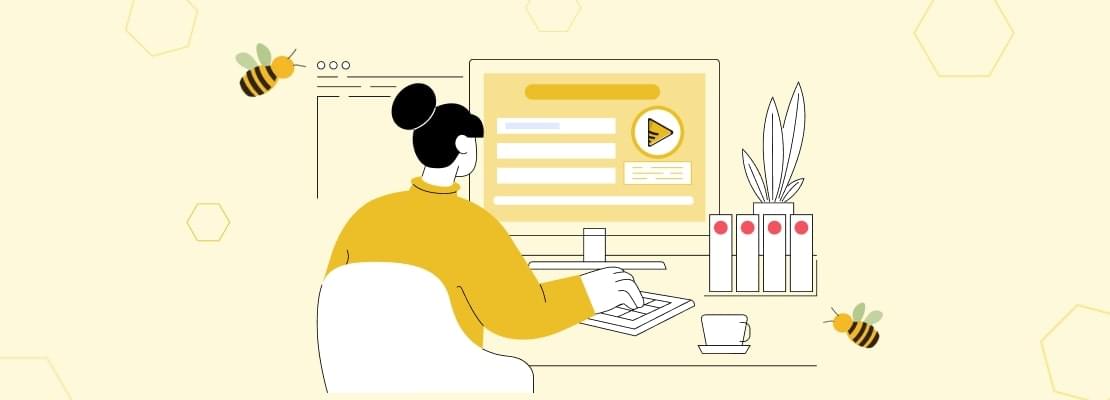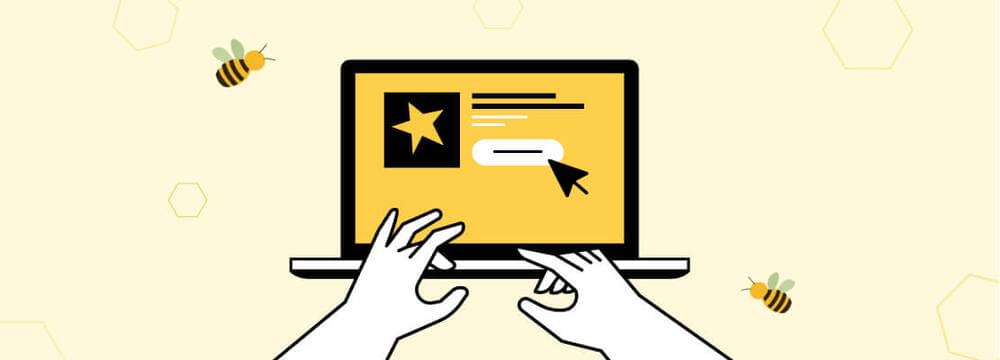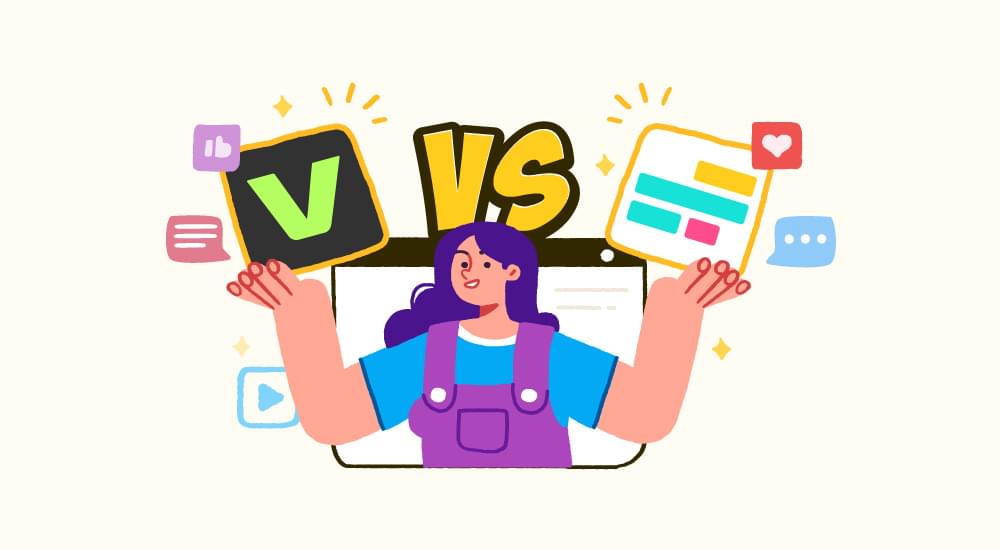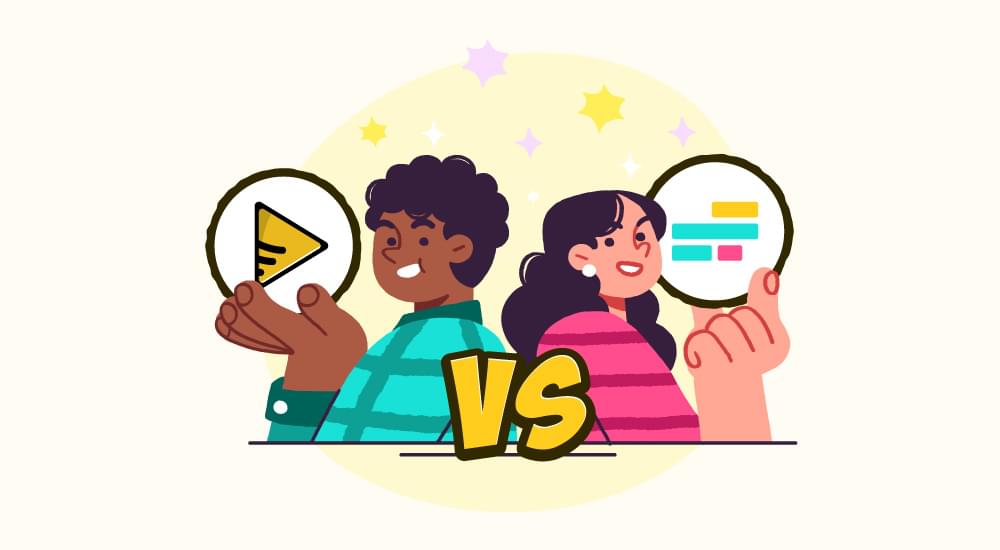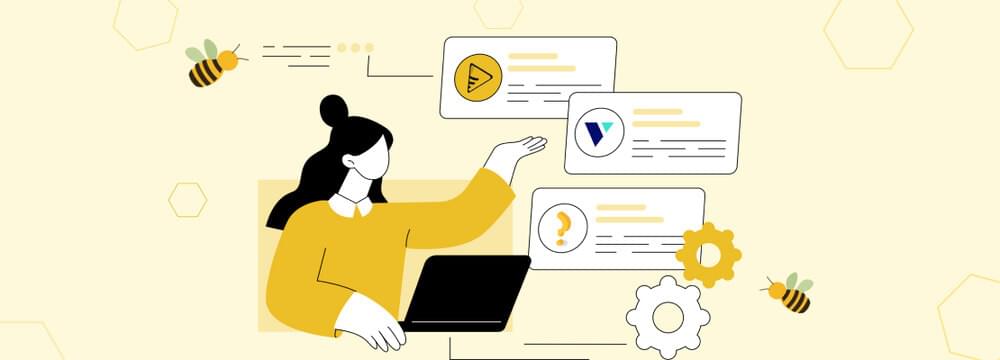video tutorials for social media
How to Add Yellow Subtitle Font to Videos (Complete Guide)
Yellow subtitles started becoming popular decades ago with classic Hollywood films and vintage sitcoms. Interestingly, the popularity of yellow subtitle fonts has only increased because it was the standard font for anime for many years.
Moreover, popular shows like The Simpsons and Netflix series have often used the bold yellow subtitle to stand out. So, if you want to evoke nostalgia and bring a cinematic feel to your video content, you should know how to add yellow subtitle fonts and make sure the captions are instantly recognizable.
In this complete guide, we’ll walk through the steps of how to easily add yellow subtitle fonts to your videos using SubtitleBee.
But first, let’s discuss some basics.
Why Use Yellow Subtitles?
The reason for using yellow subtitle fonts is simple: it brings maximum visibility and readability to your captions.
Let’s see other key benefits of adding yellow subtitle fonts:
- Higher readability as the yellow color has an excellent contrast against both light and dark backgrounds. Hence, viewers can easily read subtitles in yellow font in any type of scene.
- Evoke nostalgia as Yellow subtitles are often associated with anime series, vintage TV shows, and classic Hollywood movies of the 70s. So, they give your videos a retro charm.
- Color psychology play an important role in enhancing the viewing experience. Yellow is associated with warmth and optimism, so yellow subtitle fonts create a friendly tone.
- Make your video stand out, as you can also add a contrasting background or outline color to further make the yellow subtitle pop out.

Popular Yellow Shades
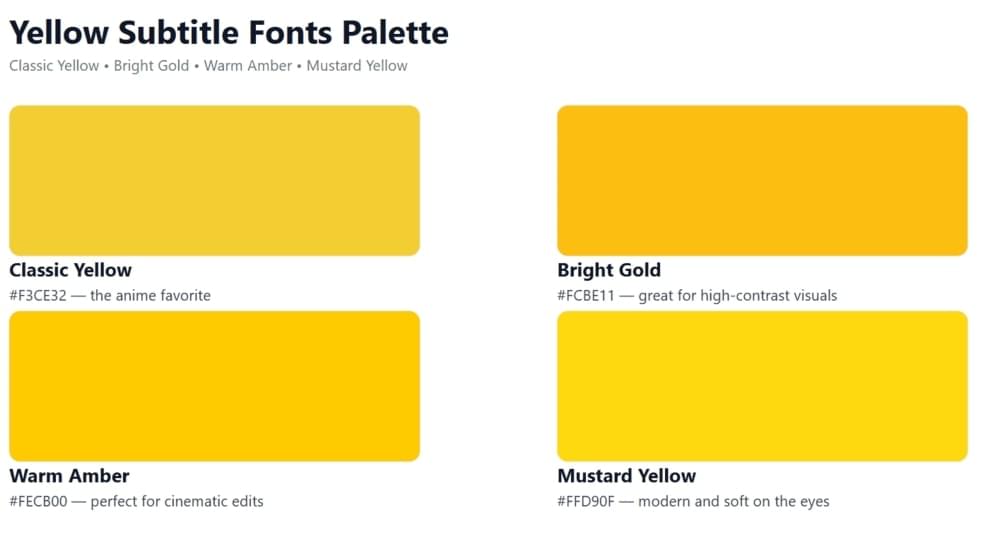
Some of the most iconic shades of yellow subtitles and their hex codes are:
- Classic Yellow: #F3CE32 (the anime favorite)
- Bright Gold: #FCBE11 (great for high-contrast visuals)
- Warm Amber: #FECB00 (perfect for cinematic edits)
- Mustard Yellow: #FFD90F (modern and soft on the eyes)
In SubtitleBee, you can find similar shades using the built-in color picker tool. You just have to drag the picker until you reach your desired yellow tone.
Step-by-Step Guide to Add Yellow Subtitles to Your Video with SubtitleBee
Now that you know why yellow subtitles are so popular, let’s get practical. SubtitleBee is a powerful subtitle generator that you can use to add captions in varying styles and colors, including yellow subtitle fonts, without any technical or design skills.
Follow these steps to give your videos a professional and vintage look with yellow subtitles:
Step 1: Choose your Media Language
Select the language of your video before uploading it. SubtitleBee supports 120+ languages to ensure you can auto-generate accurate subtitles in varying languages.
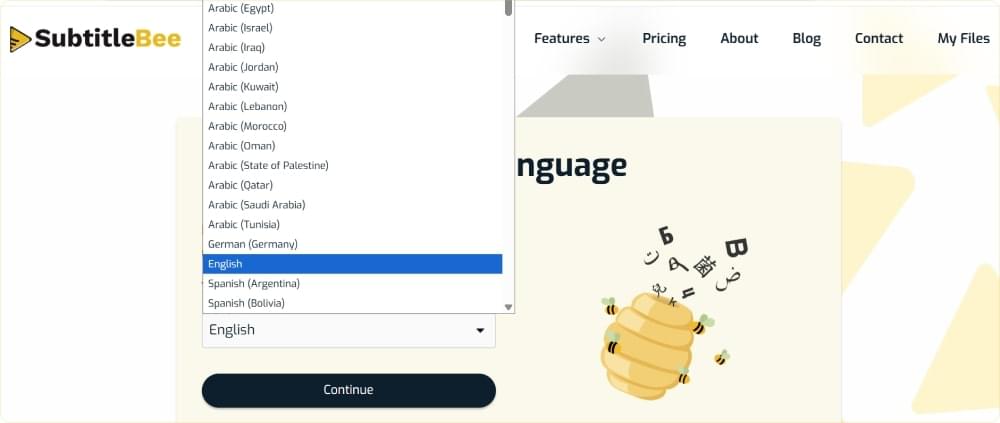
Step 2: Upload Your Video
Import your video directly from your computer or use the drag-and-drop option. Alternatively, you can also upload your video directly from YouTube, Vimeo, or a self-hosted link.
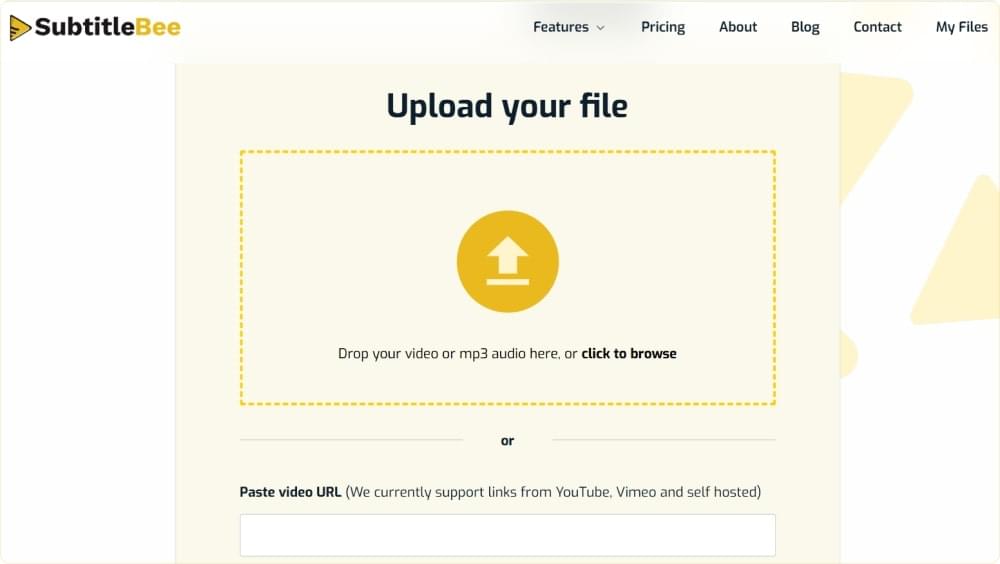
Step 3: Choose to Edit Subtitles Styles
SubtitleBee’s AI algorithms will analyze, transcribe, and caption your videos. Once the subtitles are generated, click on Edit Subtitles Styles.
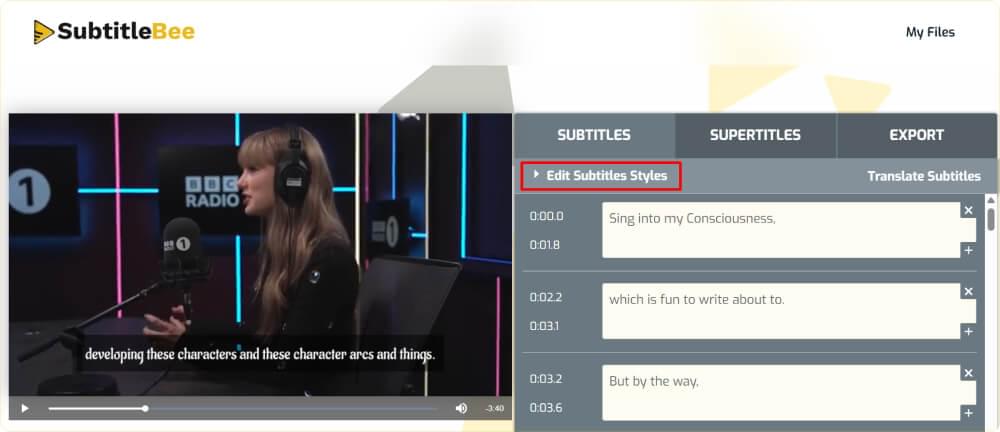
Step 4: Choose the Yellow Subtitle Font
A toolbar will appear where you can adjust font style and size, alignment, background, and outline, and font color.
Click on Color. The color picker tool will appear. It virtually offers infinite color possibilities with a complete spectrum.
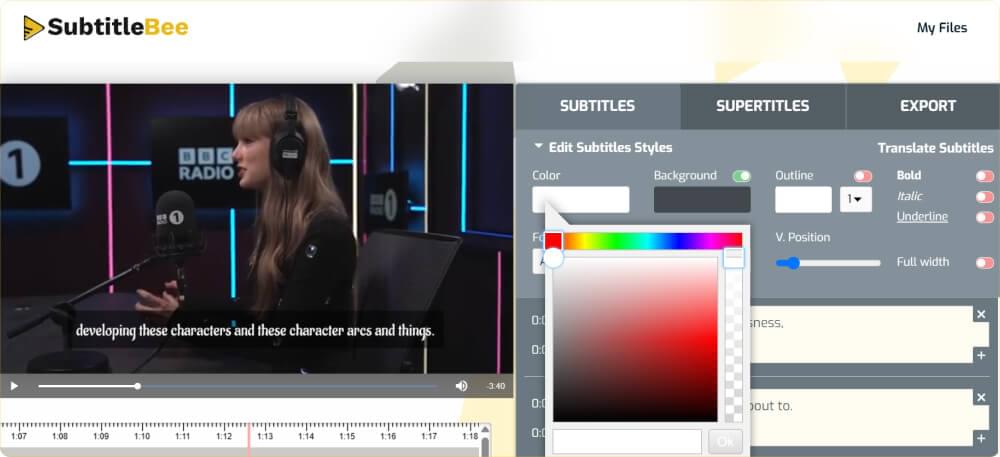
You can easily pick the yellow color from it and also set its hue and saturation from the spectrum bar. Click Ok and see the results in the video preview. SubtitleBee updates the color instantly, so you can fine-tune until it looks perfect.
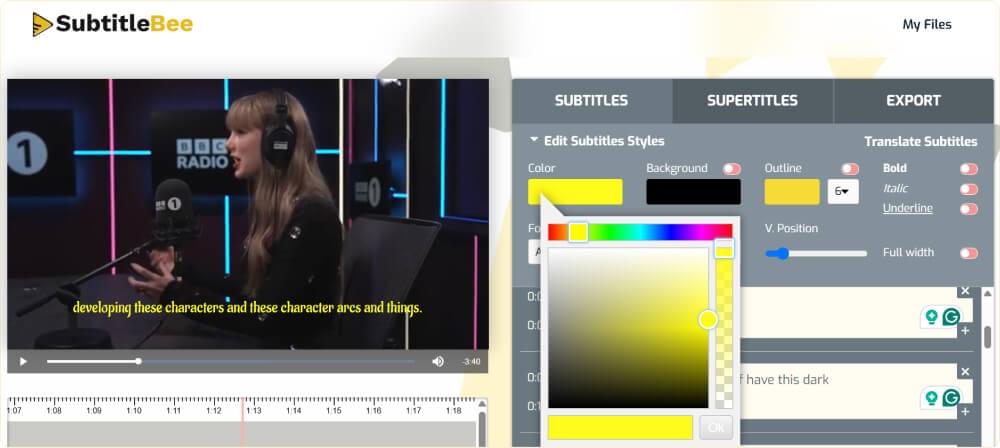
Step 5: Adjust Background and Outlines (Optional)
While this guide is about adding yellow subtitle font to your videos and we’ve achieved that in the previous step, you should know that you can further improve readability by adding a yellow background only and keeping the font in black color or any other suitable color. For example, like this:
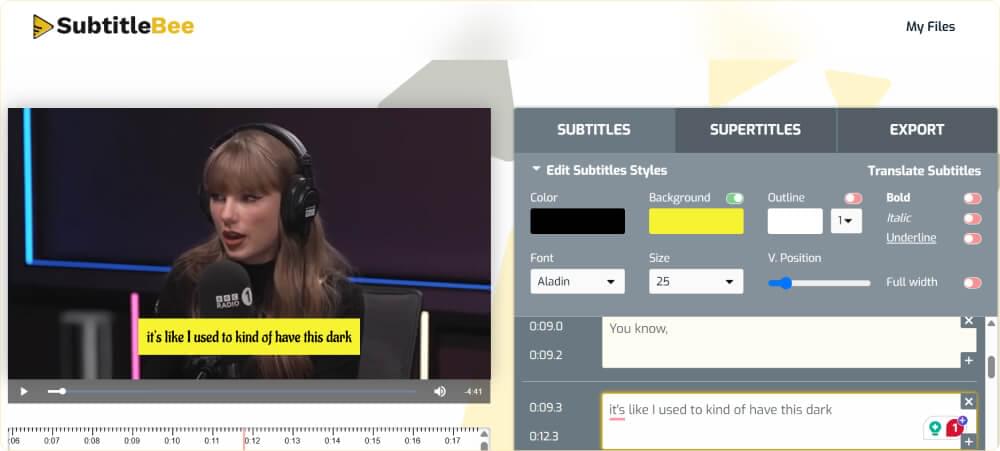
This is perfect to videos with light scenes, such as outdoor footage or white backdrops.
Alternatively, you can also consider adding only a yellow outline to your subtitle like this:

This is great for a subtle and professional look. Creators can also use this style for interview clips and vlogs.
You can also add yellow subtitles with a black background for maximum readability:
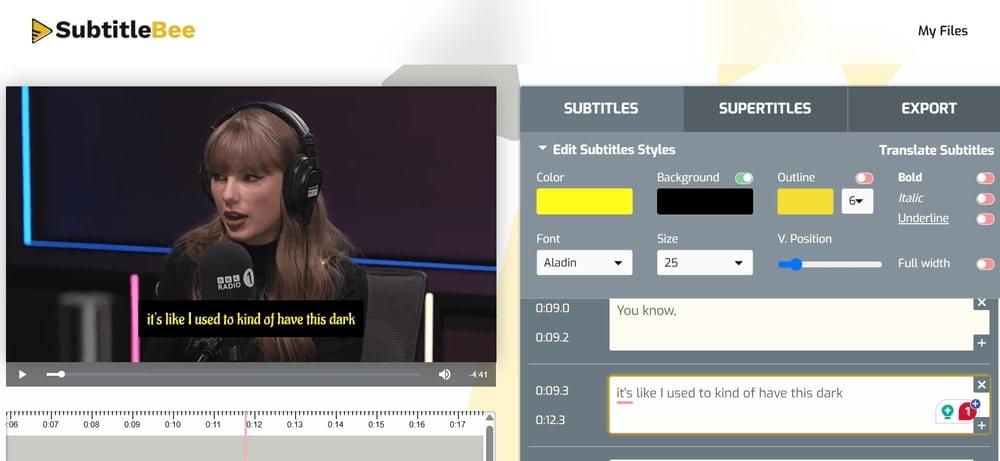
This is great for bright or high-contrast scenes.
Overall, SubtitleBee’s comprehensive subtitle editors can help you try endless combinations of font colors, backgrounds, and outlines. Keep in mind that while this guide is focused on yellow subtitles font, you can follow the same steps to add subtitles in any color that matches your brand and theme.
Bonus Tip: Add Yellow Overlay Text
Yellow subtitles are perfect for captions, but sometimes you need extra on-screen text (also called overlay text) to highlight a specific message or scene. This is where SubtitleBee’s supertitles feature can help you. It allows you to add custom overlay text anywhere in your video. These text boxes can complement your subtitles, and yes, you can make them yellow as well.
Here’s how you add yellow overlay text using SubtitleBee:
1. Open the Supertitles tab and click on Create Supertitle. A new text box will appear on your video timeline.
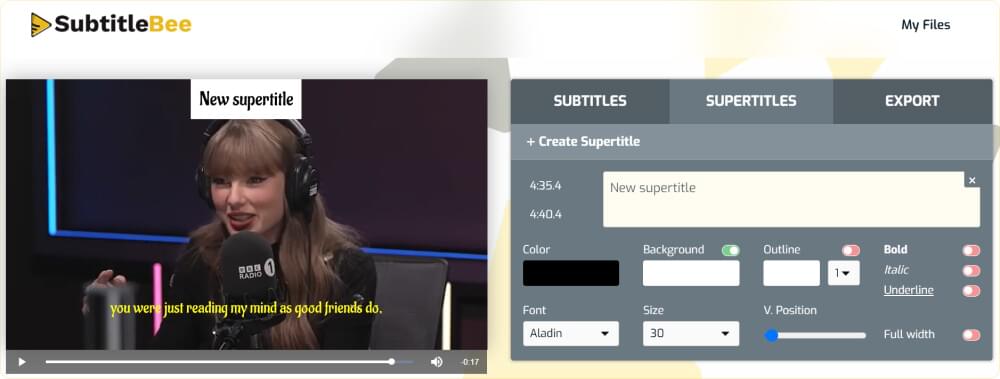
2. Write the overlay text and customize its appearance:
- Choose a suitable color, such as yellow,
- Optionally, you can add a background or outline to enhance readability.
- Adjust font, size, and overall style by using the toggles
3. Play your video and make sure your yellow overlay text appears correctly in motion.
4. Once you are done adding subtitles and making any other changes to the video, go to Export and save your video with yellow subtitles and overlay text.
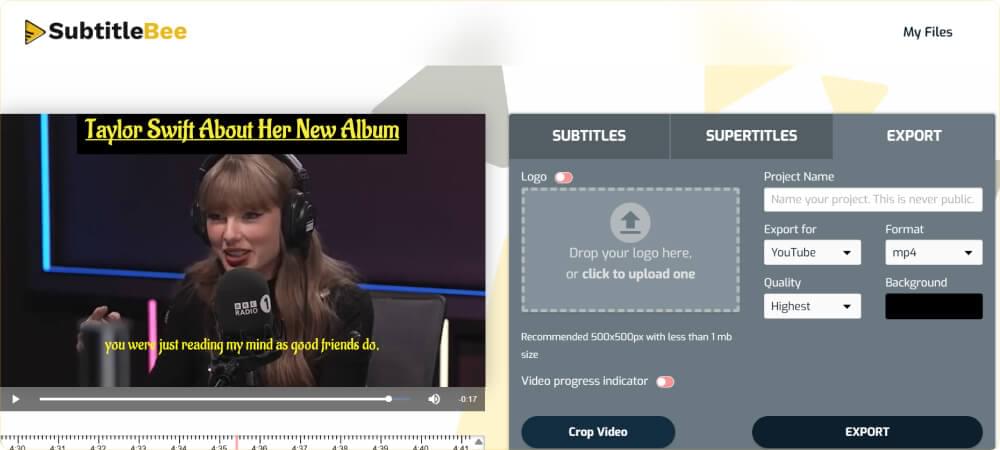
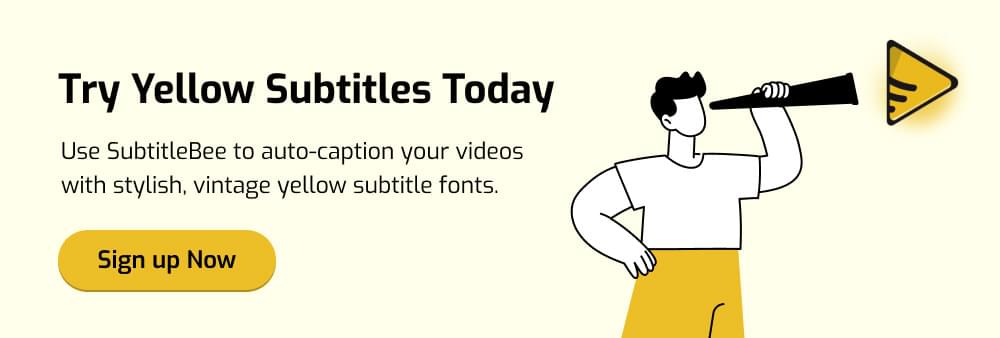
Conclusion
Yellow subtitles are much more than just a design choice. They can be a powerful storytelling tool to boost the readability, accessibility, and engagement of your videos. Whether you use yellow for captions, outlines, or overlay text, it can instantly make your message stand out.
With SubtitleBee, adding and customizing yellow subtitle fonts is easier than ever before. From automatic transcription to improving every visual detail, you get all the features in the same dashboard. So, start experimenting with different shades, fonts, styles, and even colors to make your videos watchable as well as unforgettable.
Add and translate your subtitles to more than 100 languages with high accuracy