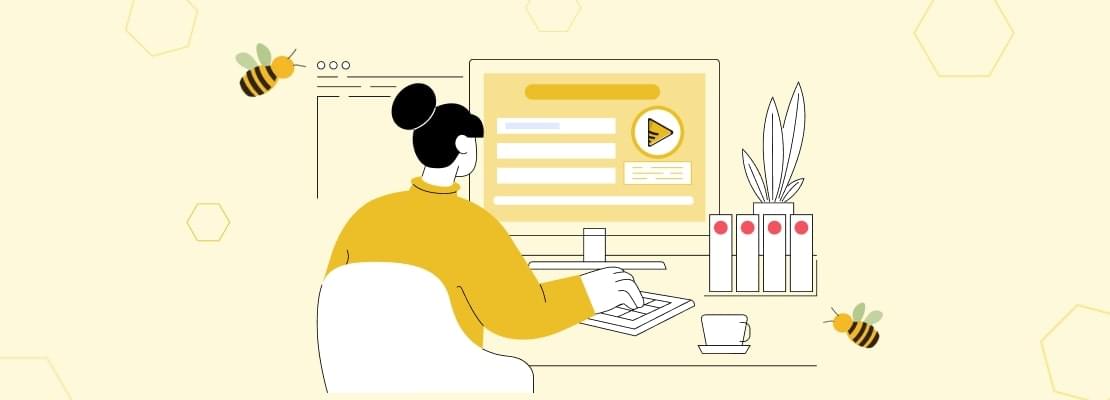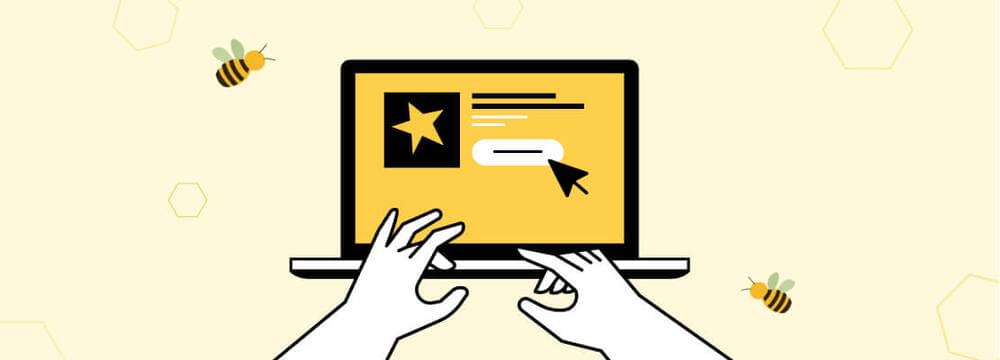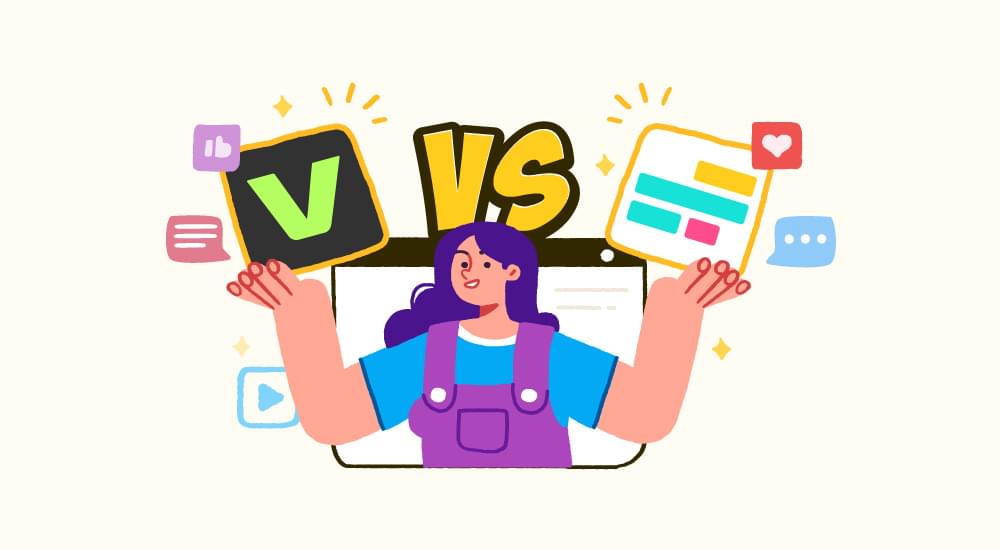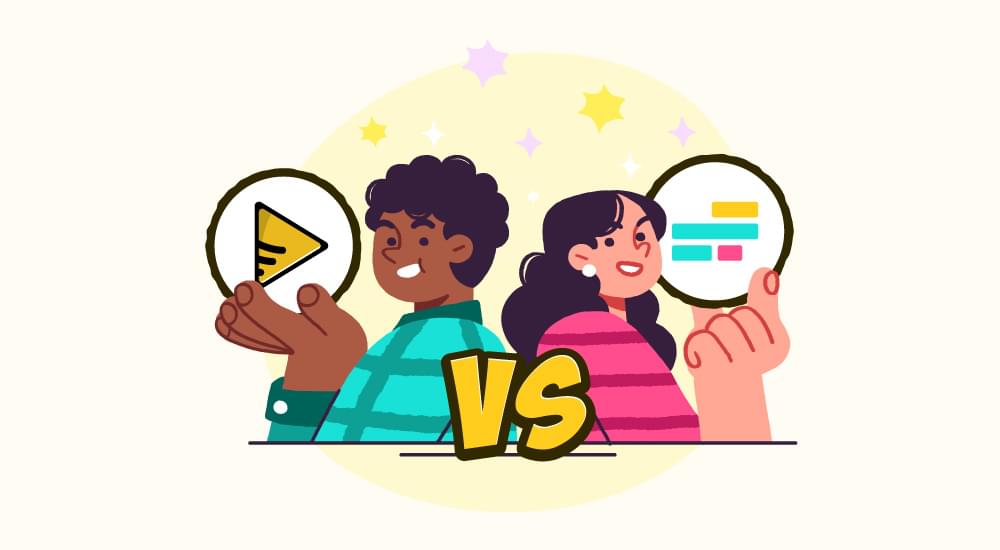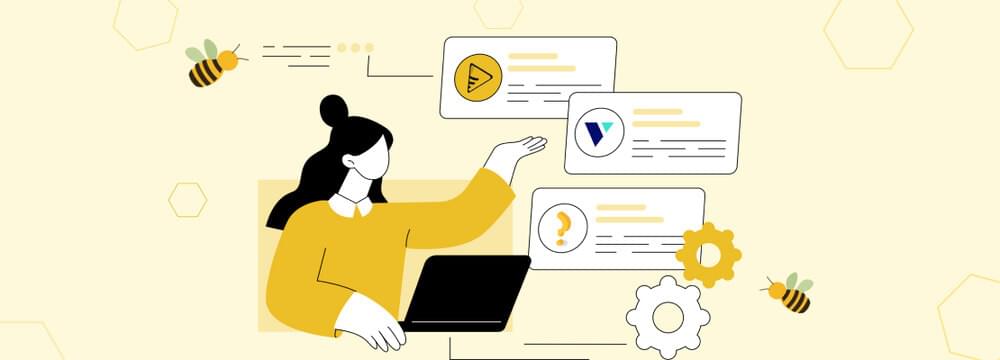Video tutorials for social media
How to Turn On/Off Subtitles on Paramount Plus 2024
Are you looking for easy method to turn on subtitles on Paramount plus? Are you struggling to turn off subtitles on Paramount plus in 2024. Don’t worry, this guide will help you put and disable subtitles on paramount plus on various devices.
Ever found yourself squinting at the screen, trying to make sense of what your favorite characters are saying? Whether it’s an intense action scene or a quiet, emotional moment, subtitles can be a game-changer for your streaming experience. At Paramount + enabling subtitles is easy. It also provides you the option to customize the subtitles / closed captions like changing font size and style etc.
Keep on reading and we will discuss how you can turn-on or off the subtitles on Paramount plus and how to customize the captions on various devices that support this feature.
The steps to put subtitles on vary slightly across devices, but they’re designed to be straightforward and easily accessible.
How to Put Subtitles on Paramount+ on Web
Let’s first discuss how to turn on/off subtitles on Paramount+ on Web.
How to Turn on Subtitles on Paramount+ While Watching Content on Web (PC \ Mac)
A few steps to follow and you will land right where you can put on subtitles for your Paramount+ video.
- Login to your Paramount+ account via your browser.
- Play the video content you want to watch.
- During playback, locate the “Subtitles” icon in the top right corner, often shaped like a speech bubble.
- Select your preferred subtitle language to put on the subtitles on your Paramount+ video.
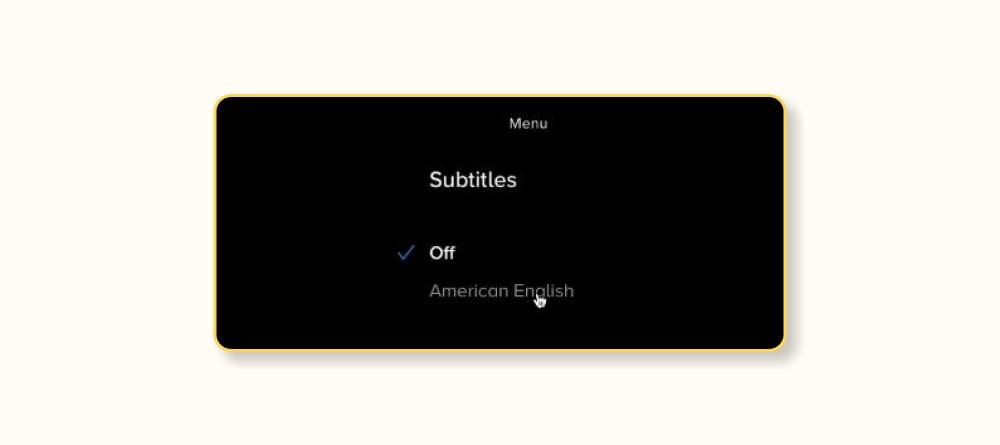
- You also get the option to toggle them off in the same menu.
Once you have selected the language, now if you want to customize how you see the subtitles on your laptop screen then click the Subtitle Settings button.
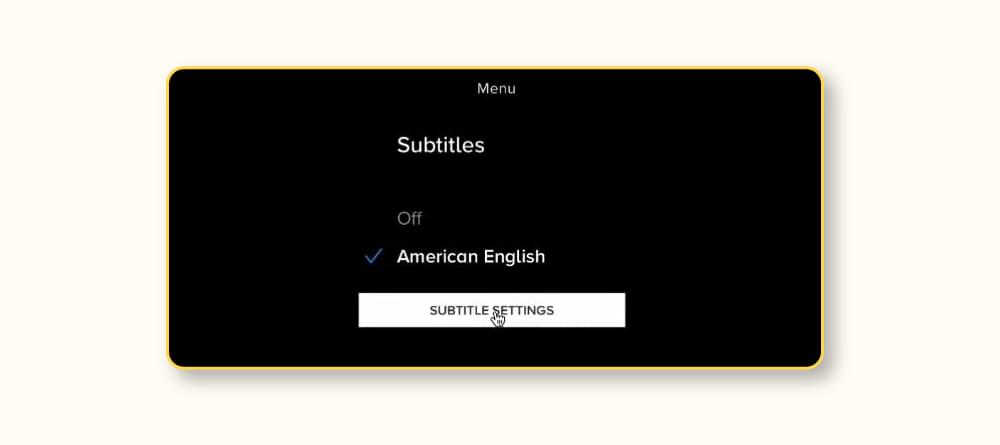
Here you will find different options like Font size, font style, background color and even where you want subtitles to show on your screen under Position menu. This gives you enough options to set how you want the subtitles to appear on your screen.
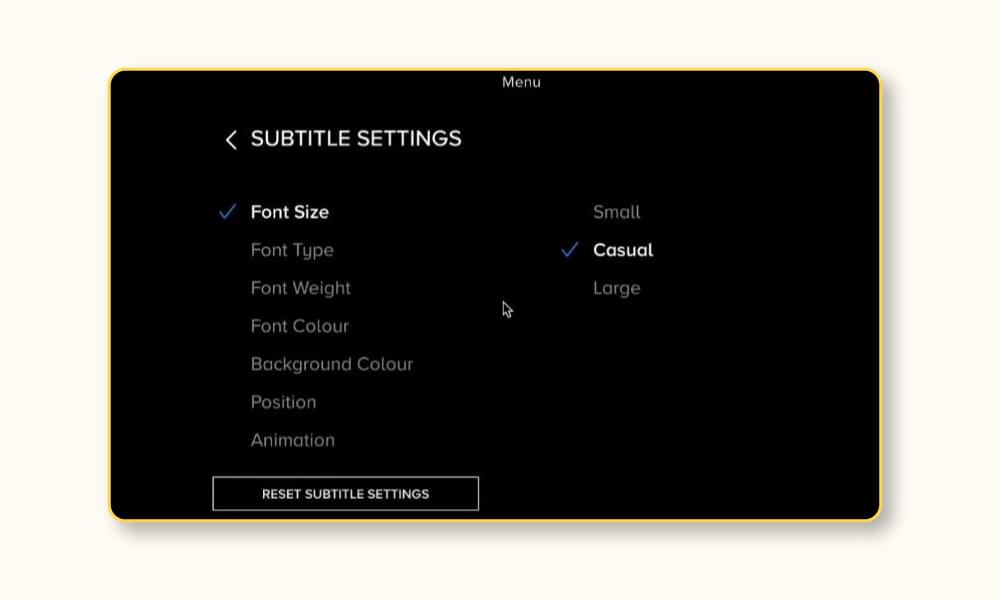
How to Turn on Subtitles on Paramount+ From the Main Menu on Web (PC / Mac)
Here is how you can put subtitles on for Paramount+ from main menu.
- Open the Paramount+ app and login to your account.
- On the left side of the screen you will find the main menu of Paramount+.
- Navigate to the Settings section of the main menu.
- Find the Accessibility or Subtitles options.
Main Menu →Settings → Accessibility → Subtitles
You can adjust your subtitle preferences, including font style, size, and background in the further sub-menus. We will discuss the options to subtitle customization later in the blog. So don’t worry.
How to Turn Off Subtitles on Paramount+ While Streaming on Web (PC \ Mac)
- Login to your Paramount+ account via your browser.
- Play the video content you want to watch.
- Click on the “Subtitles” icon in the top right corner, shaped like a speech bubble.
- This will open another menu with the “Off” option. Click it and this will put the subtitles off for your video on Paramount+.
Go to Subtitle → Subtitles Menu → Select OFF
How to Turn Off Subtitles on Paramount+ from Settings Menu on Web (PC / Mac)
- Login to your Paramount Plus account.
- Go to the Settings option of the main menu.
- Click on the Accessibility or Subtitles options and this will lead you to the options to put subtitles off on Paramount+.
Main Menu → Settings → Accessibility → Subtitles
How to Put Subtitles on Paramount+ Mobile Apps
Now, lets look into how to turn on/off subtitles on Paramount+ Mobile Apps
How to Turn on Subtitles on Paramount+ Mobile App (iOS/Android)
Paramount+ is used extensively on mobile devices. Here is how you can put on subtitles while streaming Paramount+ on your mobile.
- Launch the Paramount+ app on your mobile & login to your account.
- Tap the More Menu or the three lines at the bottom of your screen while streaming.
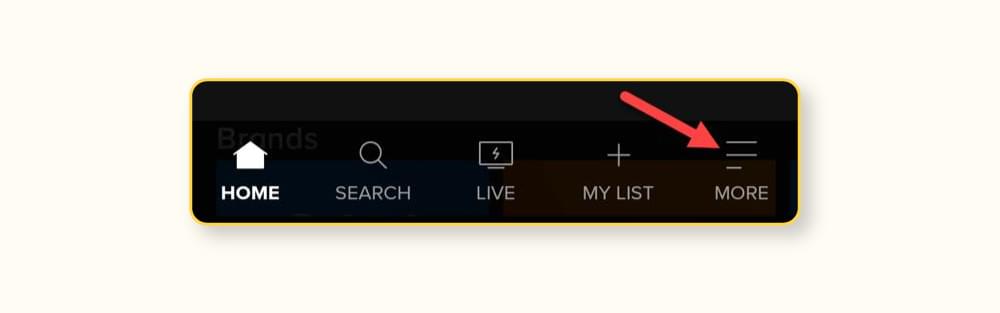
- Choose Settings option from this menu.
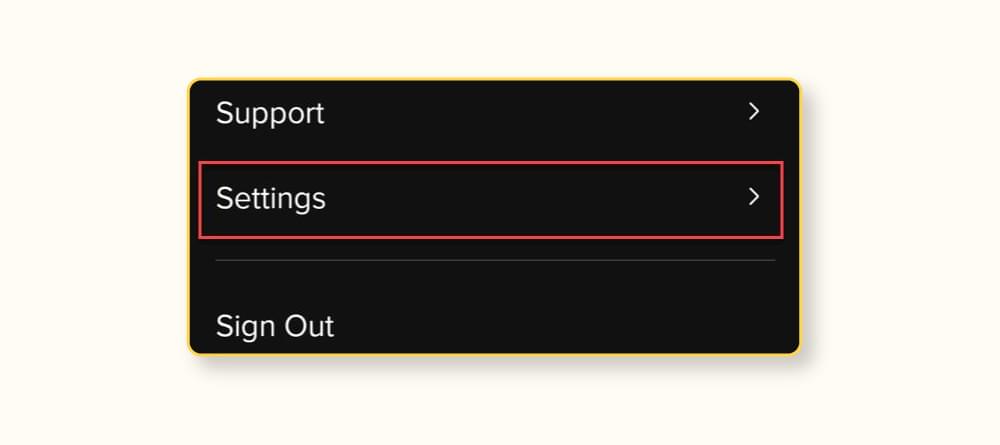
- Then tap the Subtitles & Captions and then choose from the different options available in the menu.
More Menu → Settings → Subtitles & Captions → ON
How to Turn Off Subtitles on Paramount+ Mobile Devices (iOS/Android)
Here is how you can put subtitles off while streaming any Paramount+ video on your mobile.
- Login to your account on Paramount+ app on your mobile.
- Click the More Menu or the three lines.
- Tap on Settings from this menu.
- And then press the Subtitles & Captions option to turn off subtitles on your Paramount+ video.
More Menu → Settings → Subtitles & Captions → OFF
How do I Put Subtitles on a Samsung Smart TV using Paramount Plus?
There are two ways to enable subtitles on a Samsung Smart TV while streaming videos via Paramount+:
Via Main Menu:
- Open the Paramount Plus app.
- Select Settings from the main menu bar on left side of the screen.
- Select Closed Captions and press on.
Main Menu → Settings → Closed Captions
Via Samsung TV Remote:
This is the quickest way to put on subtitles on your paramount+ video on Samsung TV.
- Grab your Samsung TV remote and press CC button and select On. Ta-daa
How to Activate Subtitles on Paramount Plus using Roku?
Press
*on remote → Accessibility & captions → Closed captioning → ON
To put on Paramount+ subtitles on your Roku device, please follow the below mentioned steps:
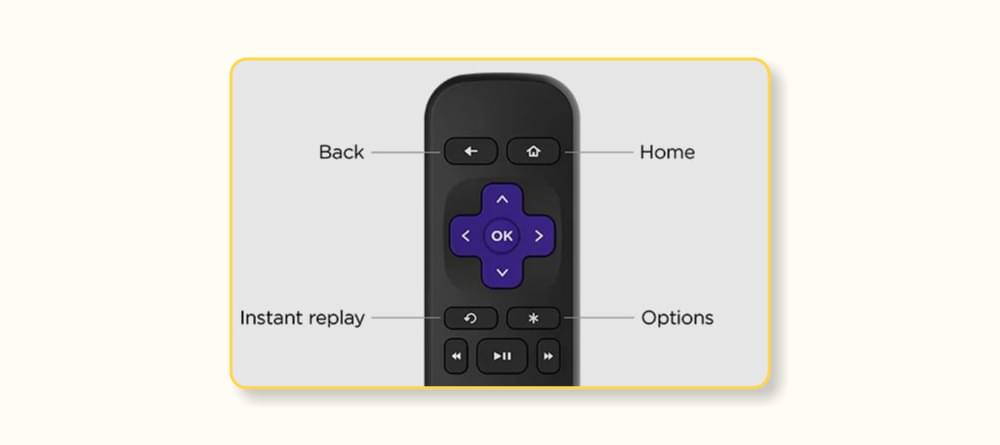
- Launch the Paramount Plus app and play your content.
- Grab your Roku remote and press the Option or
*button. - This opens a side menu and you will find Accessibility & captions menu here.
- Select Closed Captioning and choose On option.
- You get four options here:
- On – captions always appear (when available from the service provider).
- Off – captions never appear.
- On Mute – subtitles appear as soon as you press mute button.
- On instant Replay – captions appear when you replay the video.
How to Deactivate Subtitles on Paramount+ Using Roku?
To disable the subtitles for the Paramount+ video you’re watching on Roku, follow these steps:
- On your Roku remote press the
*button. - This opens a side menu and you will find Accessibility & captions menu here.
- Select Closed Captioning and choose OFF option.
Press
*on remote → Accessibility & captions → Closed captioning → OFF
What Can I Customize on Paramount+ Subtitles
For an optimal experience, Paramount Plus lets you modify how you see the subtitles. Below are the customization options that you get to customize your subtitles per your liking.
- Font: You can adjust subtitle’s font size, style, and weight (bold/italic).
- Color: You change text and background colors for contrast.
- Background: You can add transparency or solid color for improved readability.
Modify Font Style and Size
Adjust the subtitle font size to make it larger or smaller. You can also select different font styles, such as bold or italic, to enhance readability.
Change Text and Background Colors
Select contrasting colors for the text and background to ensure visibility. For instance, white text on a black background often provides high clarity.
Adjust Background Transparency
If the solid background is too distracting, lower its opacity to create a more immersive experience.
Preview Changes
Most devices provide a preview of your adjustments. Use this to fine-tune the settings before confirming.
Remember, these options may vary slightly depending on your device, so consult the specific Subtitles settings for tailored instructions.
Troubleshooting Tips
If subtitles on paramount plus aren’t appearing:
- Double-check that they’re enabled in both the Paramount Plus app and your device settings.
- Restart the app or your device to refresh settings.
- Update your app to the latest version for the best functionality.
Why Subtitles Matter?
Subtitles aren’t just for language learners or those with hearing difficulties. They especially sdh subtitles enhance your understanding, especially for shows with heavy accents, whispered dialogues, or complex plots. Paramount Plus recognizes this and offers a user-friendly way to enable and tweak subtitles to suit your preferences.
Final Thoughts
If you are a content creator and are looking for a brilliant tool to add subtitles to your videos, then look no further because SubtitleBee has got you covered. You can always refer to its blog posts to help you with any queries that you might have.
Subtitles enrich your viewing journey and they offer clarity and inclusivity. So, whether you are catching up on classics or watching the latest series, follow the steps above and enable the subtitles.
Dive into your next adventure with ease—happy streaming!
FAQs
Are subtitles automatically enabled for content on Paramount Plus?
No, subtitles are not automatically enabled by default. Users need to manually activate them for each piece of content. However, once enabled, some devices may remember your preference and apply it across sessions.
How can I adjust subtitle synchronization if the timing is off?
Paramount Plus does not currently have an in-app feature to adjust subtitle timing. If you experience syncing issues, restart the app or reload the content. If the problem persists, check your device’s software updates or contact Paramount Plus support.
Does Paramount Plus save my subtitle preferences across devices?
Paramount Plus may save subtitle preferences locally on certain devices. However, these preferences typically do not carry over across different devices or platforms. You may need to enable and customize subtitles individually on each device.
Can I enable both subtitles and audio descriptions simultaneously?
Yes, you can enable both subtitles and audio descriptions simultaneously. Subtitles provide on-screen text for dialogue, while audio descriptions narrate visual details. Activate these features from the Subtitles menu during playback on the top right corner.
Subtitles → Subtitle Settings → Audio
Are subtitle settings different for offline downloaded content?
Yes, subtitle settings for offline content depend on the language and customization options chosen at the time of download. If subtitles were not selected prior to downloading, you may need to stream the content online to enable them.
Does Paramount Plus support closed captions for live sports?
Yes, Paramount Plus supports closed captions for live sports. To enable them, access the Subtitles menu during the live broadcast. Also check if your device settings are configured to display closed captions for real-time content.
Recommended Reads:
Add and translate your subtitles to more than 100 languages with high accuracy