
benefits of subtitles in video
How to Turn Off Closed Caption on Roku?
Have you ever been in a situation where you’re watching a TV show or movie but can’t understand what’s being said? This can be especially frustrating if you’re hard of hearing or deaf. Fortunately, Roku has a solution: closed captioning on Roku.
What is Roku?
Roku is a digital media player that streams content from the internet to your television. It allows you to access thousands of streaming channels, including Netflix, Hulu, Amazon Prime Video, and more. You can also watch live TV, rent or buy movies and TV shows, listen to music, and play games.
Roku is an easy-to-use device perfect for cord-cutters who want to save money on cable bills. It’s also ideal for those who want access to a wide variety of content without switching inputs or juggling multiple remotes.
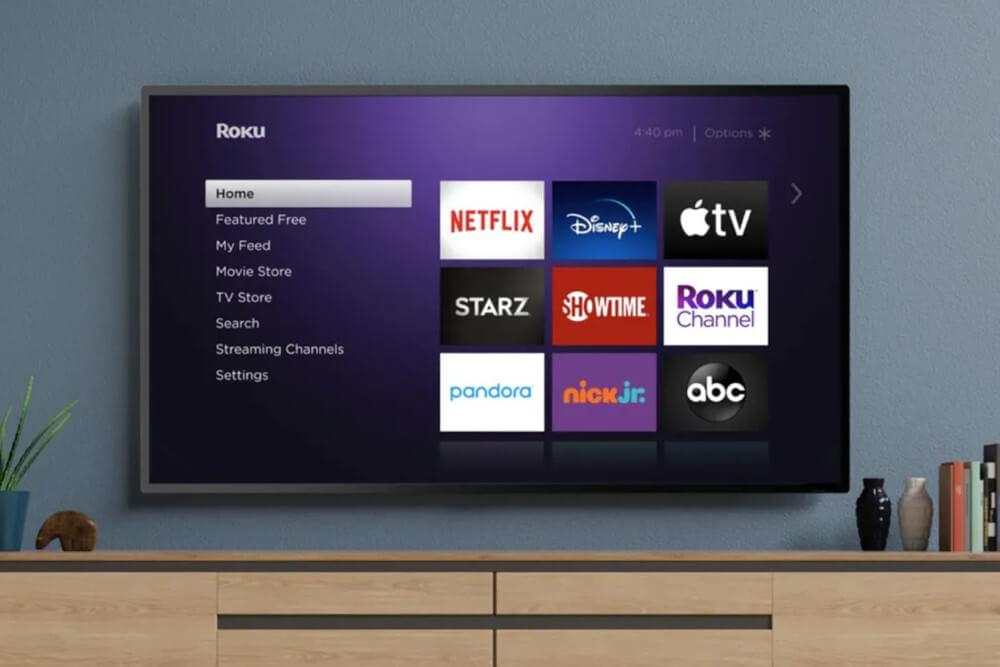
How does Roku work?
Roku is a user-friendly streaming device that connects your TV to the internet, allowing you to access a variety of online content. Connecting Roku is simple you only need a high-speed internet connection and a compatible TV. Once you’ve set up your Roku device, you can start streaming internet content immediately. You can access the Roku channel store by pressing the “home” button on your remote. Thousands of free and paid streaming channels offer movies, TV shows, sports, news, music, and more.
Once you’ve chosen a channel, you can start streaming right away. The Roku remote makes it easy to navigate menus and search for specific titles or genres. You can also use voice commands with specific models of Roku devices. This makes it easier to find what you’re looking for without typing in search terms.
In addition to streaming content from the internet, you can access free over-the-air channels with a compatible antenna and tuner. This setup allows you to watch local news and sports broadcasts without paying for cable or satellite service.
Roku also offers its streaming service called The Roku Channel. It features hundreds of free movies and TV shows from major studios like MGM and Lionsgate. You can stream live news broadcasts from ABC News Live and Cheddar News Network for free.
The closed caption on Roku as a feature
Closed captioning on Roku is a feature that allows viewers to read the audio portion of a video as text on their TV screen—making it easier for those with hearing impairments to follow along with the dialogue and action in a program. It also helps viewers who don’t speak the language of the video to understand what’s happening.
Closed captioning on Roku is available on all its streaming devices, including the Roku Express, Premiere, Ultra, and Streaming Stick+. It’s easy to turn on and off, so you can enjoy your favorite shows and movies without missing any of the dialogue.
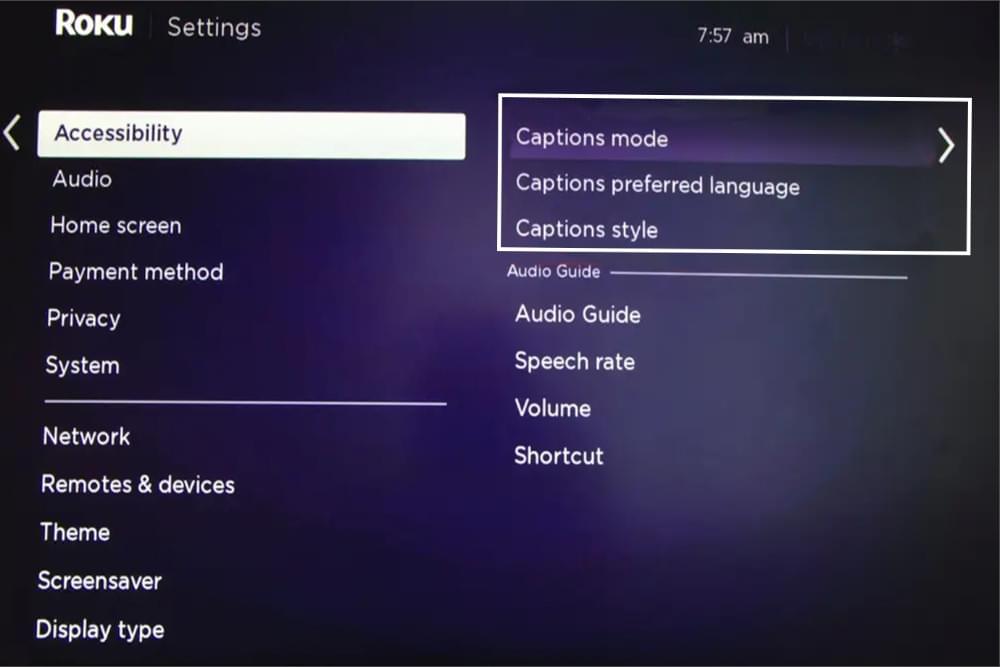
How to Turn Off Closed Caption on Roku
It’s easy to turn off closed caption on Roku. Begin by reviewing the system-wide settings. Eventually, you can reboot your device if these are not set accurately. Here are four ways you can turn off closed caption on Roku.
When you are in the middle of streaming
If you are watching a movie and want to switch off the closed caption on Roky for clear Audio.
- Press the (*) button from your Roku’s remote device to open the operation menu.
- Then, go to the close caption setting.
- Select the off or disable caption from the menu to switch it off.
From the Roku settings option
You can turn off closed captions for all the content by using the Roku settings option:
- Press the home button from your Roku’s remote. It will lead you to access the menu.
- Go to the setting from the menu.
- Then, you have to find accessibility or captions (depending on your device).
- Select the caption mode and turn it off.
According to the channel setting
Some of the streaming sites have their own caption settings, just like Netflix or Hulu.
- You the application you wanted to steam without closed captions.
- Look for the subtitles or captions option within the application you are using.
- Turn off the captions specific to the app.
Reboot or reset your device
If all of the above ways are not working, you need to reboot your Roku device to resolve your issue with closed captioning.
- Press the home button from the remote.
- Go to setting.
- Select system and then select system restart.
- Wait for some time for the device to reboot.
What to do if Roku closed captioning won’t turn off?
If you’ve turned off closed captions but still see them after adjusting the settings, try these troubleshooting steps:
- Some applications, like Netflix or Hulu, have their own caption controls. Check the settings within the app and disable captions there.
- Verify the global settings to ensure the caption mode is turned off. To do this, go to Settings > Accessibility (or Captions) > Caption Mode, and select Off.
- Outdated software may cause issues with turning off captions. Update your Roku software by navigating to Settings > System > System Update and selecting Check Now.
- If none of the above works, consider performing a factory reset on your Roku device.
How to enable closed captioning on a Roku device.
If you want to enable the closed captioning option on your Roku device, you can follow these steps:
- Open your Roku’s home screen by pressing the Home button on your remote control.
- Then select “Settings” from the menu at the top of the screen.
- Scroll down to “Accessibility” and select it.
- Then choose “On” from the menu that appears.
- You should see “Closed Captions” listed as an option
Now that your device has closed captioning on Roku enabled, you can start watching shows and movies with captions. To do this, select a show or movie from your streaming service library and then press the “CC” button on your remote control. This will bring up a menu where you can choose which language of captions you want to display.
If you find that the captions are not displaying correctly, there are several things you can try. First, ensure that you have selected the correct language for the captions (if available). You may also need to adjust the font size or style of the captions to make them easier to read. To do this, go back into “Settings > Accessibility > Closed Captions” and select “Font Settings” from the menu that appears. Here you can adjust the font size, color, background color, and other settings to ensure that captions are correctly displayed on your TV screen.
Roku also offers a few advanced options for closed captioning on Roku. If you go back into “Settings > Accessibility > Closed Captions,” you can choose to enable speech-to-text recognition or audio description services. Speech-to-text recognition will automatically generate captions for spoken dialogue in programs and movies, while audio description services provide verbal descriptions of scenes for visually impaired viewers.
Closed captioning on Roku is an invaluable tool for people with hearing impairments or those who don’t speak the language of a video they are watching. With Roku devices, it is easy to turn on and off closed captioning so that everyone can enjoy their favorite shows and movies without missing out on any of the dialogue or action.
The closed captions on Roku play a vital role in accessibility.
The world is becoming increasingly digital, and with that, more and more people are utilizing the internet for work, entertainment, and communication. Unfortunately, many websites, videos, and other digital content are not accessible to everyone due to a lack of accessibility features. One of the most important accessibility features is closed captioning on Roku, which allows people who are deaf or hard of hearing to access audio-visual content.
Closed captioning on Roku can be used in many different ways, from providing subtitles for movies and television shows to providing translations for foreign-language films. It can also provide additional information about the presented content, such as speakers’ names or descriptions of visuals.
It also provides a way for them to participate in conversations and other activities that involve audio-visual content. Furthermore, closed captioning can help people with learning disabilities by providing an alternative way to understand what is being discussed in videos and other audio-visual content.
In addition to its importance concerning accessibility, closed captioning on Roku also has several other benefits. For example, it can help people who speak different languages understand what is being said in videos and other audio-visual content. It can also help people in noisy environments understand what is being said in videos and other audio-visual content and provide additional information about the content being presented. Ultimately, closed captioning on Roku can be used as an educational tool by providing extra information about topics that may have yet to be covered in the video or other audio-visual content.
Several steps need to be taken to implement closed captioning on websites and other digital platforms. First and foremost, organizations must ensure that all their digital platforms comply with the Web Content Accessibility Guidelines (WCAG). These guidelines provide detailed instructions on how organizations should design their websites and digital platforms to be accessible for everyone, including those with disabilities.
Conclusion
Turning off closed captions on Roku is a simple and easy process.Roku has options for you whether you want to temporarily disable captions for a single show or permanently for all content. You have full control over your viewing experience, from tweaking the settings after playback to global preferences or app-specific settings.
With the help of the methods mentioned in this guide you can enjoy your shows and movies without all the interruptions and still be able to access what you want when you need it.
Related
SDH subtitles vs Closed Captions
FAQs
Q. How do I fix closed captioning on Roku?
A. Move to Settings > Accessibility > Captions mode to allow captions on a Roku. If you are still unable to find captions, review the settings of the specific app you are using.
Q. How do I use subtitles on Hulu?
A. To allow Hulu subtitles in a browser or Hulu mobile app, choose Settings gear > Subtitles and select the language you desire. Move down or click Up on your remote and choose Settings > Captions or Subtitles on other devices.
Q. How do I turn on subtitles for Amazon Prime Video?
A. To turn on subtitles in the Prime Video app, push the options button on your remote, then choose Subtitles > Off and select a language. You can make subtitle presets with additional text colors, sizes, and effects by going to Amazon.com/cc.
Q. How do I turn off subtitles on Netflix?
A. Turning off subtitles on Netflix depends on your device. In a web browser, choose the speech bubble icon and choose Off under the Subtitles section. On a mobile device, tap the screen and choose Audio & Subtitles > Off > Apply.
Q. Why does Roku keep turning on closed captioning?
A. If your Roku keeps turning on closed captions automatically, it could be a result of a bug from a recent software update, app-specific settings or global captioning mode is set to ‘Always On.’ Make sure to check and disable captions within the streaming app, set global settings under Settings > Accessibility > Captions Mode to Off and update your Roku software. If that does not solve the problem, then restart your device or perform a factory reset via Settings > System > Advanced System Settings. If you need further help, contact Roku Support.
Add and translate your subtitles to more than 100 languages with high accuracy












