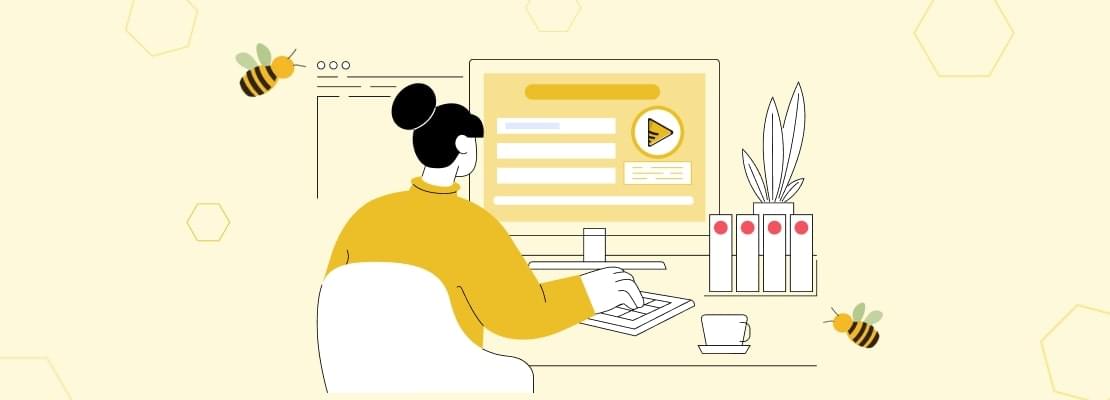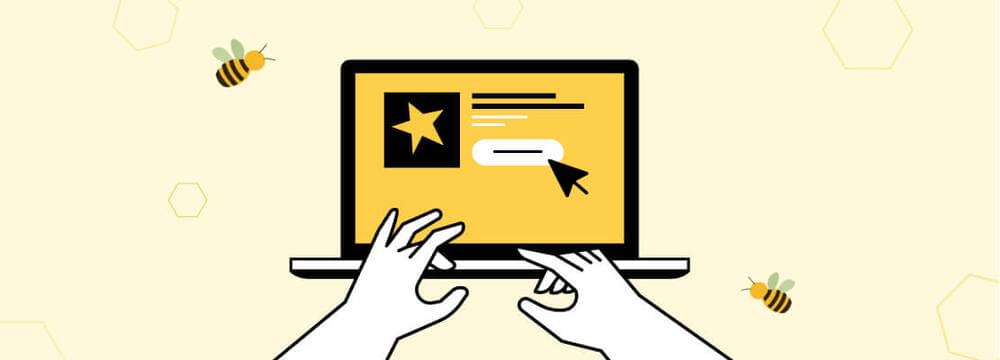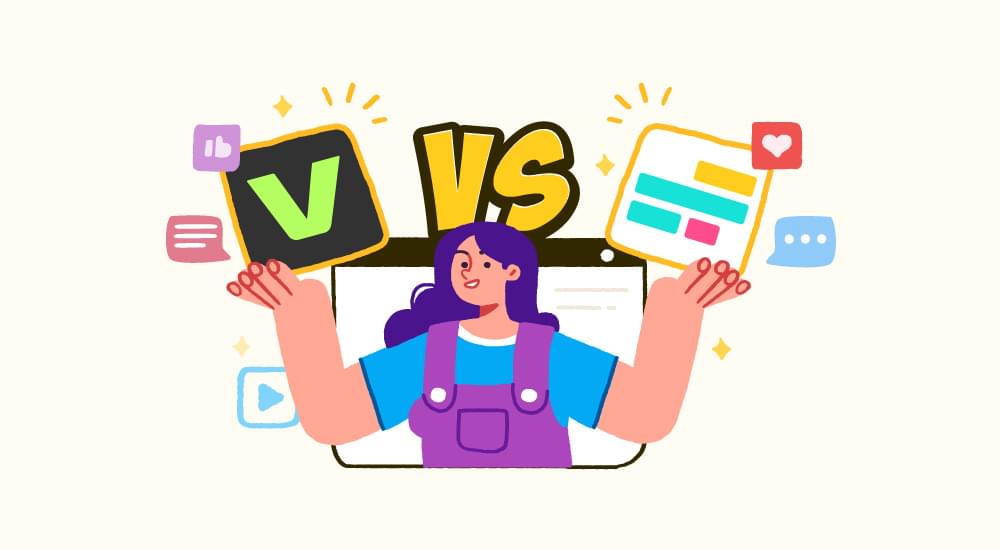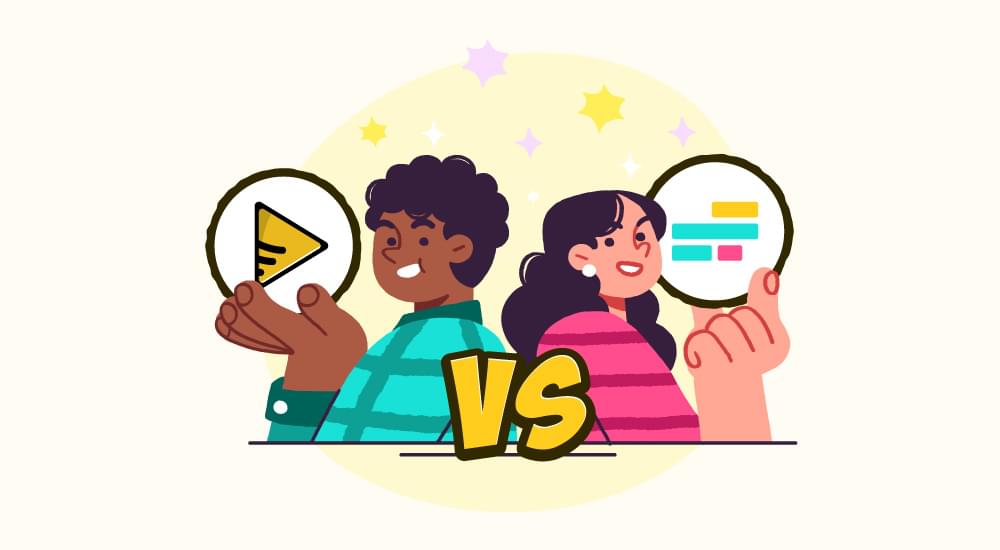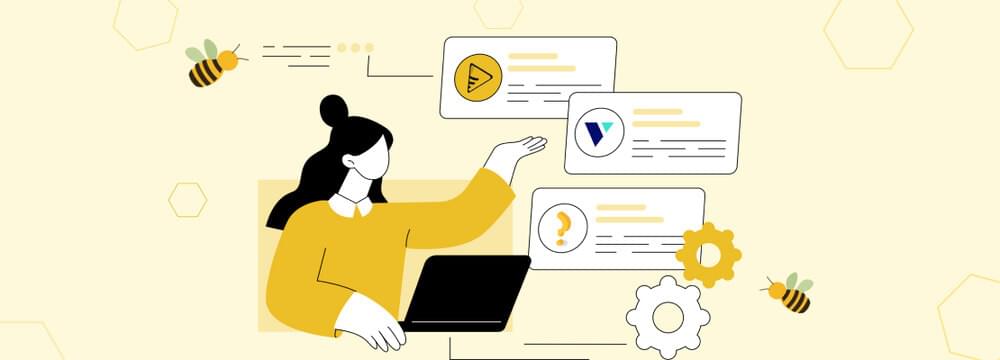video tutorials for social media
How to Translate Video to English Subtitles
To translate video to English subtitles used to be complicated and expensive, but AI tools now can translate any foreign language video into perfectly readable English subtitles in just a few minutes. Plus, you do not need to have the technical expertise for it or have any expensive tool.
Let’s learn how to translate video to English subtitles using the subtitle translator. We’ll walk through the entire process step-by-step, share expert tips for getting the best results, and show you how to use your translated subtitles online.
Why translate videos to English subtitles?
It does not matter if your video content is in the English language or not, what matters is that your content has English subtitle file with it because it is THE most widely used language online.
There are over 1.5 billion native English speakers and countless more who understand it as a second language. This makes it the best online language choice for reaching international audiences.
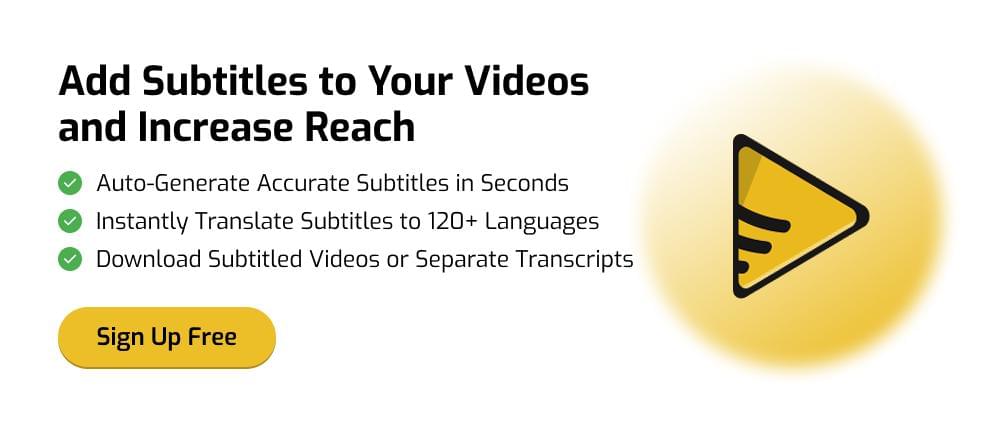
When the English subtitles accompany your content, it becomes accessible to a large variety of viewers, such as viewers who do not speak your original language. Or people who watch videos with sound off. Studies show 82% of Americans watch videos silently, rising to 92% on mobile devices. People with hearing difficulties need subtitles to enjoy videos. English subtitles help all these viewers understand your content.
Similarly, search engines can read subtitle text. This improves your video’s ranking on YouTube and Google. Better rankings mean more people find your content organically.
Steps to quickly translate video to English subtitles and other languages
When it comes to translating videos to English subtitles and many other languages, SubtitleBee is the tool to use. Follow these simple steps to translate your video using AI within a few clicks.
For this guide, I am using a Japanese video and will show you how to translate its subtitles into English. Each step is simple and easy to follow.
Step 1. Create your account
Head over to SubtitleBee’s website and sign up with your email, it takes less than a minute. Since the platform works entirely in your browser, you do not need to download or install anything.
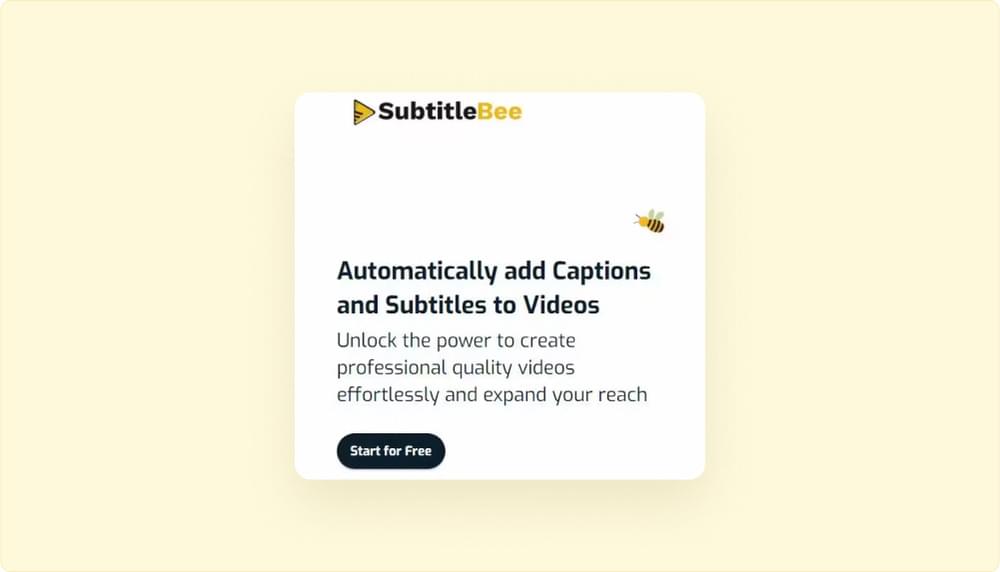
Step 2. Upload video
Once you log-in, you can upload your video. Click the “Upload New File” option.
It asks you to provide the original language of your video content.
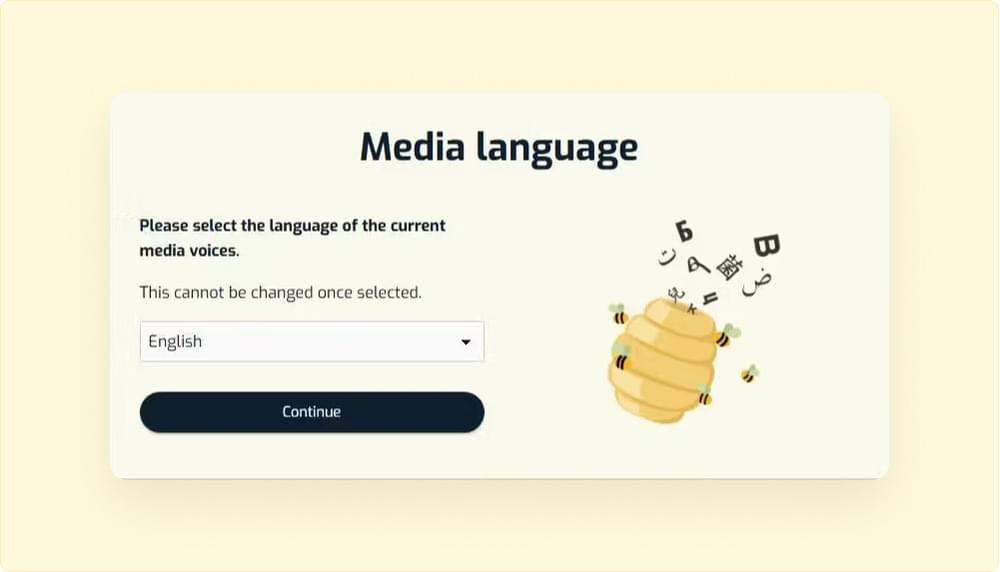
By default, the drop down is set to English. If your content is in the English language then just press the Continue button. Otherwise, select a language from the list, just like I have chosen “Japanese” and then press “Continue”.
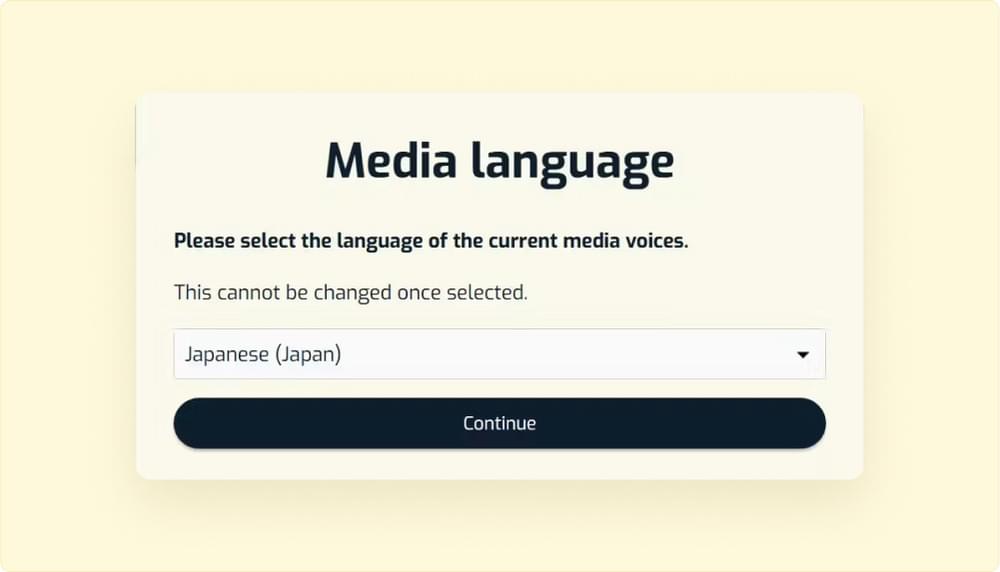
To upload your video you can drag and drop the file, use the browse option, or paste the YouTube video link
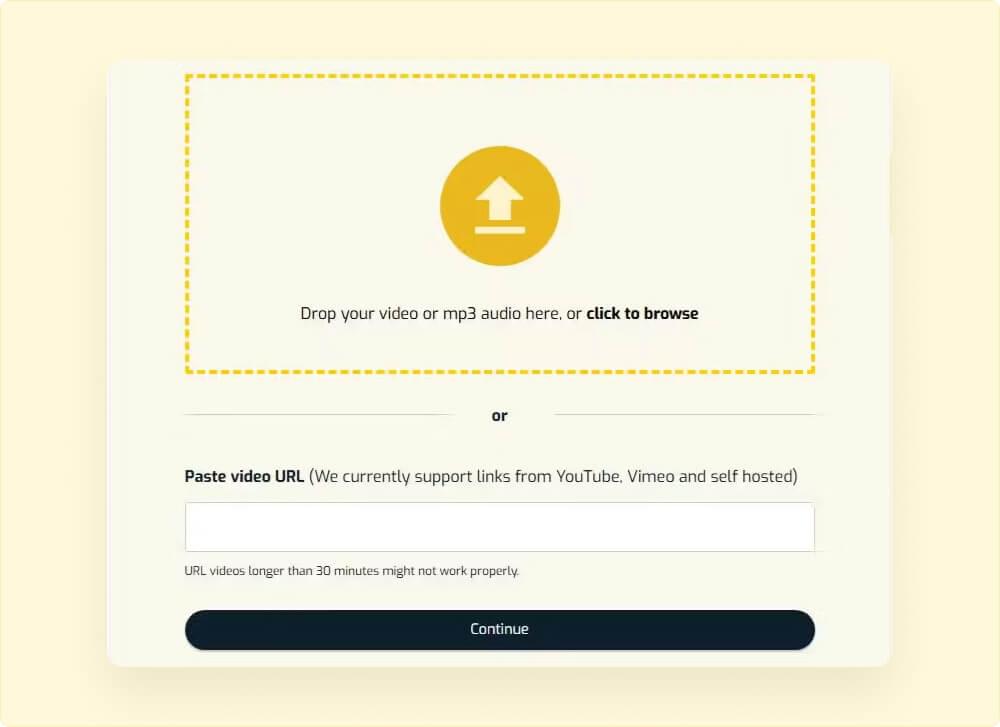
SubtitleBee accepts all major video formats, including MP4, MOV, AVI, and MKV.
Step 3. Edit the transcription
Once your video uploads, SubtitleBee’s AI detects the spoken language in your video and creates automatic subtitles. Just like it has generated Japanese subtitles for my video.
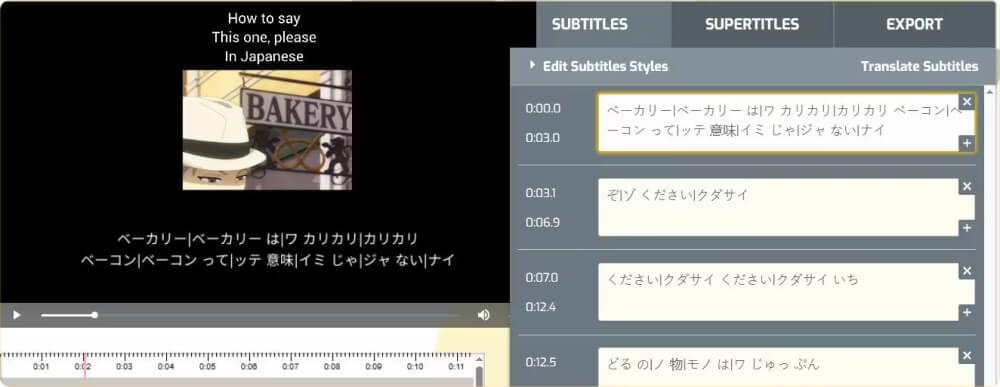
Review and edit these subtitles using SubtitleBee’s built-in editor.
This editing is needed before you opt to translate video to English subtitles.
Step 4. Translate to English subtitles and download them
If your video was already in the English language, then the subtitles are ready, and you can proceed to export and download them.
Otherwise, once you are satisfied with the edited transcription, it’s time to translate to English subtitles.
Click the “Translate Subtitles” at the right corner.

Select “English” from the new subtitle language menu and click “Add Subtitles” button at the bottom.
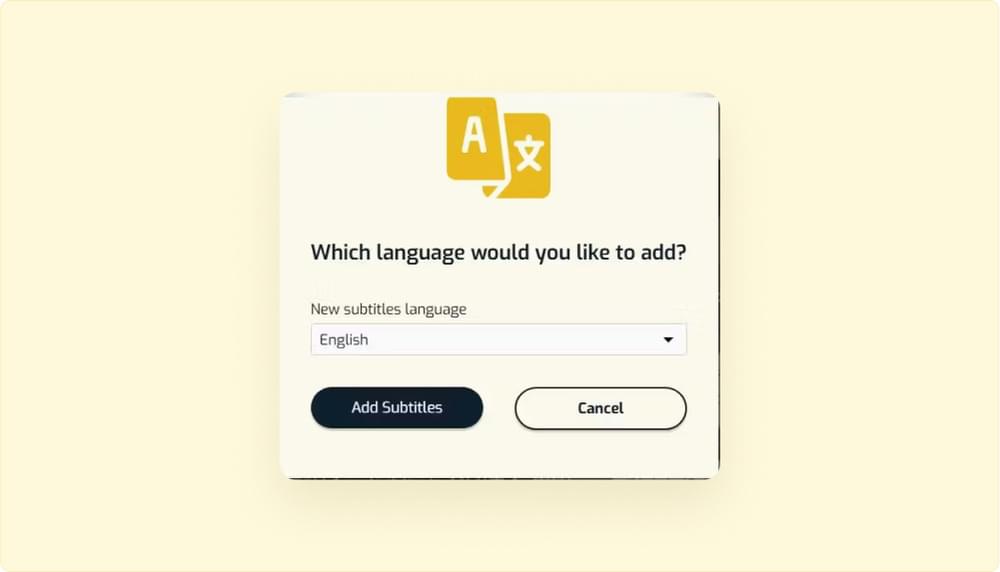
This will give you subtitles in two different languages, one being the English subtitles.
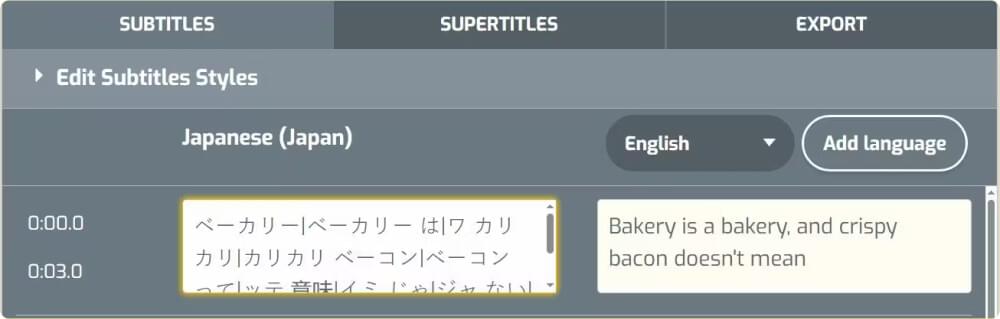
You can add more language translations from any of the 120+ supported languages using the same simple process. All you have to do is keep clicking the “Add language” option.
Step 5. Export the English subtitles
When you are ready, go to the “Export” tab in the right corner.

- Give your project a name.
- Select “English” from the “Language of subtitles to export” dropdown.
- Then press the “Export” button at the bottom & voilà your perfect video translation to English subtitles is done.
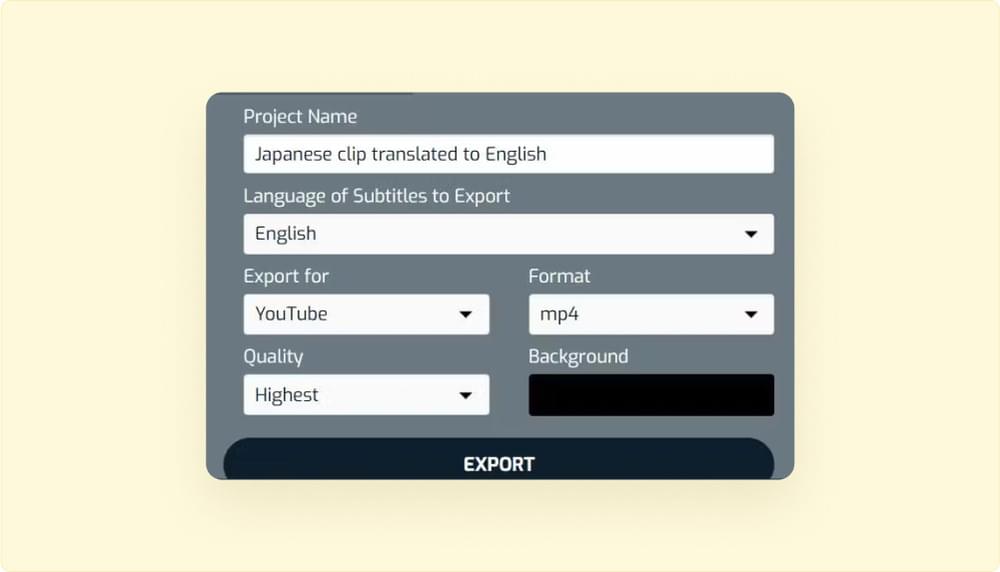
The Export button will then take you to My Files where you can download your video with the English subtitles permanently embedded (burned-in).
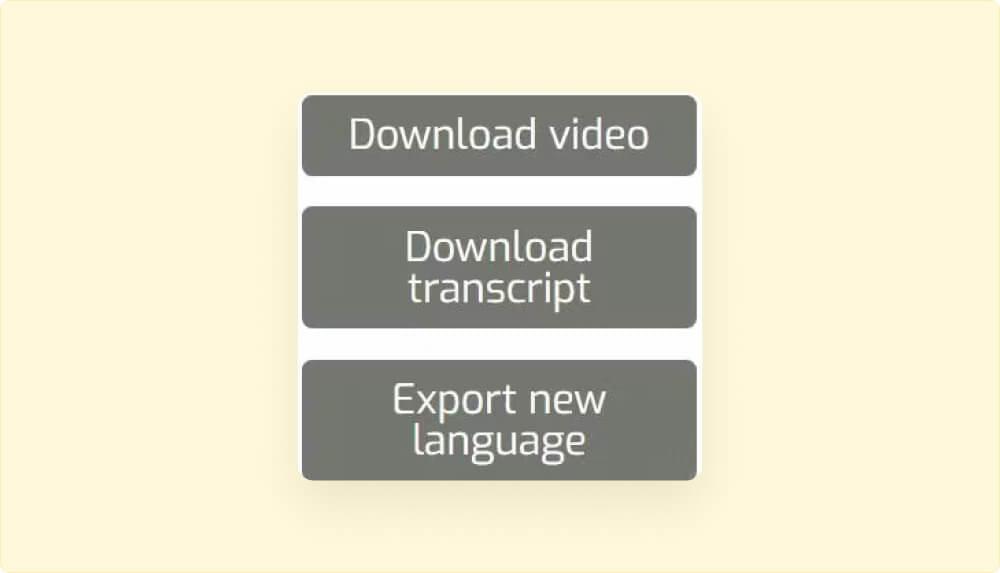
You can export the transcription file separately in four different formats such as SRT, VTT, ASS, or TXT files.
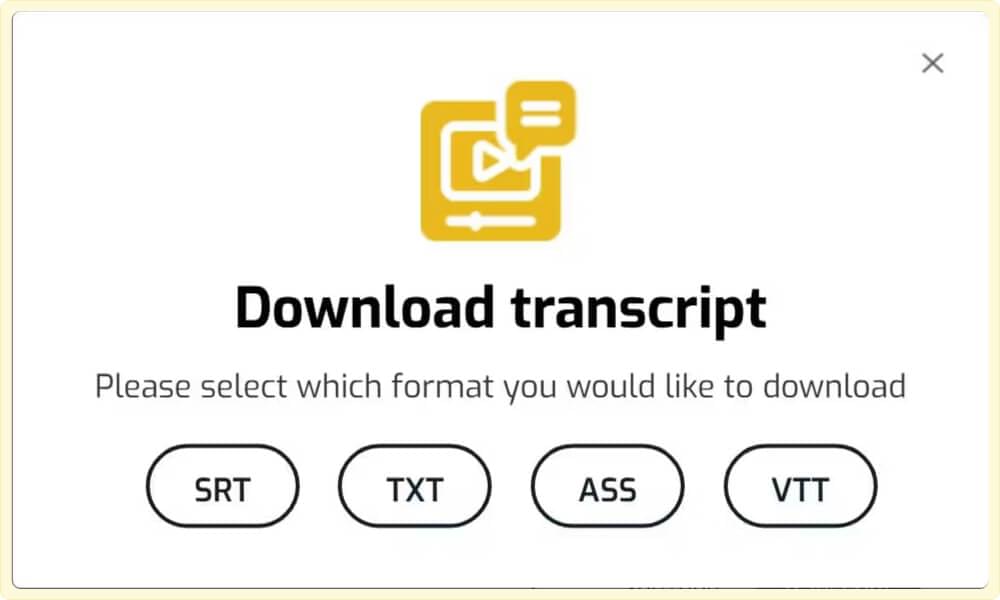
How to use English subtitles on different online platforms?
Once you have created your English subtitles, the next step is putting them to use in the right way. Different online platforms handle subtitles differently, so here’s what works best:
YouTube
It’s a good idea to upload your English subtitles as a separate SRT file in YouTube Studio. This not only makes your video more accessible but also helps YouTube’s algorithm index your content. In simple terms, English subtitle SRT files can actually improve your video’s chances of showing up in search results for English speakers.
Instagram & TikTok
These platforms do not support uploading subtitle files. Instead, burn your English subtitles directly into the video. That way, viewers can read them while scrolling silently.
Here you can either upload your English subtitle file or use burned-in subtitles. To make sure everyone sees them on Facebook, burned-in is usually best but uploading an English subtitle file ensures that no one misses on your content.
LinkedIn lets you upload English subtitle files along with your video. Keep the subtitle styling and the language simple and professional to match the platform’s audience.
Websites
If you are adding videos to your own website, then try using VTT subtitle files as they work best with HTML5 video players. Keeping English subtitles along with the video and other language subtitle files will definitely help your website to rank better on Google.
How to get the best video subtitle translation?
Getting great results from video translation requires following simple best practices that dramatically improve your final output.
Focus on audio quality: Use clear speech without background music or noise and record new content in quiet environments with good microphones.
Keenly review the translation: Read subtitles as if you are reading them for the first time. Make sure that the subtitles make sense even without the original audio.
Follow these subtitling rules: Keep each subtitle to a maximum two lines of text. Stay under 42 characters per line. Display subtitles for 1-6 seconds depending on text length.
Know your audience: and then translate or style your subtitles accordingly. For example, educational content needs simple, clear language for students. Business presentations require a professional tone for international clients. Entertainment videos can use casual language for general viewers
Conclusion
English subtitles make your videos easy to understand for everyone. They bring your content to a whole new audience on the internet. Subtitles files are what search engines also read to understand your video’s category.
This text helps your content be assessed and ranked. When you add subtitles files in different languages, you basically bring your content to more viewers and help it get more accessibility and visibility. SubtitleBee makes all of this come true in a few minutes. You can create and download subtitles in many languages within minutes.
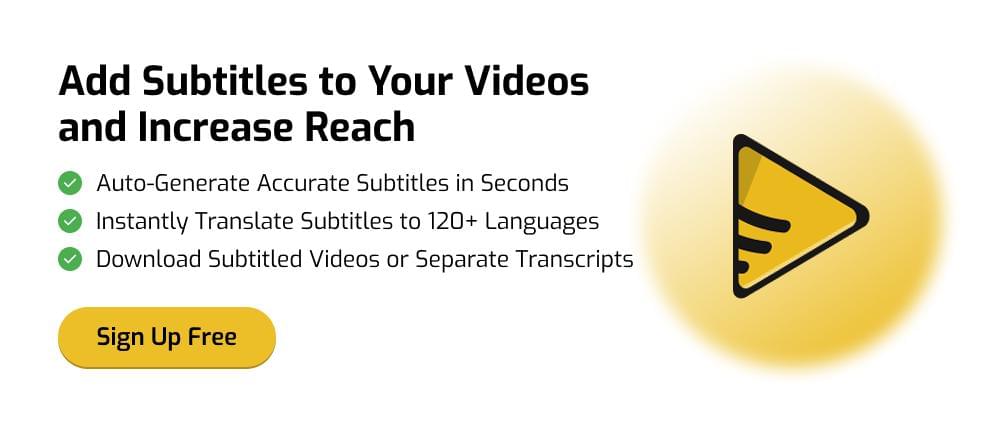
FAQs
How to translate a video to English or any other language for free?
Use SubtitleBee. Just upload your video and let the tool handle the rest for you. You can translate videos into over 120 languages, and there is no limit on translating a video. You can try out the interface for free!
Can ChatGPT translate a video into English?
No, ChatGPT cannot translate any video or audio files directly. It can translate a transcription of your video into the English language. For direct video translation, it is better to use a subtitle tool such as SubtitleBee.
How to translate video to text?
To turn video into text, you need a transcription tool like SubtitleBee. Upload your video, and the tool will create subtitles or a transcript of the speech. From there, you can translate these subtitles into English or other languages. Tools like SubtitleBee can do both transcription and translation in one step.
Add and translate your subtitles to more than 100 languages with high accuracy