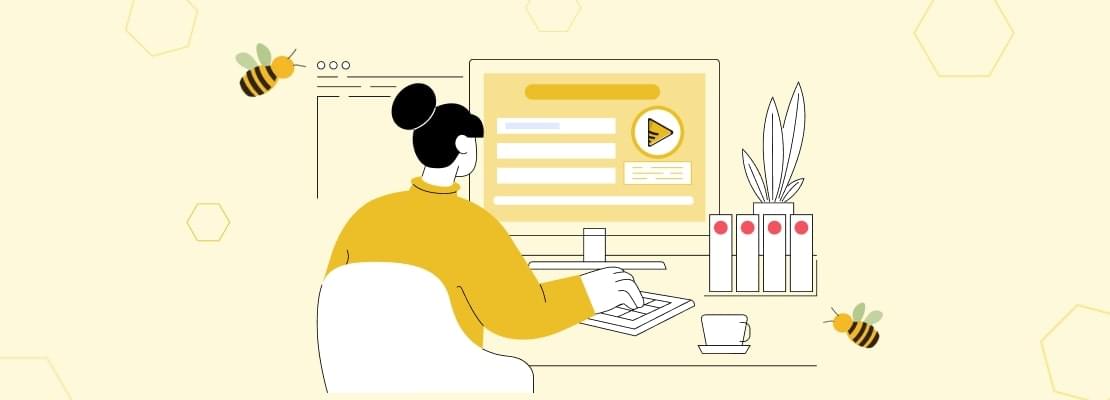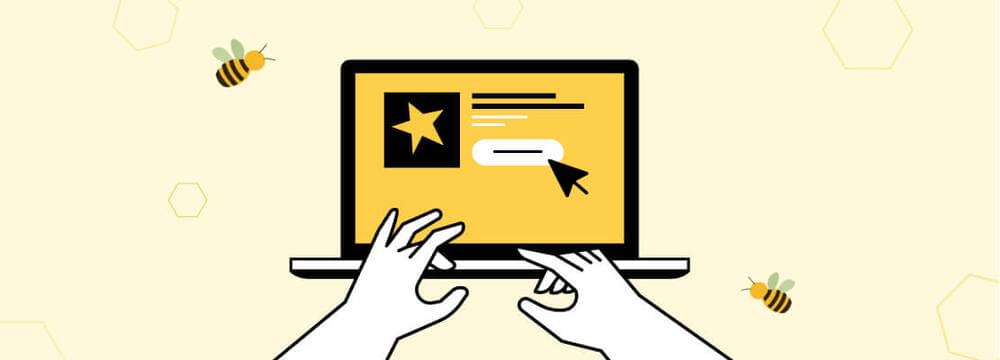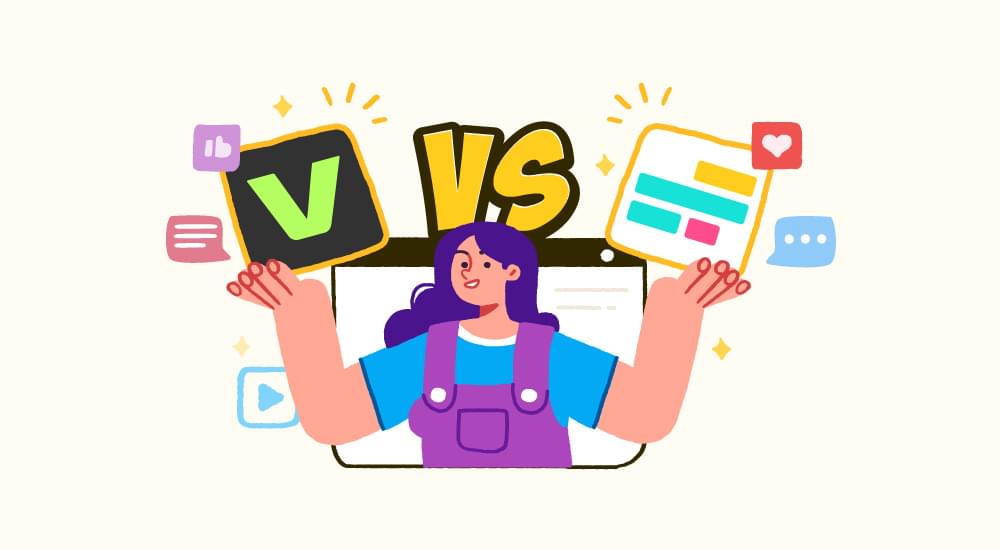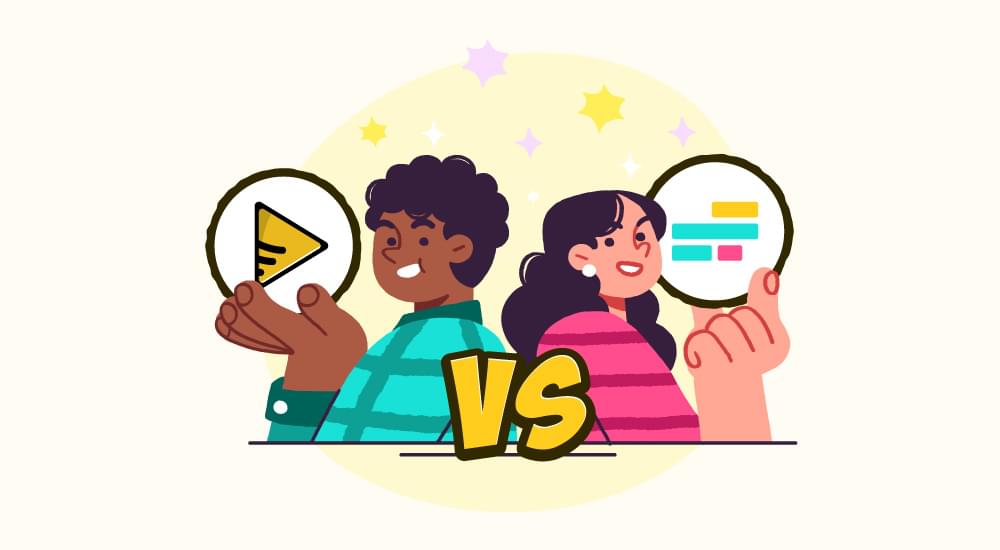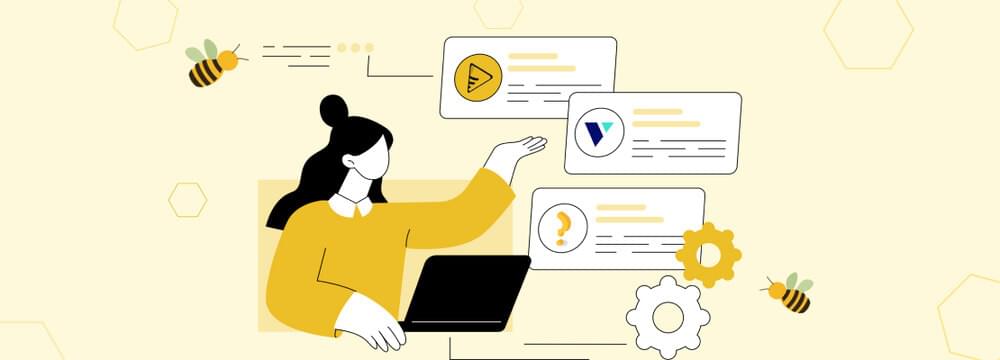video tutorials for social media
What is a VTT File? Usage, Benefits, and How to Open it
If you have ever turned on subtitles while watching a video, it means you have already used a VTT file without realizing it. So, if you are curious about what is a VTT file, you are in the right place!
VTT files quietly work in the background to make video subtitles easier to follow when you are watching any video online. They don’t just display words on the screen, they carry timing, styling, and even extra details that bring captions to life.
VTT files are especially important for web video content because they work directly with HTML5 videos. HTML5 introduced the <track> element, which allows you to add subtitles, captions, and descriptions directly to your videos.
The VTT (WebVTT) is the format that works best with this feature. When you upload a VTT file alongside your HTML5 video, the browser knows exactly when and where to show the captions.
This blog will walk you through everything you need to know about what VTT file are, why they matter, and how you can use VTT file to enhance your videos.
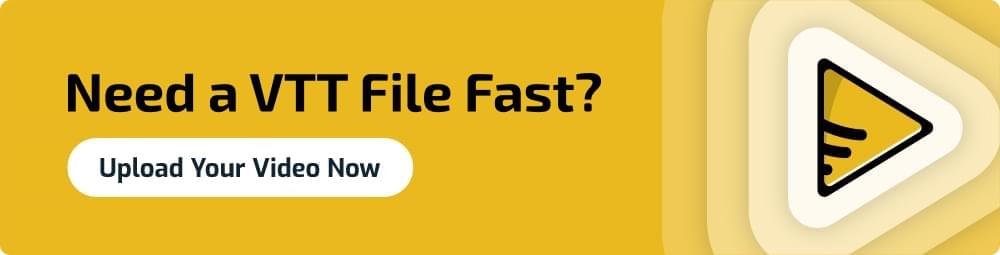
What is a VTT file?
VTT stands for Video Text Tracks and is also called WebVTT. A VTT file is a plain-text file that is responsible for displaying the subtitles or closed captions (CC) (text tracks) on a video. When you are watching a video with subtitles, VTT format files make the subtitles or captions appear at the right time and space on the video.
This type of files contain information about the video such as metadata, time stamps, subtitles, comments etc. A VTT file format is considered a transcript of online meetings or webinars.
What makes VTT files even more powerful is their compatibility. Since WebVTT was designed with HTML5 video in mind, it works great on most modern web browsers. That means websites can display subtitles without needing extra plugins or tools. Along with the web, many popular video players such as VLC, QuickTime, and JW Player also support VTT files, both online and offline.
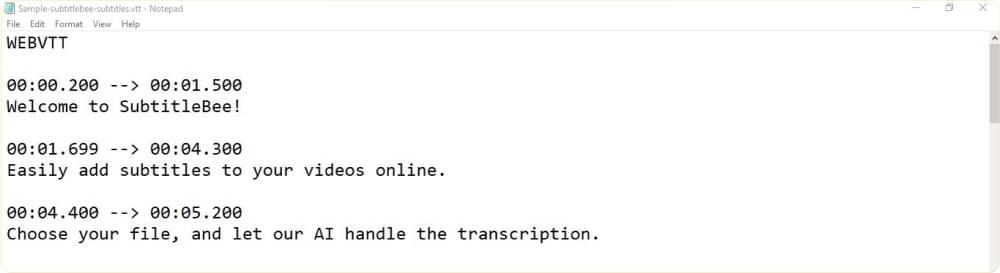
How to Open VTT file?
You can open a VTT file using any text editor like Google Docs, Microsoft Word, Notepad (for Windows) or TextEdit (for Mac).
How to read a VTT file?
A VTT file has a simple structure that makes it easy to read and edit. It is made up of different parts, each serving a purpose.
1. Header
Every VTT file starts with the word WEBVTT. This tells the system that it is a subtitle file.
2. Notes (optional)
Notes can be added using the word NOTE. They do not appear in the video but help in giving extra information.
3. Cues
These are the main parts of the file. Each cue can have:
- Cue identifier (optional) – A number or label for the subtitle.
- Timecodes – Start and end time for when the subtitle should appear. Timecodes are written in this format: hours:minutes:seconds.milliseconds (e.g., 00:00:05.000)
- Cue text – The actual subtitle text shown on the screen.
4. Styling (optional)
Style settings to change how subtitles look in the video, such as color and background. Below is the format of subtitle styling.
1 | STYLE |
4. Region settings (optional)
It is used to place subtitles in different areas of the screen. This is how the subtitle region is saved in the VTT file.
REGION id=bottom regionanchor=0%,100% viewportanchor=0%,100% width=100%
The basic VTT file structure will always need the header, timecodes, and the cue texts. You can skip the notes, styling, and regions parts if you do not wish to add them. This is how a standard VTT file looks like.
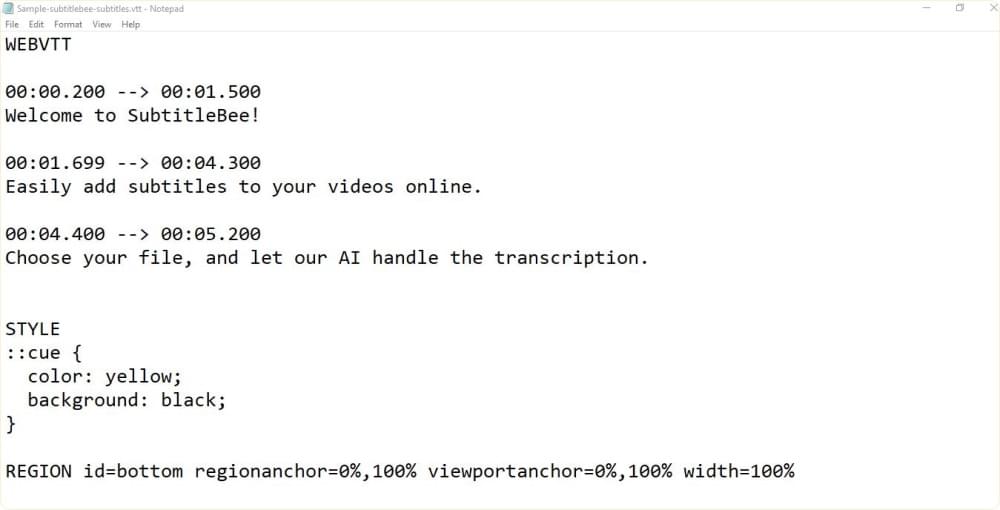
Why Are VTT Files Used?
VTT files are considered more reliable than other subtitle file formats when adding captions to a video. This is because they not only display text on the screen but also carry extra details like timing and formatting. Here are some key benefits that VTT has over other file formats:
- They help people who are deaf or hard of hearing to follow along with the video.
- VTT files carry the video subtitles and therefore it improves your video’s SEO and makes your video rank higher.
- They make videos accessible in silent environments like offices, classrooms, or public transport.
- Almost all major platforms, such as YouTube, Vimeo, and Facebook, support VTT files.
- VTT files are lightweight and small in size
- They allow adding multiple languages for wider accessibility.
- They can include extra information like video titles or descriptions.
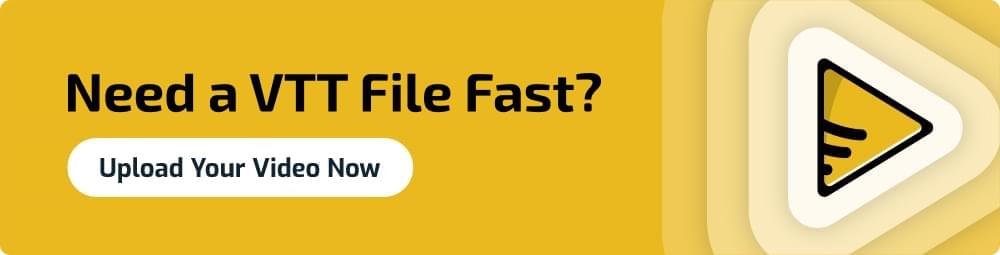
SRT vs VTT: which subtitle format is better?
SRT(SubRip Subtitle) and VTT(WebVTT) are the most widely used formats for adding subtitles. Both formats are used to add captions in a video. But they have different strengths depending on your needs. Below are the main differences between these two formats:
Compatibility
SRT files are supported by most of the video players, editing tools, and streaming platforms.
VTT files are primarily designed for web video (HTML5), but it is also supported by many modern platforms.
Subtitle Numbers
SRT files require each subtitle line to have a sequential number before the timecode. VTT files can include subtitle numbers, but they are optional and not mandatory for the file to work properly.
Time Code formats
SRT and VTT files handle time codes differently. SRT files use a comma as the millisecond separator (00:00:03,456), while VTT files use a period instead (0:00:03.456).
This small difference means you cannot directly interchange the files without converting the time format.
Styling and formatting options
VTT files allow advanced text formatting including font style, font color, and screen placement definitions.
SRT files do not support styling and editing descriptions for subtitles. They are only plain text subtitle files.
Metadata and comments support
VTT files support metadata and comments, with the first line “WEBVTT” being required in all VTT files. SRT files do not support comments or additional metadata beyond the basic subtitle information.
File Size
SRT are smaller in size compared to VTT files because they do not include much details other than subtitles and timestamps. VTT files are comparatively larger than SRT files because of the additional features like metadata, comments, styling etc.
Now that we know the difference between SRT and VTT, let’s see when to use each format.
VTT vs. SRT: which file format do I need?
When choosing between VTT and an SRT file, it really depends on what you need the subtitles for. Both formats are widely used, but they have slightly different purposes. SRT is the simpler option and works almost everywhere, whereas VTT file format gives you more advanced features for modern platforms.
Here are some questions which will help you to decide what file format suits you best
| Question | Best File Format |
|---|---|
| Do you need a simple subtitle file that works on almost every platform? | SRT |
| Do you want advanced features with the file like metadata, styling, and positioning? | VTT |
| Are you uploading subtitles to professional streaming platforms (YouTube, Vimeo, etc.)? | VTT |
| Do you just need basic captions for movies, TV shows, or simple playback? | SRT |
| Do you want compatibility with modern web technologies (HTML5 video)? | VTT |
| Do you want a lightweight file that is easy to edit and is also widely supported? | SRT |
| Do you need options for comments, extra details, or accessibility features? | VTT |
Related: What is an SRT file
How to Create a VTT File For Your Video?
You can create a VTT file for your video using SubtitleBee. SubtitleBee is an AI-powered subtitling tool which generates 95% accurate subtitles in more than 120 languages. To create a VTT file in just few minutes follow these simple steps:
- Log in to your SubtitleBee account.
- Upload your video.
- SubtitleBee will give you the transcription with timestamps.
- Make any edits if needed.
- Once done export your file.
- SubtitleBee lets you download the transcript in multiple formats including VTT file format.
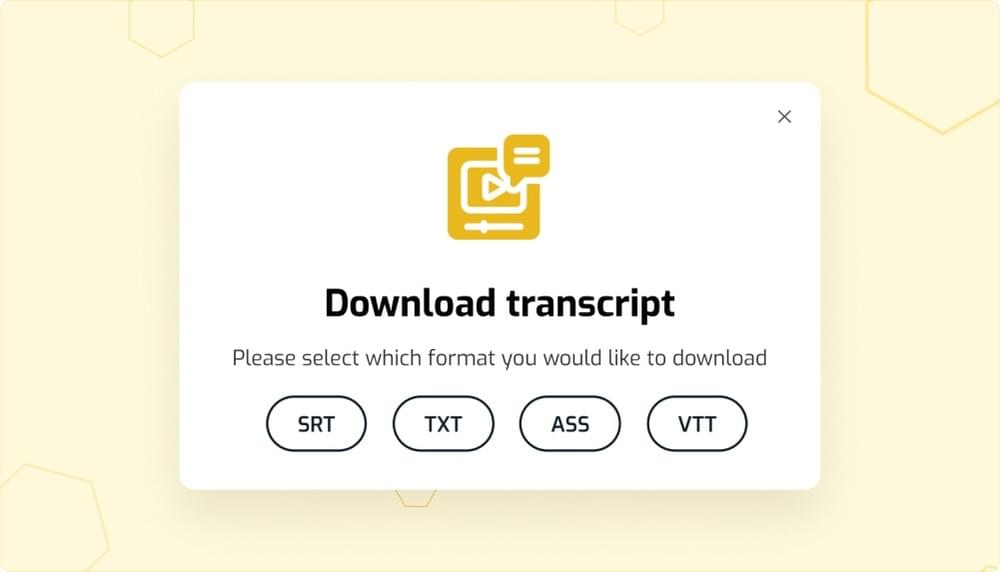
Read More: How to Create a VTT File for Subtitles | Top 2 Methods
SubtitleBee makes adding subtitles super easy. It automatically turns video’s speech into captions that you can edit and style as you like. This tool supports multiple languages and is great for anyone who wants to generate accurate subtitles for their video in different file formats.
Once you have downloaded the file from SubtitleBee, you can now simply open the VTT file in any text editor like Google Docs, Microsoft Word, Notepad (for Windows) or TextEdit (for Mac).
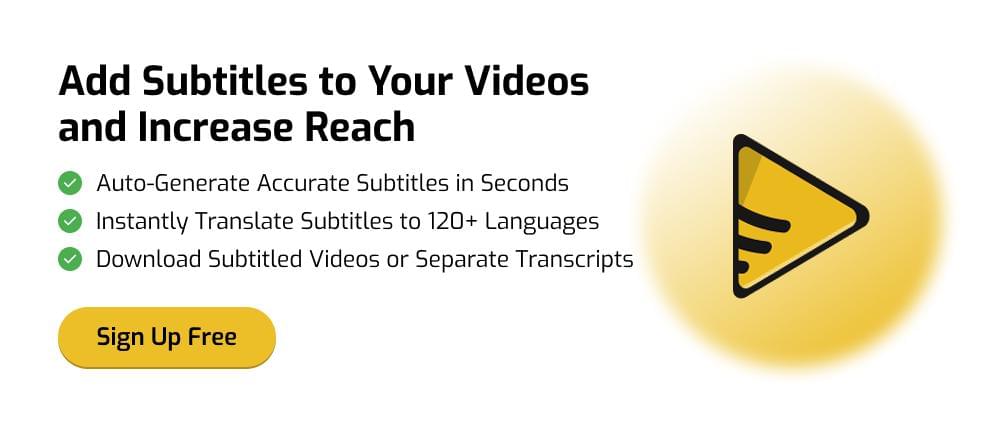
Conclusion
VTT files may look simple, but they make a lot of difference to your video’s SEO and accessibility especially when it is played on the web. Their integration with HTML5 and ability to include styling, metadata, and subtitle positioning have made them an excellent choice for web subtitling file format.
FAQs
Is VTT a subtitle file?
Yes, VTT (WebVTT) is a subtitle file format.
Is VTT better than SRT?
It depends on what type of file format you need. If you need a simple, lightweight, and widely supported format then go for SRT files. But if you need advanced features like styling, metadata, and chapter markers then go for VTT files.
Do YouTube and social media apps accept VTT files?
Yes, YouTube and other social media apps like Facebook, Instagram also support VTT files.
Related:
What is an SRT File? Meaning, Usage, and Benefits
How to Create SRT File for Video Subtitles Easily
Add and translate your subtitles to more than 100 languages with high accuracy