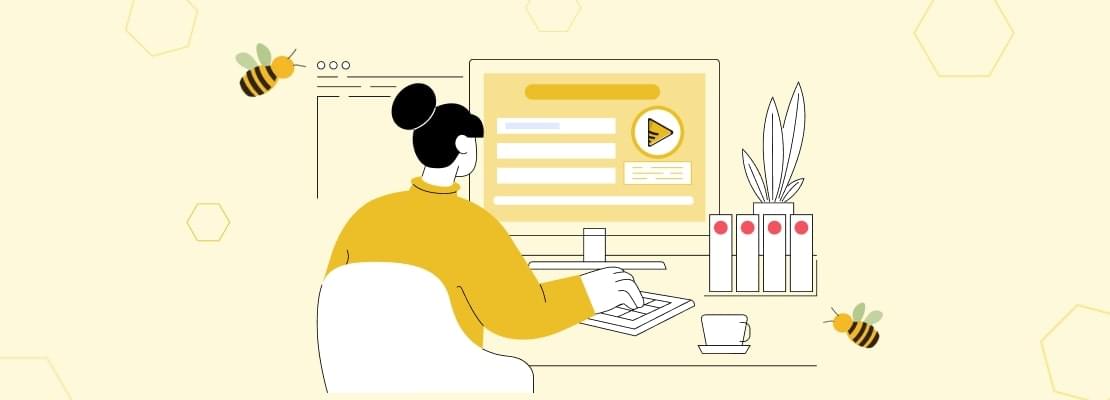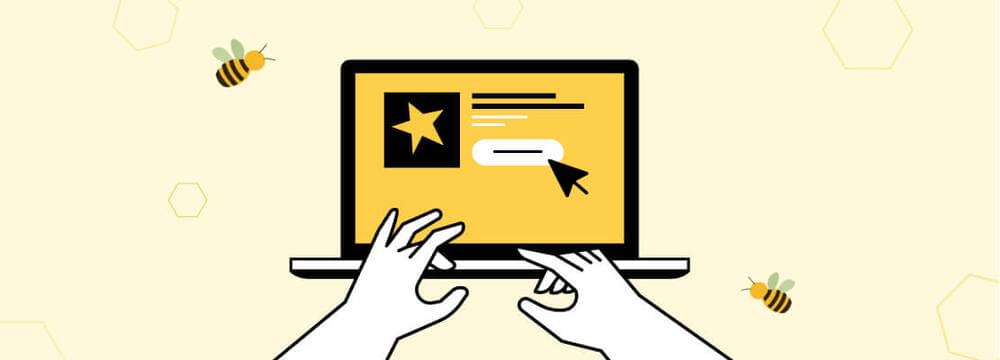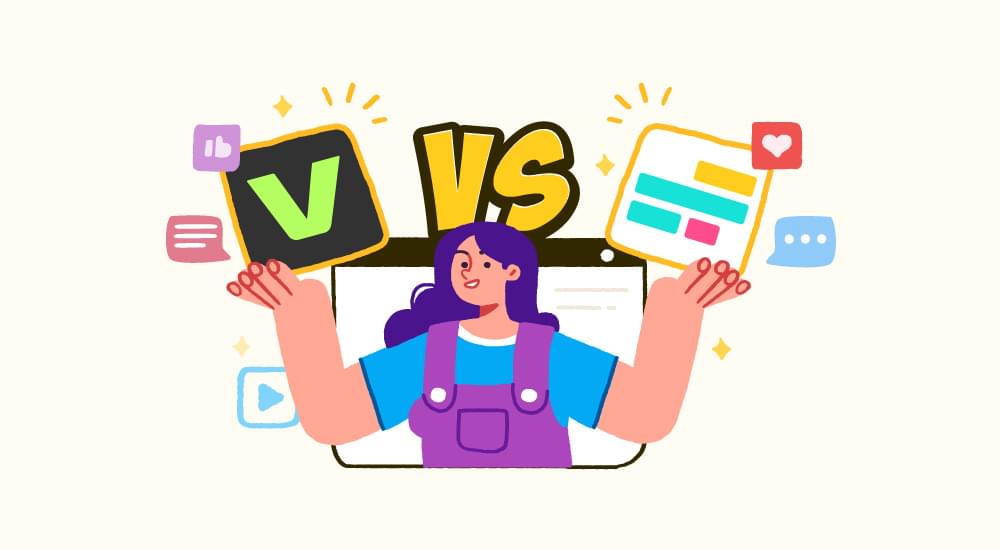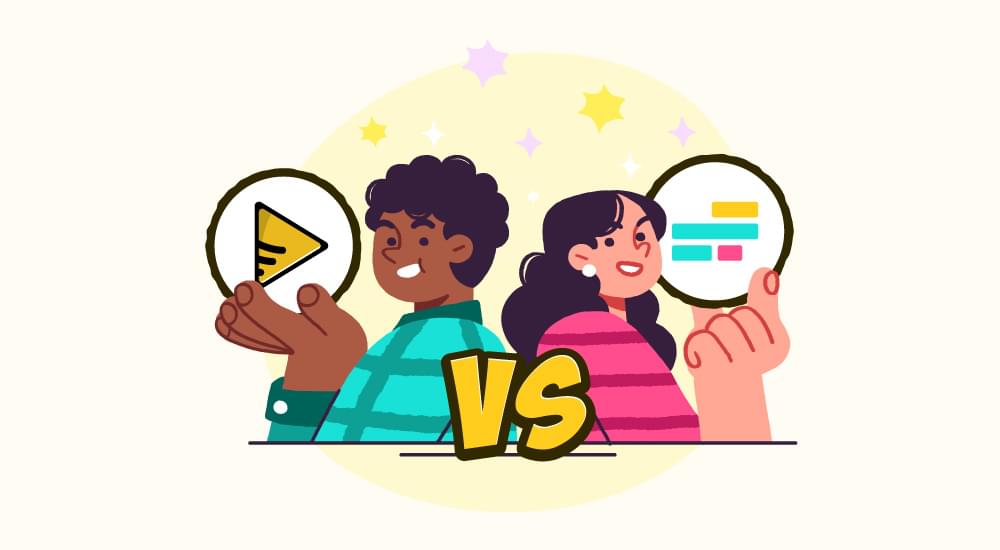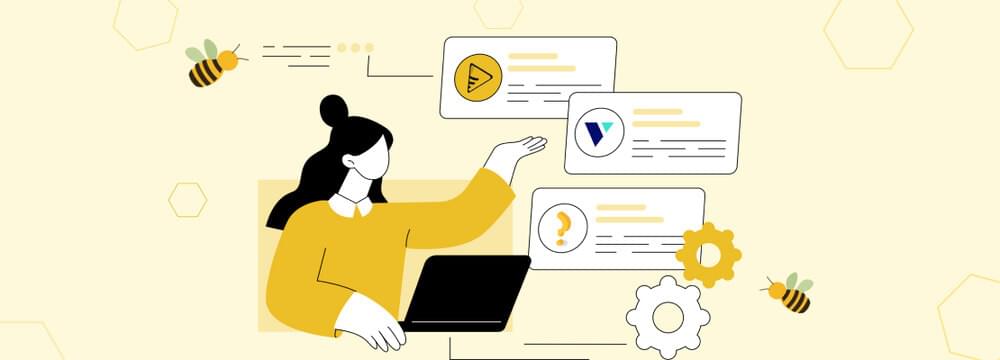benefits of subtitles in video
Best Online Free Subtitle Generator
At present, an increasing number of people are becoming video producers as short video platforms like Facebook, Tik Tok, and Instagram advance to thrive. Whether you are a traditional YouTuber or a newbie to making a short video, contributing subtitles for the audience executes your video more readily and straightforwardly, particularly to those with hearing impairments. Communicating approaches to people across the world has never been more convenient. But, the heightened level of connectedness also means new challenges and liabilities.
More than ever, you are required to consider how to represent impressions in such a style to promote formation and understanding. You also need to grant the best and most productive method to seize all the people drawn in your content. Captioning and subtitling videos allow creators to start up their craft to a larger audience and permit those who need them to interact with the content better. In this blog, you will come across some great free subtitle generator tools.
Advantage Of Using Auto Subtitle Generator
Producing subtitles for videos manually in the manual process is a method that frequently becomes more complicated as the span of a video goes longer because you have to transcribe every word in that video. Additionally, the subtitles have to be correctly synced with the video and the audio, as subtitle delays can induce a big deal of complexity. On social media platforms like Facebook, the audio is switched off by default on the News Feed. In this matter, supplementing subtitles to the video is more valuable.
The automatic subtitle generator powered by artificial intelligence submits a prompt solution to this difficulty since they can produce subtitles for a whole video in just a few clicks. So, consider learning more about automatic subtitle generators. The technologies utilized for automatic subtitle generation are still being improved, and most of them can only produce reliable results in a few languages. Moreover, you will have to work through the text once it is generated because a specific word is pronounced, or the speaker’s emphasis can often make errors.
Accessibility Should Be A Requirement
The emergence of multiple online video platforms and the expanse of video-able smartphones generate and consume more and more videos each day. But this start of video produces new access problems like the following questions:
- How to search for the right video that interests you the most?
- How would you be able to comprehend videos if you have a hearing disability?
- How would you relate to videos that are not in your language but are becoming trending worldwide?
Search engines have no means and understanding of what’s in your videos. It is gradually shifting with the growth of algorithms that can read images, but search engines are designed to read text. The best approach to show the world what’s in your video is still to explain it. Subtitles and closed captions present precisely the sort of provocative text data that Google and the rest regarding their own.
An estimation of 15% of Americans has hearing disabilities. Closed captions, or transcribed text overlaid on a video that replicates what the speaker says, are a vital accessibility tool. Accessibility is crucial in all varieties of videos. Still, it’s imperative when training with video. Subtitles are commonly adopted to translate language from one device to another, like spoken English to written English or one language to another. They’re an exceptional idea to produce videos more accessible to various linguistic audiences.
Below are some of the best auto subtitle generator tools that helps you generate free subtitles with your videos intended to be shared on the social media platform or to your websites:
1. SubtitleBee Auto Subtitle Generator Online
With the advancement of technology that renders automation, subtitling and captioning are not an exemption. SubtitleBee offers almost a hundred percent accuracy and reliability when it comes to automatically add subtitles to video online free. It is available in several languages, and the process is very straightforward. It does not require any technical expertise to navigate this tool successfully, but procedures can be followed quickly, even to non-techie individuals. It is a browser-based tool, so you are not required to download any software that can sometimes slow your PC’s performance.
To use the SubtitleBee auto video subtitle generator, you just need to follow the following steps:
Step 1: Open your web browser and go to the Subtitlebee’s website.
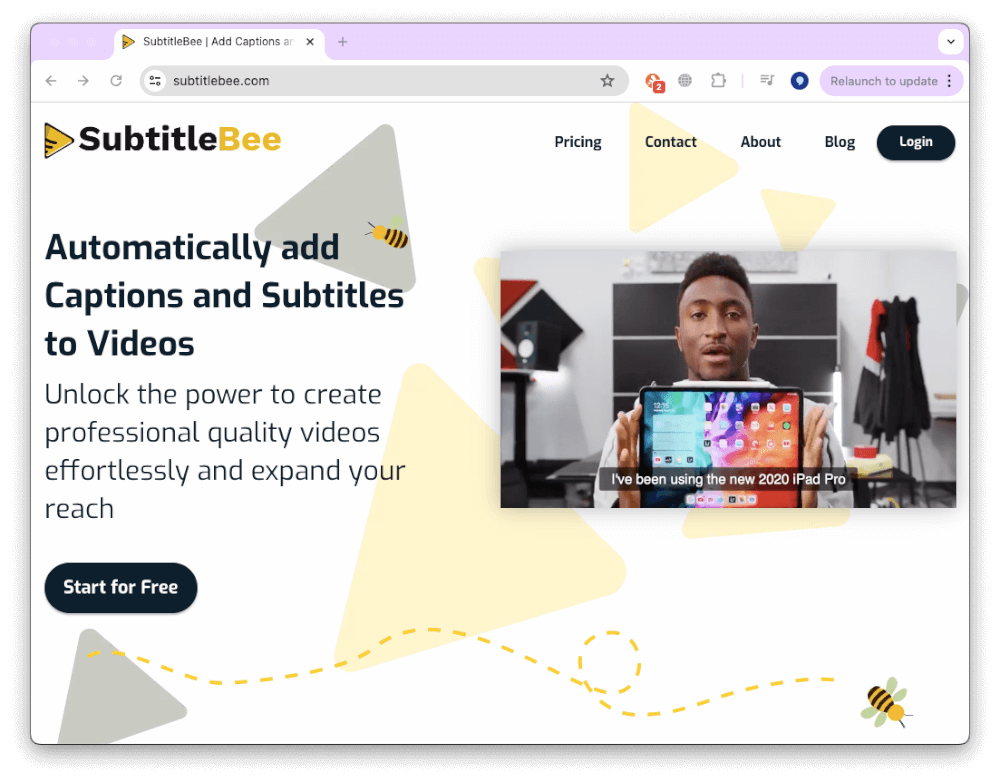
Step 2: Click on the “Start for free“ button on the homepage and select desired language.
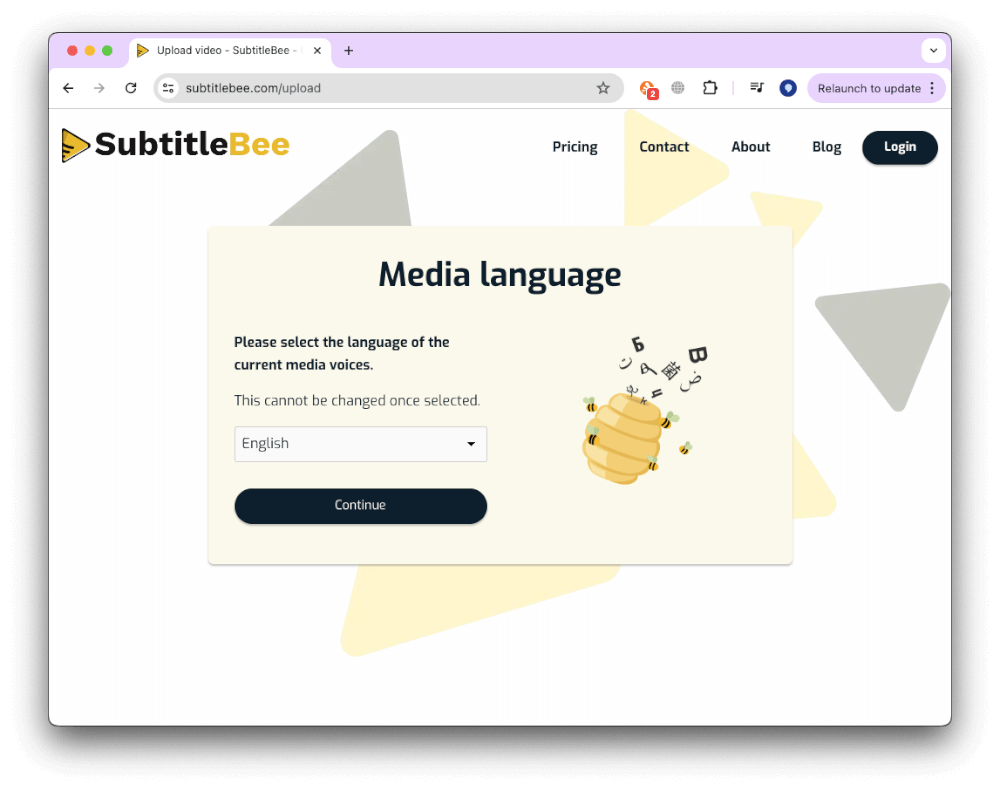
Step 3: Upload your video by clicking “Select File” and choosing the video file from your computer.
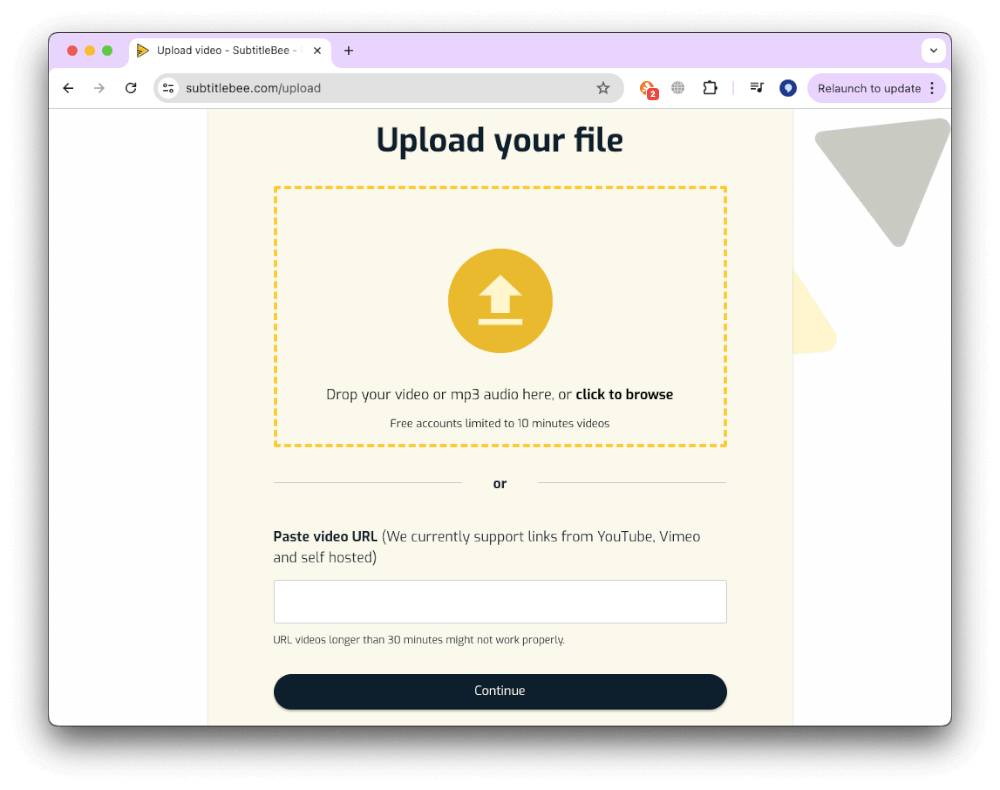
Step 4: Once the video is uploaded, Subtitlebee will automatically generate subtitles. You can also manually add or edit subtitles if needed.
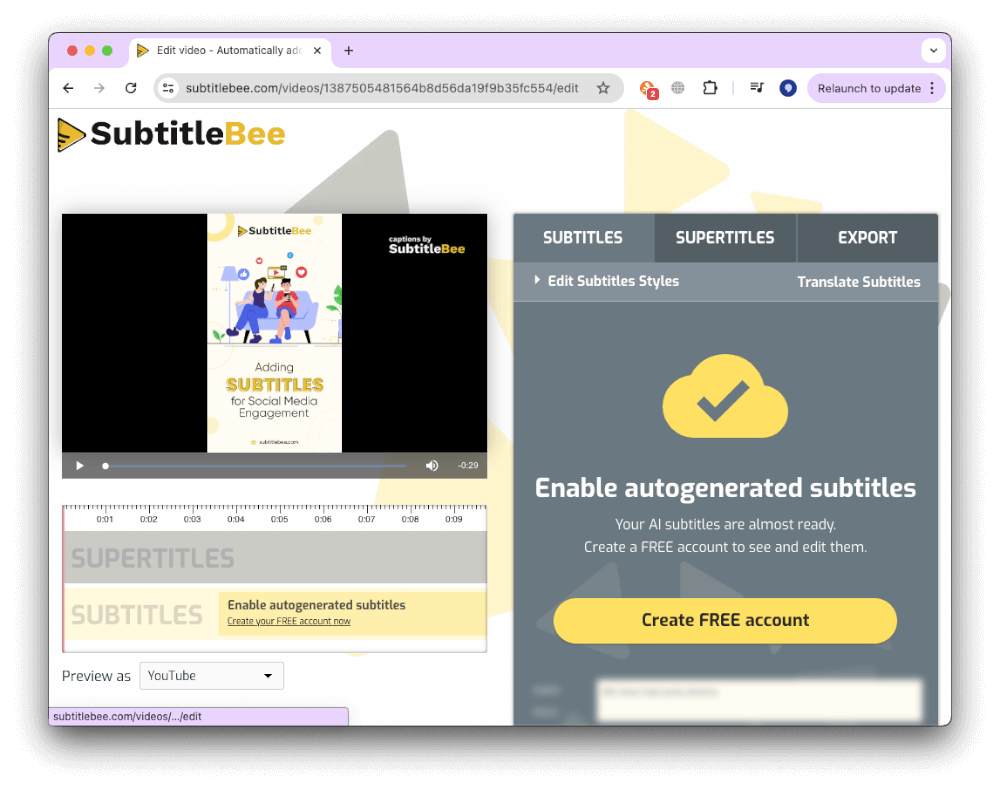
Step 5: Review the generated subtitles for accuracy and make any necessary adjustments.
Step 6: After editing, click on the “Download” button to export your video with subtitles.
Step 7: Save the video file to your computer. Your video will now have subtitles added without any watermark.
Simply follow the steps mentioned above, and you’re good to go! In addition to its subtitling and captioning service, it also enables users to change font styles and colors for better branding preservation. Users can also add headers and captions that highlight topics on their videos.
2. YouTube Captioning Feature
Video content creators who already have their own YouTube channel can utilize the platform’s speech recognition technology to generate subtitles after uploading a new video automatically. It is possible in some significant languages. Still, you have to adopt conventional ways of creating subtitles for your YouTube videos if they are not in either of the languages on this list. To include subtitles to your video on YouTube, follow the following steps:
Step 1: Log into your YouTube account.
Step 2: Click on your channel icon and select “YouTube Studio” from the dropdown menu.
Step 3: Navigate to the “Videos” section from the left-hand panel.
Step 4: Select the video to which you want to add subtitles.
Step 5: Hover your mouse over the video and click on the pencil icon labeled as “Details.”
3. Facebook’s Auto Free Subtitle Generator
This Facebook feature is only open in US English for advertisers in both US and Canada. It can be pretty beneficial for Facebook users who regularly upload videos in this language to their profiles. But, Facebook’s automatic caption feature is not totally reliable, which indicates that you have to correct all subtitles it produces.
Using this feature is super easy. Simply follow the following steps:
In the situation you can’t view the Generate button, you should click on the Edit Post button, search the Subtitles and Captions (CC) option and then pick the Video Language.
To include subtitles to your video on Facebook, follow the following steps:
Step 1: Go to Facebook’s home page.
Step 2: Click on the Photo/Video selection that is set in the Create Post menu.
Step 3: Enter the video’s title or append a comment about the video.
Step 4: Click on the Share button once the video is uploaded.
Step 5: Click on the Generate button positioned at the top of the post (in the situation you can’t view the Generate button, you should click on the Edit Post button).
Step 6: Search the Subtitles and Captions (CC) option and then pick the Video Language.
Step 7: Last step is to save the video after reviewing.
4. Kapwing Auto Free Subtitle Generator
Kapwing is already an established and popular online video editor with a wide variety of applications. You can create your video more stylishly and excitingly that also has several notable features. Kapwing has also released a new subtitle maker beta version providing the subtitle auto-generating feature. As simple as pasting the video URL or uploading it directly from your computer, experience this new highlight.
To use, simply click the Auto-Generate option, and Kapwing will commence producing the subtitles. This tool, as was said, is still in the Beta stage, and the generated subtitles are not 100% reliable. You can transcribe the text on time in the Editor interface to update subsequently. Besides producing subtitles automatically, Kapwing Subtitle Maker also enables you to upload the SRT file.
5. Amara
Amara is an online platform that isn’t a genuinely automatic subtitle generator, but it accommodates its users to sync the subtitles with videos. If you intend to make the subtitles yourself, you can also apply Amara to type in the text. But if this process is too long spun for you and you’re looking for a means to save some time, then you should plausibly generate the subtitle file using speech-to-text platforms.
After managing to turn all the narrative of the dialogue in your video into text, you should proceed to the Amara platform that allows you to add a subtitle file to a video. Then choose the video for which you would like to build a subtitle file that has to be saved online to link to it. In case you don’t have a web server or repository where you can upload the video file, you can utilize a video hosting platform to store your file online.
6. VEED
VEED is an easy online video editor. One of the latest features they have added is automatically generating Subtitles & Captions from video audio utilizing AI. The software carries the audio from your video file and then produces text and time codes. You can see by the auto captioned text and perform edits in the editors, and you can decide from a collection of text styles.
In order to use it, proceed to VEED Homepage and click Upload Video. Once done, you’ll be taken to the edit page. You don’t require an account to edit a video with VEED, but it is recommended to save your projects. Then click on the Subtitle tool, and you have suggested three options. You can choose the language that you require the video subtitles in, but it is installed as US English by default. Click start next and the software generates the subtitles. It should consume no more than 60 seconds, depending on the range of your video.
Conclusion
Producing subtitles and captions for videos is becoming something of a regular industry standard. It renders extensive possibilities. It enables the video creator to share their message with the world conveniently. It also assists those who want it to communicate with the data. Even though it is comparatively straightforward to generate subtitles for videos you share on YouTube, Facebook, and other social media platforms, the voice recognition technologies subtitle generators use are still not entirely reliable.
Additionally, platforms don’t have their own text-to-speech technologies, and you must utilize them in combination with online platforms that advance this service. Various apps enable this kind of service. While most of them consolidate advantageous features, ensure that you use the available data to determine the one advantage that is the most dependable and straightforward to use.
Frequently Asked Questions
- What is the best free subtitle generator?
SubtitleBee. Go to your web browser and search for SubtitleBee’s website. Click on the “Start for free“ button and choose a desired language. Upload your video, once the video is uploaded, SubtitleBee will automatically generate subtitles. You can also manually add or edit subtitles if needed. Review the generated subtitles for accuracy and make any necessary adjustments. After editing, click on the “Download” button to export your video with subtitles. Save the video file to your computer and that’s it.
- How to generate captions for free?
Add captions to your videos for free with SubtitleBee. Simply follow these basic steps:
- Go to your web browser and search for SubtitleBee’s website.
- Click on the “Start for free“ button and choose a desired language.
- Upload your video, once the video is uploaded, SubtitleBee will automatically generate subtitles.
- You can also manually add or edit subtitles if needed.
- Review the generated subtitles for accuracy and make any necessary adjustments.
- After editing, click on the “Download” button to export your video with subtitles.
- Save the video file to your computer and that’s it.
- What is the best free subtitle generator?
The six best free subtitle generators are:
- SubtitleBee
- Amara
- Kapwing
- Veed
- YouTube
- Adobe Express
- Which free AI generator has no watermark?
SubtitleBee is one of the best free subtitle generator. It allows you to add subtitles to your videos for free without a watermark. It’s one of the few tools that offers a free plan along with very reasonable paid plans.
Add and translate your subtitles to more than 100 languages with high accuracy