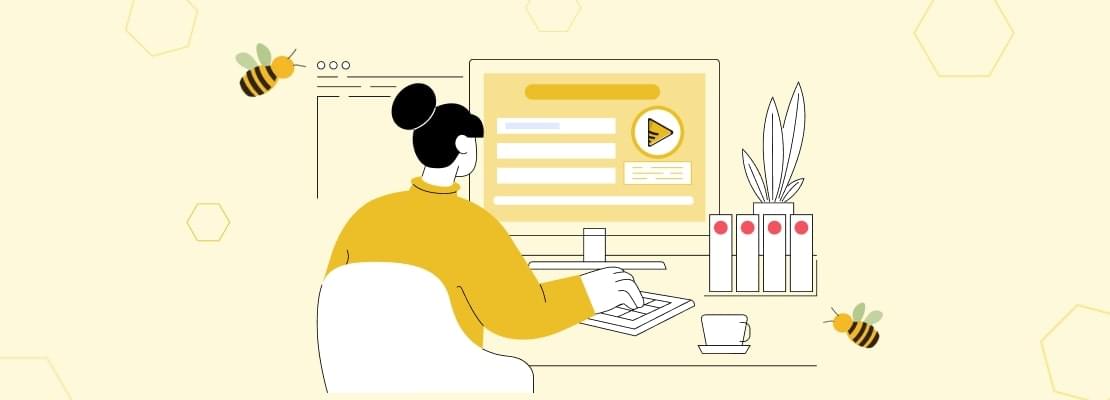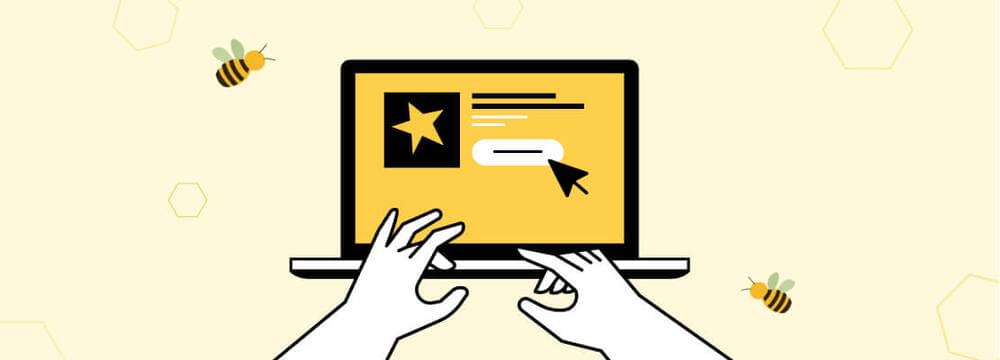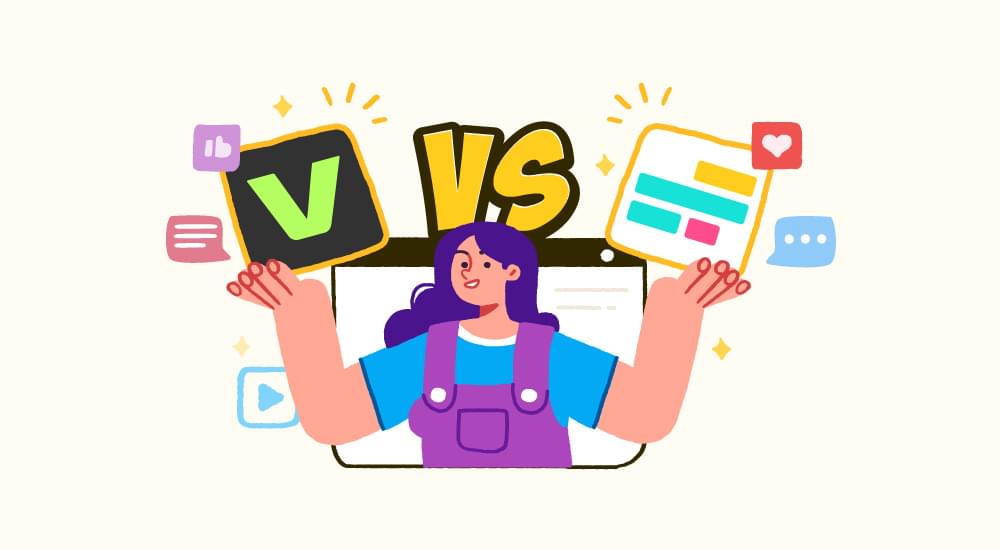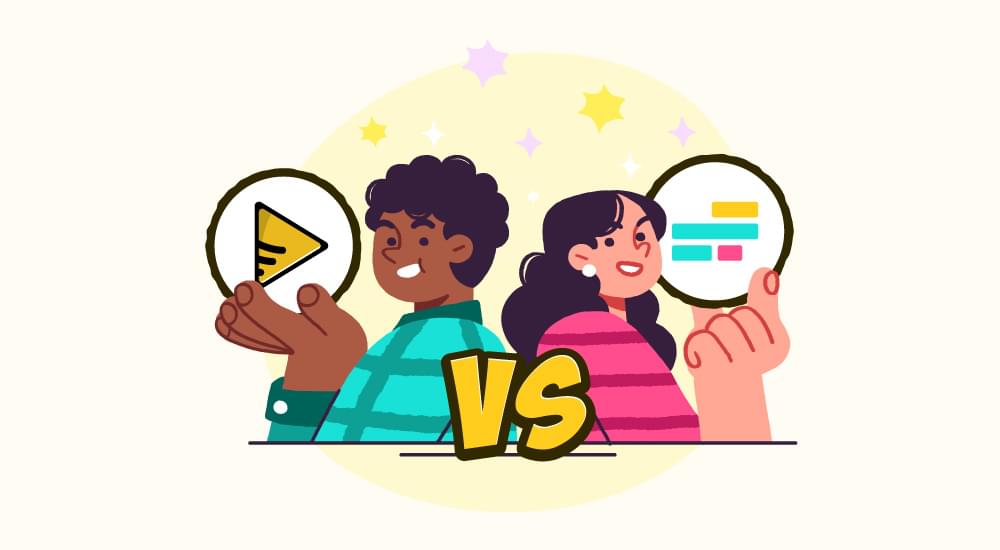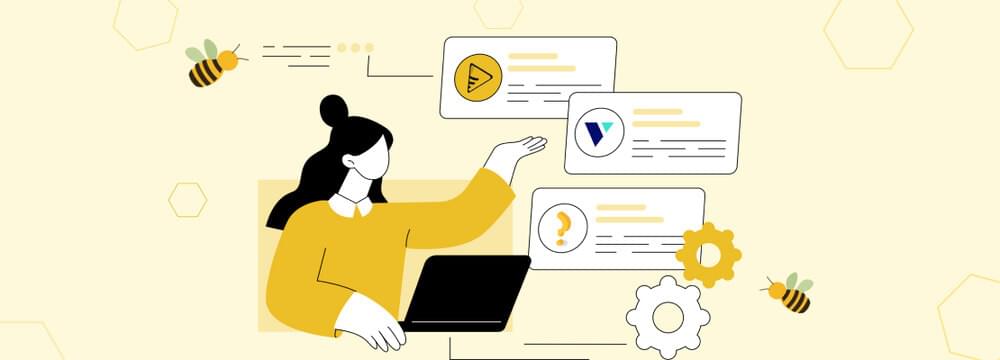video tutorials for social media
How to Add Captions to Reels: A Step-by-Step Guide
Video content dominates the modern-day digital landscape, including Instagram. Video reels have emerged as a very powerful platform to engage with the audience. As reels keep going viral, captions emerge as the critical tool to reach wider audiences and make it more accessible. Learning how to add captions to Instagram reels is pretty crucial.
Captions also increase engagement. For those who want to upgrade their Instagram reels, knowing how to caption an Instagram reel would matter. In this post, we will break down why captions are important, introduce you to SubtitleBee, and then demonstrate how to add closed captions on Instagram reels.

Why Add Captions to Reels?
Most people use Instagram at a volume, so captions ensure that your message comes through. But knowing how to add them holds advantages going well beyond accessibility. Captions can make major differences in the performance of your content in all these different ways.
First, captions improve the retention of your viewers. Your audience will spend more time listening to the videos with captions because they can easily understand what you are saying. If you ask How to add captions to reels for engagement purposes, captions allow the user to view your reel even in a sound-sensitive environment such as at work or public areas. It is that ease of use that prevents them from losing interest.
Captions also increase your content’s SEO potential. Instagram’s algorithm favors engagement from the audience, and captions help achieve that since it makes it easier to understand and share your reel. So if you are that interested in how to put captions on Instagram reels, always remember that captions increase discoverability as well.
Besides being inclusive, captions can reach a wider population. For instance, it would be easier for people with hearing impairment or perhaps not native speakers to read than listen to your content. In learning how to add closed captions on Instagram reels, you will ensure that your content reaches diverse audiences.
Lastly, subtitling gives room for creative expression. You can make your subtitles personality-filled by understanding how to add subtitles on reel audio of your brand in such a way that is aligned to the aesthetic of your brand. Whether it’s a fun Instagram caption, informative subtitle, or anything else, it aids in heightening your reels appeal.
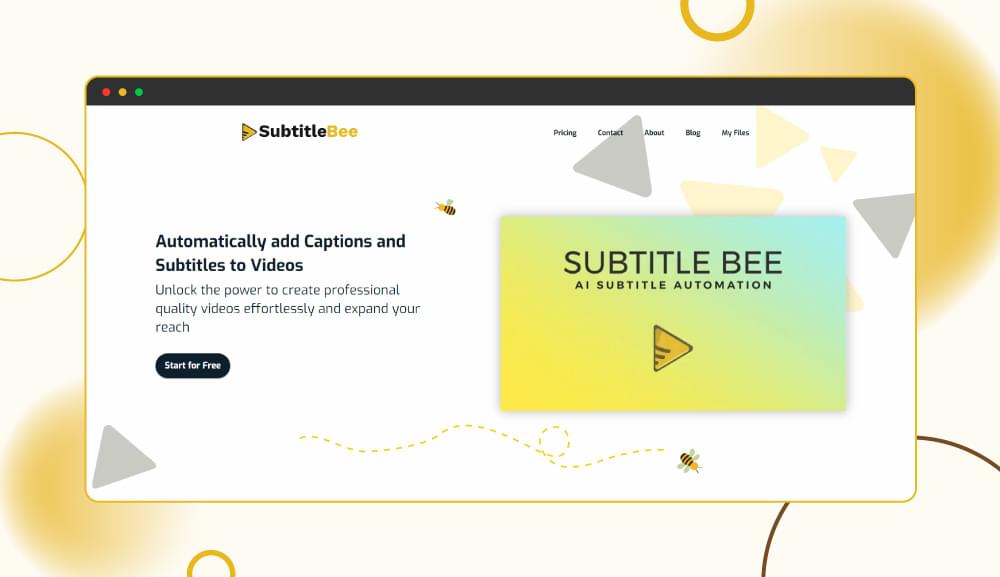
How to add Captions to Reels in 2024
SubtitleBee is an AI-based application developed with the idea of creating a smooth process in captioning videos, with the goal of helping producers finally achieve what many are still lagging-behind in knowing how to put captions in their Instagram reels. The application automatically generates the captions from your audio, with the end result being quick and factually accurate for those who dislike or are simply not up to the task of manually transcribing their videos. Almost instant subtitling captions - one of the subtitles in SubtitleBee. Though I’m still in the process of getting used to how to add a caption on an Instagram reel, it is really easy to do so through this without needing any editing skills.
SubtitleBee: It supports multiple languages, which makes it easier to reach an international audience. This is especially helpful if you are interested in knowing how to add captions on audio on reels in multiple languages. The platform also accommodates extreme customizations so that you may change the fonts, text size, colors, and many more, as per your brand’s specific look.
Step 1: Upload Your Reel
How to add Captions to reels First of all, you need to upload your reel to SubtitleBee. You can upload a file from your computer by dragging and dropping your video file onto the platform or import it from Instagram. Honestly, I find this process really easy and simple-not only for those with past experiences but also for newcomers. Ensure that audio is clear and audible before uploading. It’s off the audio that SubtitleBee will base an accurate transcription of, so, rest assured, the quality of the sound will also contribute to the quality of your captions. SubtitleBee also handles videos of varying durations, from short video clips ranging from 15 seconds in duration up to 60 seconds reels.
You can do this as well, and once you have learned how to add captions on Instagram Reels, you will be able to experience a very smooth end result.
Step 2: Generate Automatic Captions
You will upload your reel, and SubtitleBee’s AI will automatically generate subtitles depending on the audio. Hence, to add captions to Instagram reels becomes really easy and efficient, especially for very long or fast dialogue. Since the algorithm of such a platform may recognize speech patterns, it can determine who’s speaking; therefore, the captioning shall be accordingly prepared.
Save time on how to put captions on reels quickly, thanks to automatic generation. SubtitleBee is an AI localized working and makes it easier for human to sit and add captions. Captions generated using the tool usually turn out very accurate, but you may want to look for names or niche terms. Learning how to add closed captions on Instagram reels can help you fine-tune caption quality in your next endeavor.
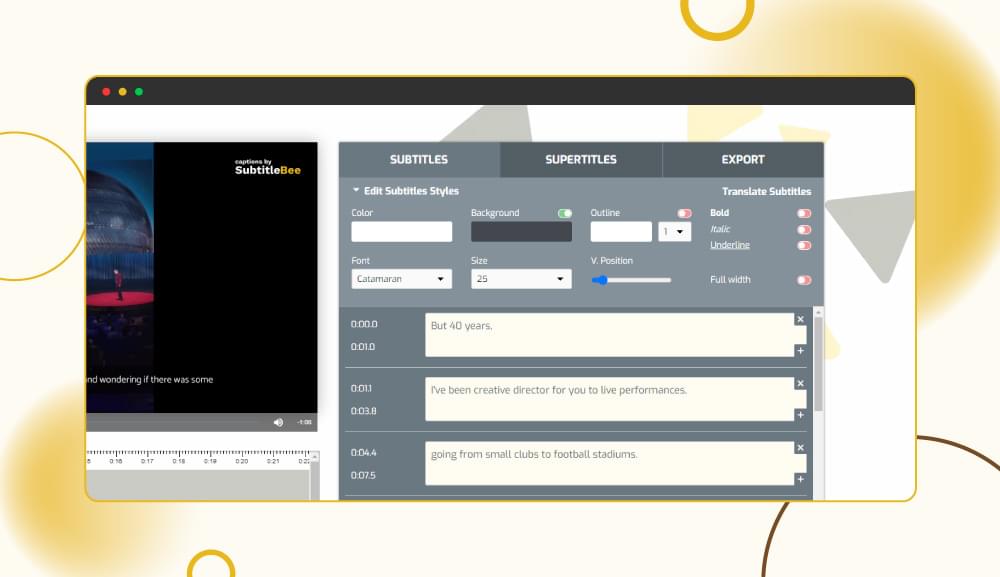
Step 3: Edit and Customize Captions
Once you’ve generated the captions, now is the time for editing and personalizing. This should be part of how to add captions to reel audio with more control. Edit your caption to correct whatever is wrong, provide right timing, and understand that the text should be as perfect as the audio.
Options at SubtitleBee for personalization are massive. You can set up the style, color, and size of the font if you are trying to stand out with your Instagram captions. For reels with a playful tone, bold-coloured captions may be what it takes. More formal content needs to be cleaner and more subtle with the IG captions. Actually, you can upload more than one caption layer, and this could come in handy when trying to learn how to add multiple captions on reels. Whether you’re translating captions in various languages or just overlaying text for emphasis, SubtitleBee makes getting the look you want for your reels in tailor made captions easy.
Step 4: Export Your Reel with Captions
The last step will be the export of your reel. You will get your video with captions in an optimized Instagram format. Having reached this point, you have successfully learned how to add captions to your Instagram reels and can now share the enriched content. Export Before you export, run your end reel through to check captions and timing errors. Make sure it is error-free and stylistically consistent, then you can export your reel.
Since your reel is going to be exported with great video quality and crisp and clear captions, as soon as you start importing it, Now you get the right way for your targeted audience that you have learned how to add captions to reels.

Conclusion
Captions are a must in an ever-changing Instagram environment. And captions make accessibility, engagement, and even discoverability increase. By mastering how to add captions to Instagram reels with tools like SubtitleBee, you can take your content to the next level. Right from improving viewership retention to making your reels more inclusive, captions have been the keystone that is developing the larger user experience. Now that you know how to add captions on to reels, it’s time to get started with using them on your content. Watch as your engagement increases, and so do the impactful reels you are able to share with the ability to make your Instagram captions both accessible and engaging.
Related Read:
How to turn on captions on Tiktok
How to Turn On Subtitles on Paramount Plus
FAQs
Why should I add captions to Reels?
If you add captions to your reels it will help your content more on the first engagement page so your content gets more views which is a more appreciable thing then any other.
Does Instagram have a built-in caption feature for Reels?
Yes, Instagram generates subtitles to the videos which gives voice recognition to the Instagram.
Which video formats are supported for uploading Reels with captions?
The formats which are more reliable to use are MP4 with H, 264 Codec and AAC audio.
Can I edit captions after adding them to a Reel?
Yes, you can just navigate to the respective reel and click to three-dots and can alter them.
Do I need to subtitle manually or is there an automated service?
According to the most reliable way , you should use the automated service which is no doubt SubtitleBee is providing Exceptional.
Add and translate your subtitles to more than 100 languages with high accuracy