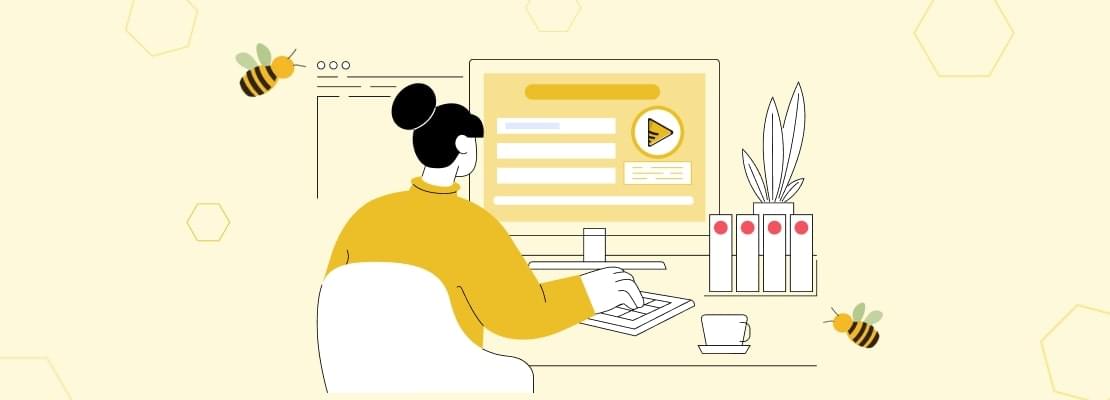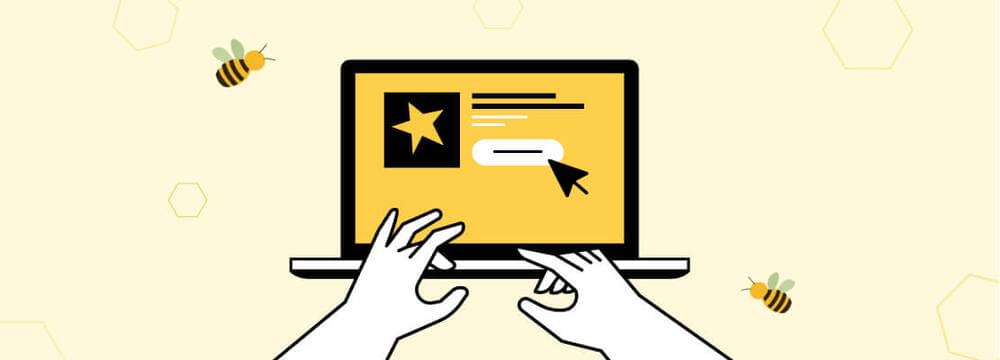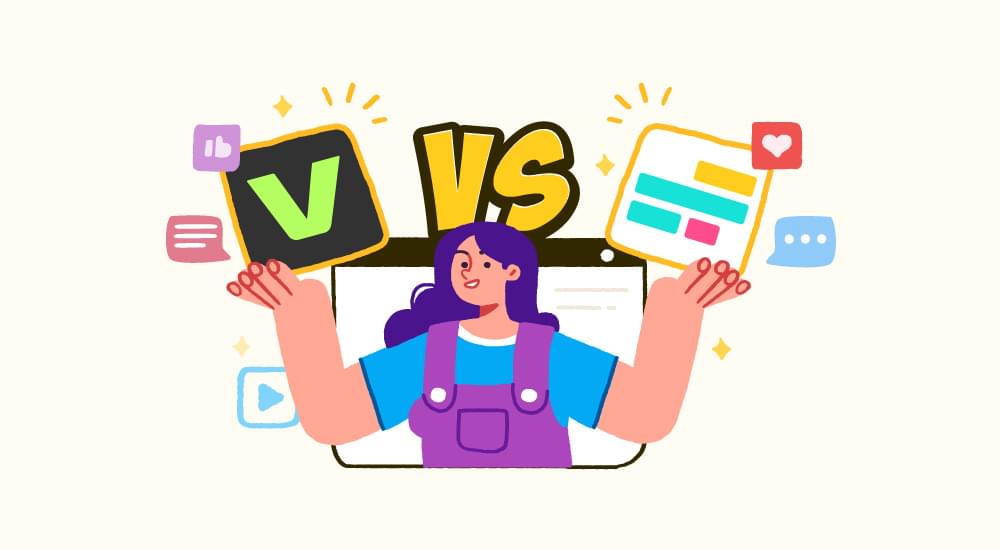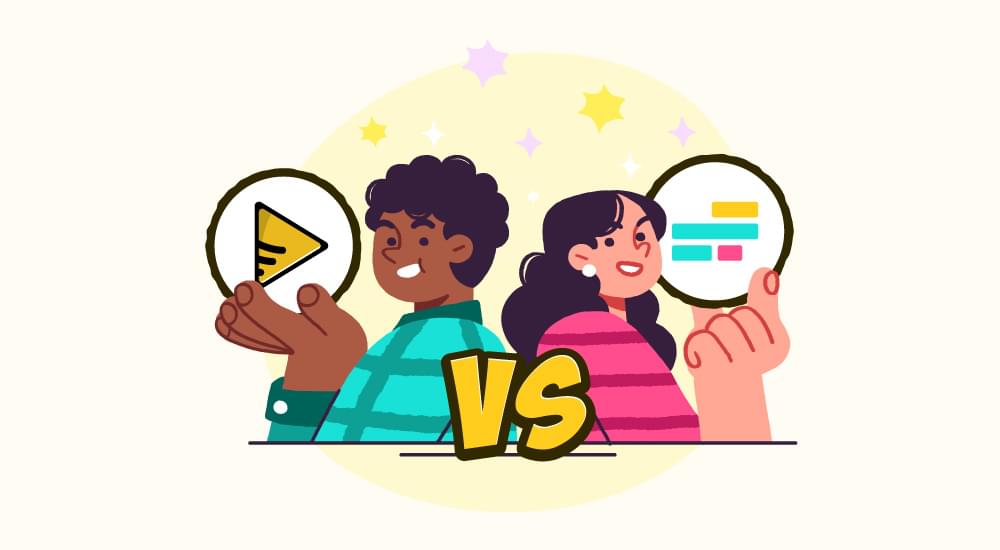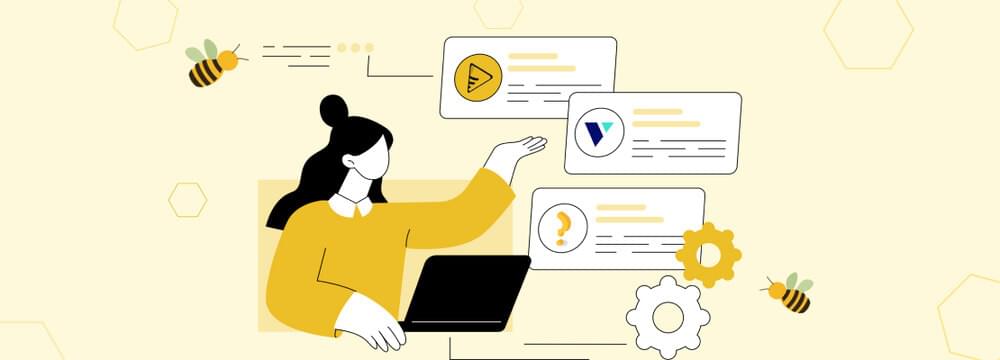video tutorials for social media
How to Add Subtitles in DaVinci Resolve 2025
When it comes to video editing, DaVinci Resolve is THE ultimate toolkit of the video making industry. It is a powerful, versatile tool that tackles any video editing job with ease, like creating the perfect DaVinci subtitles! Even Hollywood turns to DaVinci Resolve when it’s time to work its movie magic.
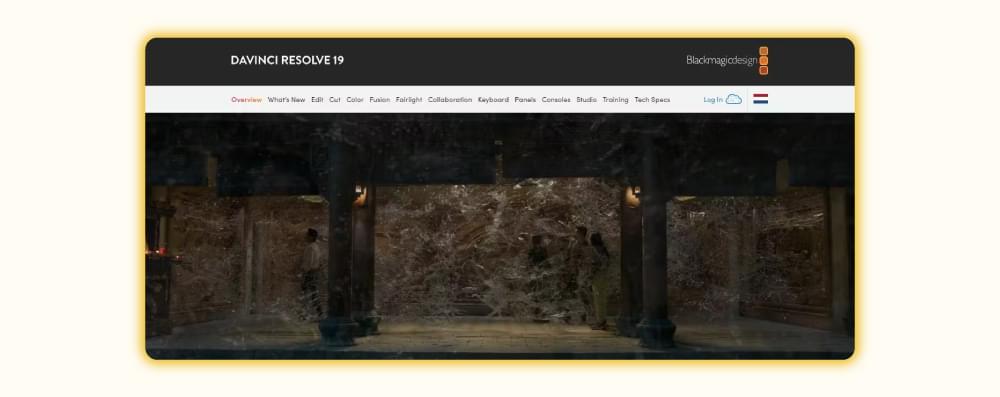
Table of Contents
- What is DaVinci Resolve?
- How to add subtitles in DaVinci Resolve
- Challenges of using DaVinci Resolve for subtitles
- Does DaVinci Resolve Have AI Captions?
- How do I burn subtitles in DaVinci Resolve?
- Another tool for subtitling: SubtitleBee
- Conclusion
- FAQs
Content creators understand that the subtitles option in videos is a must-have feature. It increases the audience reach of their content globally and even boosts SEO. If you’re a content creator or even a viewer, I’m sure you would understand my point here.
DaVinci Resolve is a pro in the video editing world. While it is popular for its color grading and editing tools, its subtitling capabilities are also amazing.
However, are DaVinci Resolve captions good enough, and is it really the best subtitling tool?
All this we find out in this read. We will show you in detail how to add subtitles in DaVinci Resolve.
What is DaVinci Resolve?
In 2004, Da Vinci Systems released Resolve. It is a software-based color grading system. Since 2009, DaVinci Resolve is owned by Blackmagic Design.
In film or drama-making, the right tools and techniques can make all the difference. Since the time of its release, DaVinci Resolve has always been a favorite video editing tool for industry professionals. It has been extensively used in the production and post-production of hundreds of hits. Some of the popular names are “Fast X,” “The Blackening,” “GOT,” “Riverdale,” and many more movies and TV shows – the list Is long.
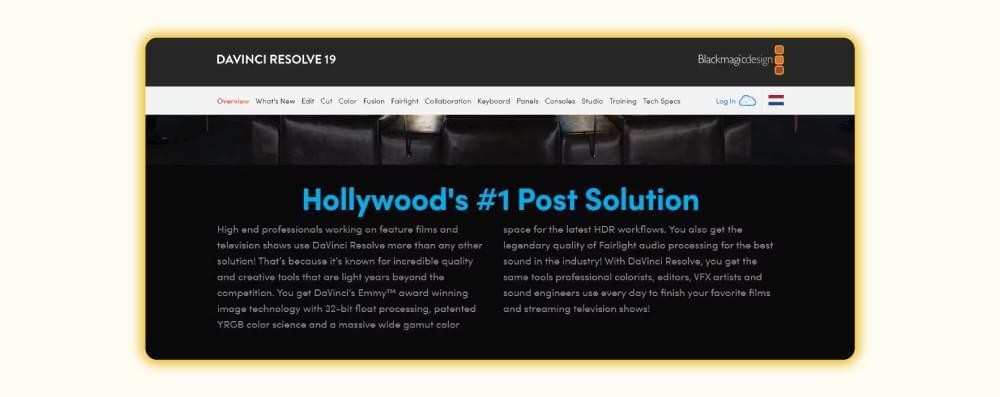
Along with its stunning color corrections and other brilliant video edits, DaVinci Resolve allows multiple users to work on the same project simultaneously.
Subtitling is its lesser-known feature because it is better in the paid version. Although the subtitling process in the free version is a bit of manual work, the free version offers a rich video editing suite.
How to add subtitles in DaVinci Resolve
Let’s do the lights, camera, and subtitles! With DaVinci Resolve J and learn about all the options.
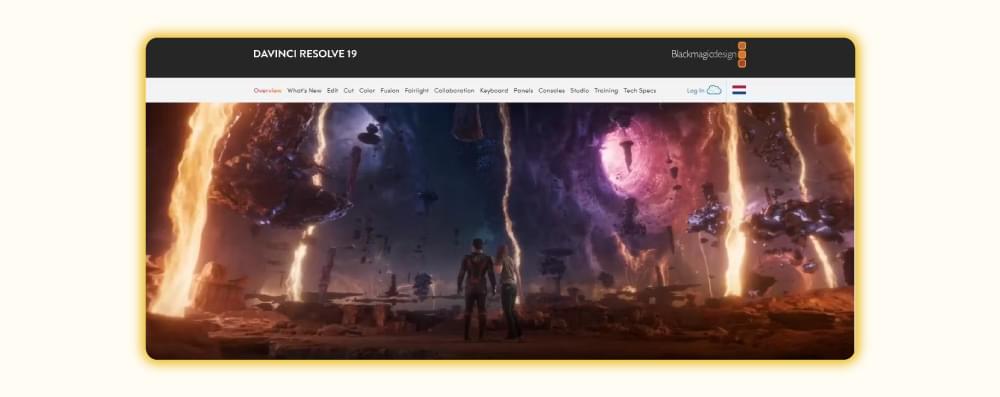
How to manually create DaVinci Resolve subtitles?
To manually type and create DaVinci Resolve captions:
Open your project in DaVinci Resolve.
Click the Edit tab. This is where you can manage your timeline.
Right-click on the timeline and select Add Subtitle Track. This will add a dedicated subtitle track to your timeline.
Create Subtitle Clips: Move your play head to the desired timestamp and then right-click the subtitle track and choose the Add Subtitle option.
Type the subtitle text in the subtitle track.
Customize the subtitles as needed using the Inspector panel.
Drag the edges of the subtitle clip until the subtitle duration is aligned with your desired video frame.
Listen to the audio section and check for any changes to be made.
To add a new caption, click on Add New in Inspector. Repeat the process until you are done.
Repeat the process to add subtitles throughout the video until you are happy with the output.
How to add DaVinci Resolve subtitles by importing the subtitle file?
To add DaVinci subtitles by this method, you first need to create the subtitle file. This can easily be done by using an external video subtitle generator like Subtitlebee. Once you have it, follow these steps to merge them into your DaVinci Resolve video.
To import the subtitle file, go to the Media Pool.
Right-click and select Import Subtitle File.
Place the subtitles on your timeline.
Use the Inspector panel to adjust font, color, size, and position.
Finally, preview your subtitles on the timeline. Export the final video or subtitle file as needed.
How to add DaVinci Resolve subtitles in its paid version?
Creating DaVinci Resolve captions in a paid version is pretty easy. You need to follow these steps.
Add the Audio Clip to the timeline.
Go to DaVinci Resolve’s Edit page.
Select Timeline from the uppermost toolbar.
Select Create Subtitles from Audio.
An option box will appear. This is where you will see options like how many maximum characters per line, how many lines per frame, etc.
Select Create when done.
After analyzing the text, DaVinci Resolve will open a subtitle track and will place the subtitles in the timeline - your DaVinci subtitles will be ready.
Challenges of using DaVinci Resolve for subtitles
Despite its powerful editing capabilities in the free version, subtitles in DaVinci Resolve have some notable challenges. First off, unlike its paid version or other modern AI-driven video video caption generator, it does not offer built-in automatic caption generation in its free version like some auto caption generators. So, the subtitles are added manually, which is time-consuming and difficult, particularly for lengthy videos. Additionally, the styling options in the free version are limited compared to dedicated subtitling tools like SubtitleBee. Lastly, the software’s complex interface can further complicate the subtitling process for beginners, adding to the overall difficulty of using it.
Does DaVinci Resolve Have AI Captions?
Yes. The paid version of DaVinci Resolve 18.5 and later offers AI-generated captions by using its speech-to-text technology, whereas its free version does not have this feature.
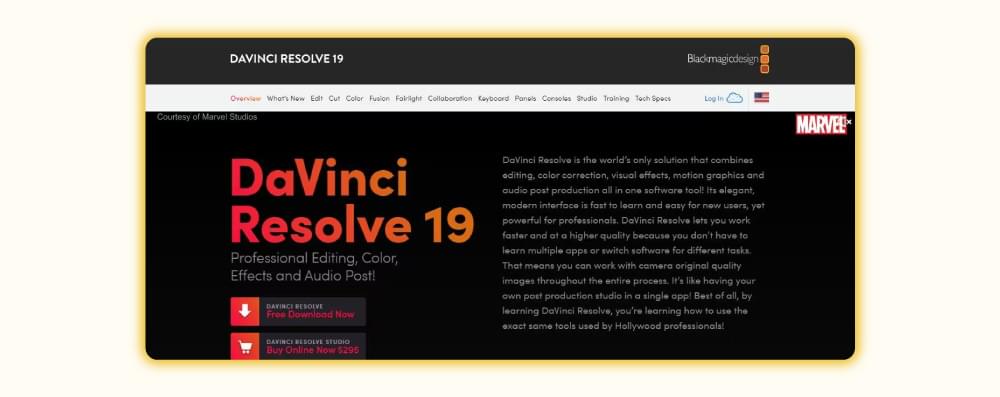
How do I burn subtitles in DaVinci Resolve?
Burning subtitles means that you are embedding them directly into the video. This will make the subtitles a permanent part of your visual content.
To burn subtitles in DaVinci Resolve:
Add Subtitles to Your Timeline: Add or import subtitles.
Enable Subtitle Burn-In:
- In the Deliver tab, select the Subtitle Settings.
- Check the box for Burn into Video.
Export the Video: Export your project, and the subtitles will be embedded into the video permanently.
Another tool for subtitling: SubtitleBee
If limitations of DaVinci Resolve subtitles feel restrictive, then consider using Subtitlebee to add subtitles to video. SubtitleBee is a brilliant, AI-powered, dedicated subtitle generator.
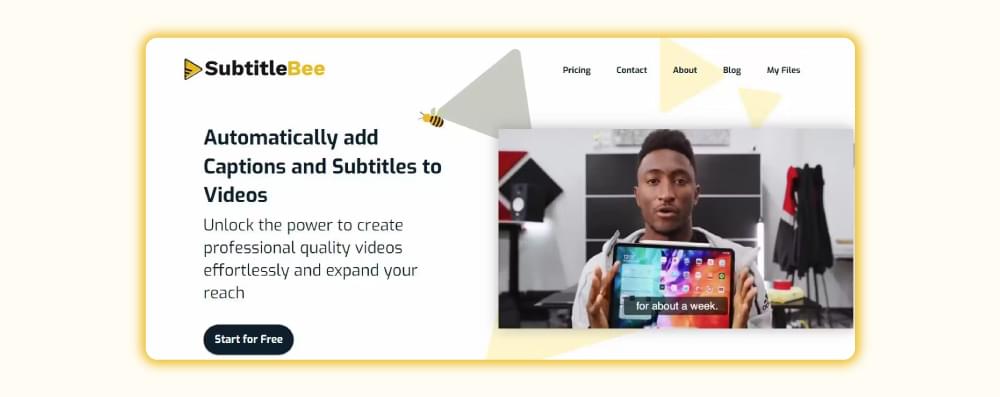
Advantages of using SubtitleBee for subtitling:
- Unlike DaVinci Resolve captions, SubtitleBee uses AI to generate subtitles.
- Surprisingly, Subtitlebee gives 95% accuracy in creating Subtitles with its speech-to-text technology.
- Compared to DaVinci subtitles interface, SubtitleBee has a much easier interface.
- It supports various languages.
- You can easily adjust fonts, colors, and styles to match your brand.
- SubtitleBee allows you to burn subtitles into your videos with just a few clicks.
Here’s how you can use Subtitlebee to auto-generate subtitles and create an SRT file. This file can easily be imported for adding subtitles in DaVinci Resolve.
Conclusion
Although DaVinci Resolve’s free version offers importing of subtitle files to create subtitles, automatic subtitles in DaVinci Resolve free are not available. The lack of this feature is a bummer. SubtitleBee, therefore, is a better alternative for subtitling. It provides automatic captioning and has an easier interface.
That said, whether you go with DaVinci Resolve subtitles or SubtitleBee’s subtitles, I hope you enjoy content creation and the whole process of it. Cheers!
Related Reads:
How to use Chatgpt to create SRT captions
How to choose the best AI Video editor?
12 Tips to Vlog audience building
FAQs
Can I use DaVinci Resolve to create subtitles in multiple languages for the same video?
Of course, because DaVinci Resolve subtitles can be created in multiple subtitle tracks for different languages. Just create a new subtitle track for each language and add the translations as needed.
You can toggle the tracks on or off as needed during playback or export specific subtitle tracks only.
What subtitle formats does DaVinci Resolve support for importing and exporting?
DaVinci Resolve supports importing and exporting subtitles in almost all the popular formats in like SRT, VTT, and TTML etc.
Can I customize the appearance of subtitles in DaVinci Resolve?
Definitely. DaVinci Resolve subtitles can be customized by changing font type, size, color, and position etc. You can make these adjustments in the Inspector panel after selecting a subtitle clip on the timeline.
Is it possible to create closed captions (CC) in DaVinci Resolve?
Yes. DaVinci Resolve subtitles interface does support closed captioning. You can add subtitle tracks with closed caption formatting which can then be exported as sidecar files like SRT or embedded in the video as a selectable caption track, depending on your needs.
How is SubtitleBee compared to DaVinci Resolve for adding subtitles?
SubtitleBee is a highly accurate and dedicated subtitling tool. It provides AI backed transcription and multi-language support and is significantly faster and more user-friendly.
DaVinci Resolve, is wonderful for video editing but it requires manual input for subtitling unless you have a paid version which costs $295.
DaVinci Resolve vs. SubtitleBee: Which One Should You Use?
The choice between DaVinci Resolve and SubtitleBee depends on your needs:
Choose DaVinci Resolve if: You’re already editing your video in the software and need basic subtitles.
Choose SubtitleBee if: You want an accurate and automated way to create professional-looking captions.
How to add captions in DaVinci Resolve?
Follow these steps to add captions in DaVinci Resolve video.
Go to the Media Pool to import the subtitle file. Right-click and select Import Subtitle File and place it on your timeline. Use the Inspector panel to adjust font, color, size, and position. Preview your subtitles.
Add and translate your subtitles to more than 100 languages with high accuracy