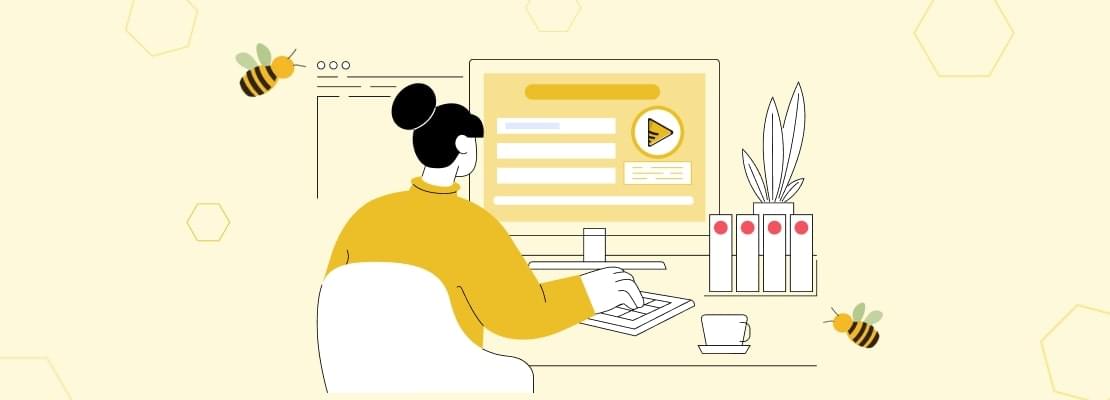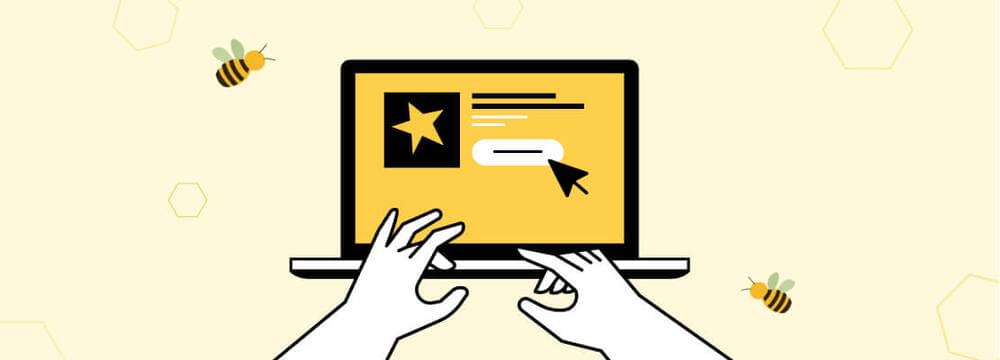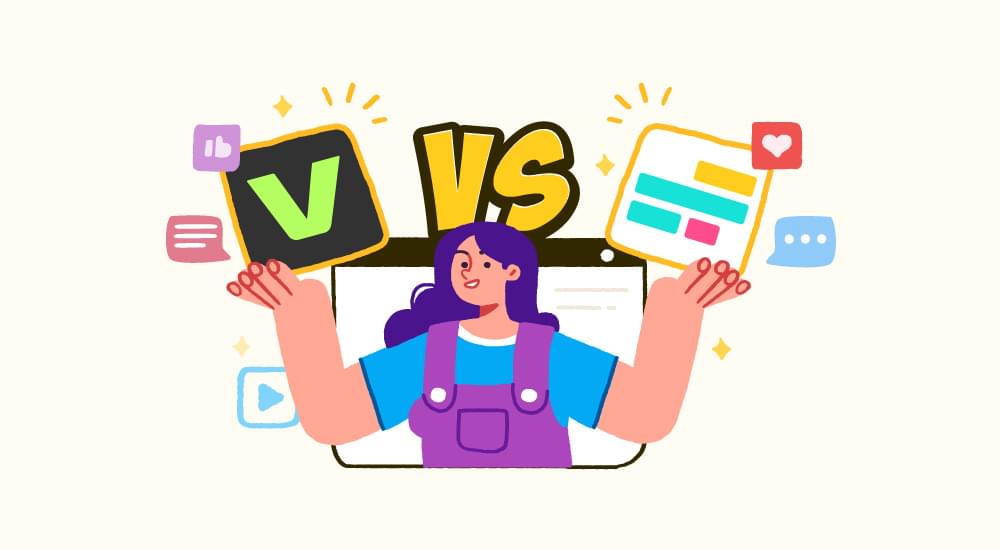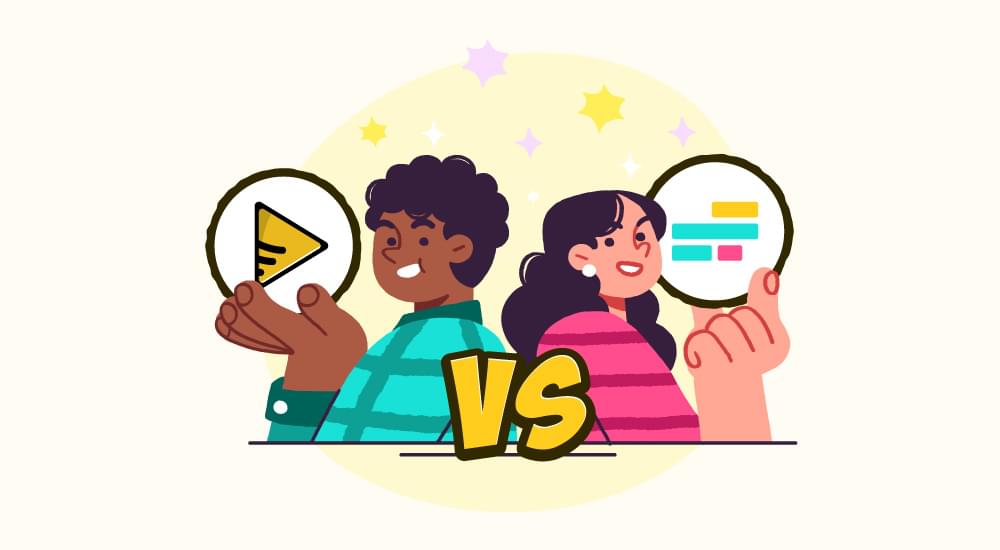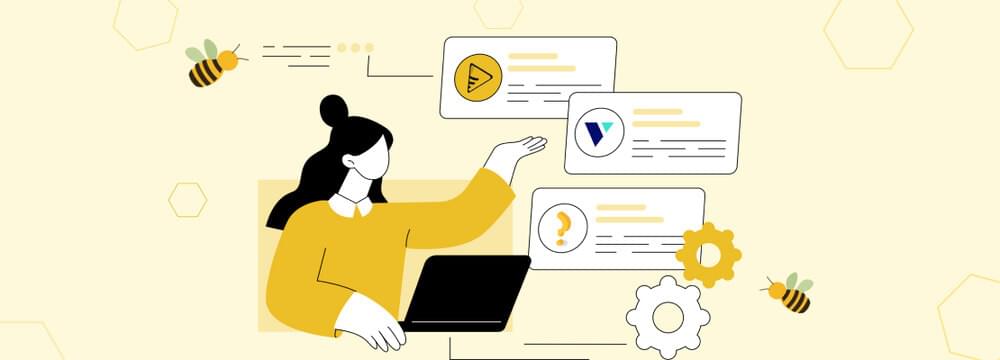video tutorials for social media
How to Make Captions Bigger on YouTube in 2025
Want to learn how to make captions bigger on YouTube so you can read them more easily? Whether you’re watching your favorite videos or catching up on tutorials, adjusting the caption size is super simple!
Captions are super helpful for accessibility, catching those tricky accents, or when there’s background noise. But let’s be honest sometimes, YouTube captions are just way too small to read comfortably. So you either hold your device up to your ear or push those earplugs deeper so that you can listen clearly to what is being said - bummer. So, how to make YouTube captions or subtitles bigger?
The good news is that YouTube lets you adjust captions size easily.
In this read, we cover how you can make captions bigger on YouTube to your liking if you are watching YouTube shorts or videos using an iPhone, Android, Chromebook, or laptop.
Before you read on, please note that these tips for making captions bigger on YouTube will only work if the video creator has enabled captions for the video.
Read More: How to Translate YouTube Videos
Table of Contents
- How to Turn on Subtitles on YouTube?
- How to Make Captions Bigger on YouTube
- How to Make Closed Captions Bigger on YouTube using an iPhone or iPad?
- How to Increase YouTube Captions Size on Android Devices?
- How to Increase Captions Size on YouTube for Chromebook Users?
- The Best Way to Add Bigger, Custom Captions
- FAQs
How to Turn on Subtitles on YouTube?
Turning on subtitles on YouTube is super easy. And once you do, I say, watching the video will be more fun.
To do so, one way is to tap the CC button at the bottom of the video (on desktop) or in the top-right corner (on mobile), and boom—captions appear!
The other option is to head to Settings → Subtitles/CC → ON.
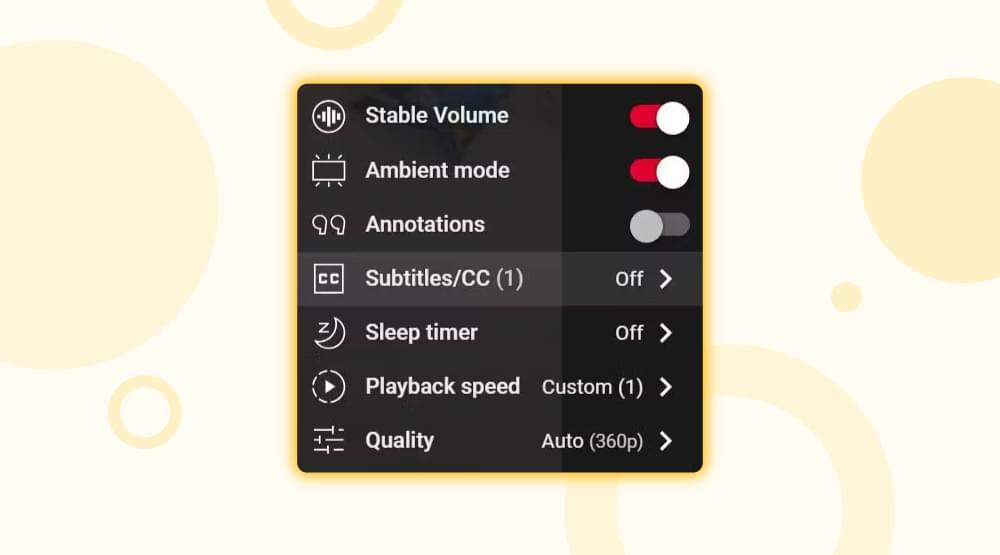
This is also where if the video has multiple language options, you can choose the one that works best for you. Super handy, no?
How to Make Captions Bigger on YouTube
Want to resize closed captions on regular YouTube videos while using your laptop or PC? Here is how:
Step 1: Click the ‘CC’ button on the video player.
Step 2: Go to ‘Settings’ → ‘Subtitles/CC’.
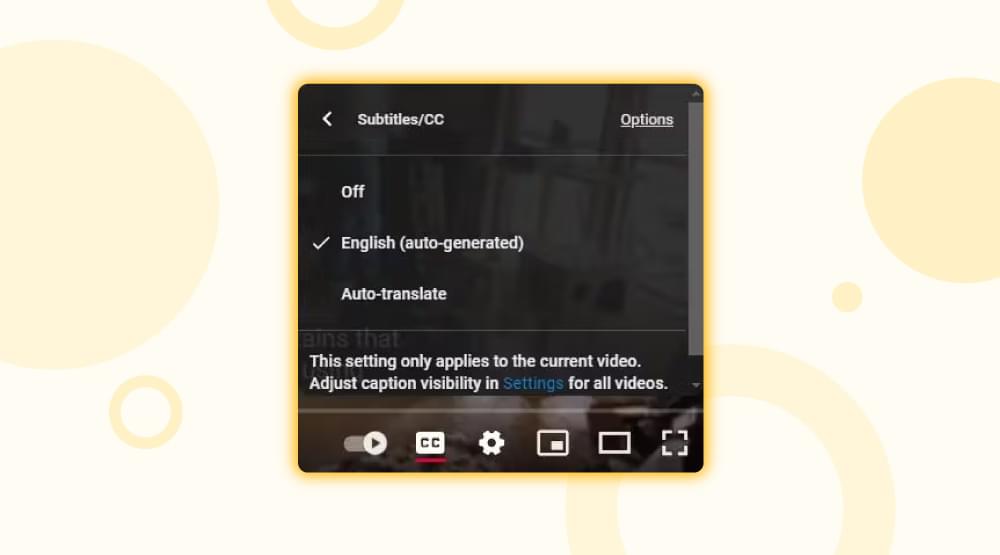
- Step 3: Click ‘Options’ to access customization settings.
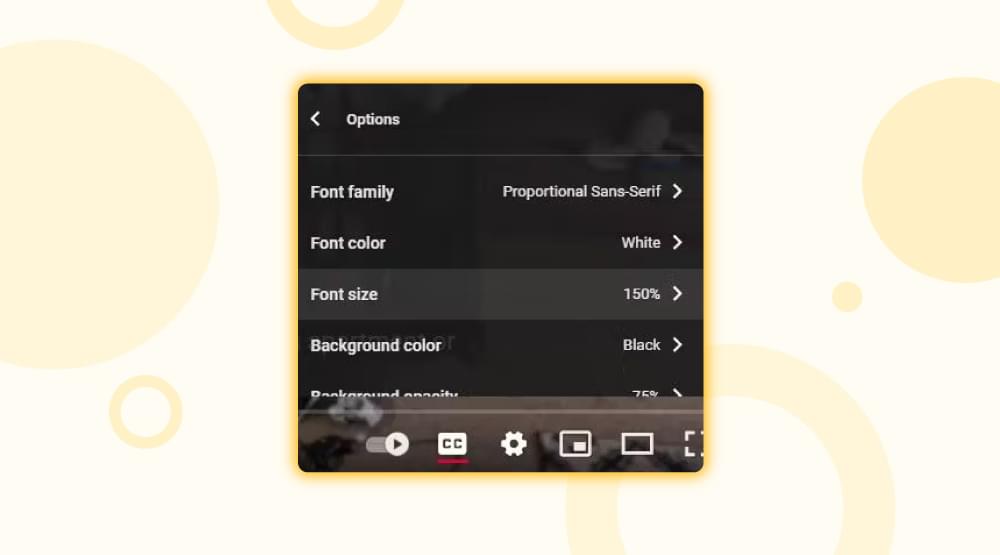
- Step 4: Adjust font size, color, and background for better visibility as per your laptop screen. Save your settings, and they’ll apply to all videos moving forward.
If you don’t want to click around the screen and are a keyboard person, press the letter ‘C’ on the keyboard to toggle the captions On. Now, to increase video captions size, simply press the ‘+’ button repeatedly until your desired captions size. Press the ‘-‘ to make the captions size smaller.
Pro Tip: the ‘+’ and ‘-‘ keys work fine with shift keys if required by your device keyboard.
Read More: How to Grow Youtube
How to Make Closed Captions Bigger on YouTube using an iPhone or iPad?
If you’re using an iPhone, here’s how to enlarge captions:
Open ‘Settings’ on your iPhone.
Go to ‘Accessibility’ → ‘Subtitles & Captioning’.
Turn on ‘Closed Captions + SDH’ (this ensures captions always appear).
Tap ‘Style’ and choose a bigger font.
Customize further to adjust text, background, etc, for a perfect look.
How to Increase YouTube Captions Size on Android devices?
If you’re using an Android device, here’s how to increase captions size:
Tap your profile picture.
Tap Settings
Tap Captions under video and audio preferences.
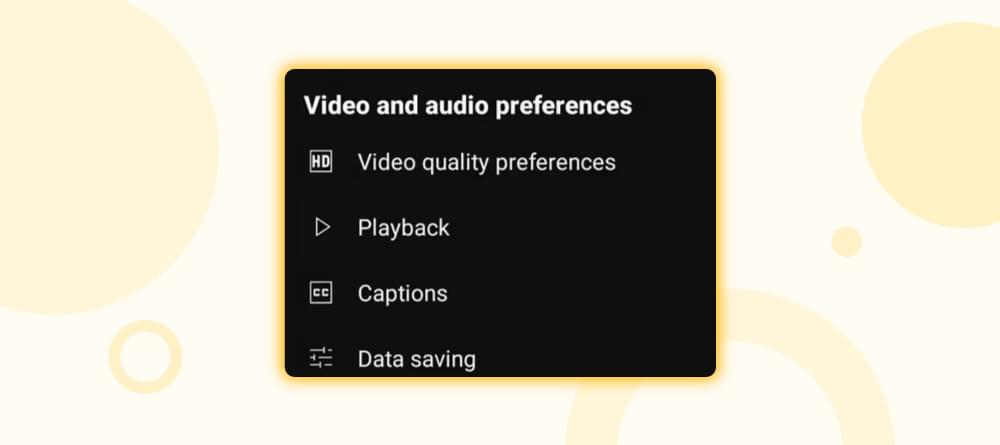
- Tap ‘Caption size and style’ to change to a bigger caption font.

Once you adjust the caption settings, the changes will apply to all future videos you watch on YouTube and will remain in effect until you choose to modify them again.
Related: How to get a transcript of a YouTube video
How to Increase Captions Size on YouTube for Chromebook users?
If you’re watching YouTube on a Chromebook, follow these steps to adjust caption size:
Click on your profile picture in the bottom right.
Select ‘Settings’ → ‘Advanced’ → ‘Accessibility’.
Click ‘Manage Accessibility Features’.
Under ‘Captions’, find ‘Open Caption Preferences’.
Adjust text size, font style, and color to your preference.
Pro Tip: This change applies to all captions on your Chromebook, not just YouTube!
The Best Way to add Bigger, Custom Captions
If you are a content creator, built-in YouTube captions might not always match your branding or your personal style. This is where a subtitle generator like SubtitleBee comes in. With SubtitleBee you control exactly how your captions look—no more tiny or inconsistent subtitles! Here’s how.
✅ Add stylish, built-in captions that appear in your videos – so they are not dependent on YouTube’s settings.
✅ Customize fonts, sizes, and colors to match your aesthetic with auto caption generator.
✅ Add captions in multiple languages
✅ Add Supertitles and export the videos in your desired format
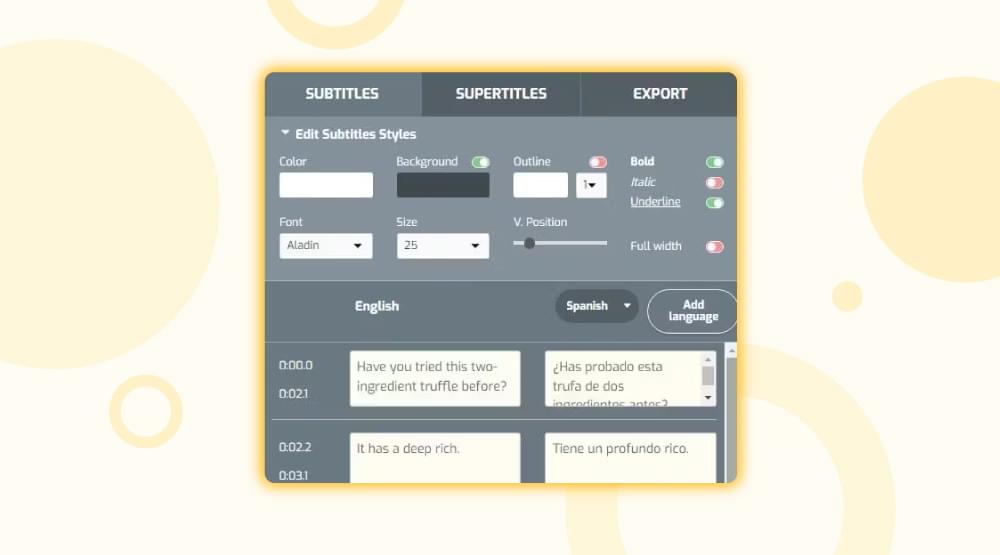
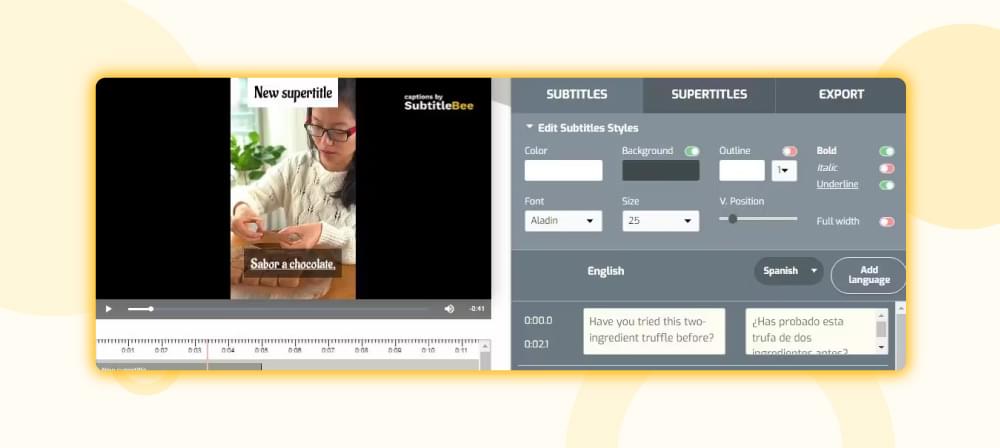
I’m sure now you know how to tweak the settings on YouTube for bigger captions, no matter what device you are using. If you are a viewer, then it must make your video-watching experience on your device a lot better. And if you’re a creator, don’t settle for default captions—SubtitleBee video caption generator lets you add subtitles to video and take captioning to the next level with complete customization. Try it out and see the difference!
Related Reads
FAQs
How to make captions bigger on YouTube shorts?
YouTube Shorts are fun, fast, and engaging—but their default captions can be tiny, especially on smaller screens. Here’s how you can make captions bigger on YouTube Shorts:
Tap the video to reveal controls.
Click the ‘CC’ (Closed Captions) button (if captions are available).
Go to ‘Settings’ (gear icon).
Select ‘Captions Style’ and choose a bigger font size.
Adjust the color, background, and opacity for better readability.
Can I make YouTube subtitles bigger?
Yes, by using YouTube settings → Captions → Options, you can increase or decrease the size of YouTube subtitles text.
Can I make YouTube text bigger?
Yes, you can change the YouTube video text font size as you desire from YouTube settings → captions → options. You can also change YouTube font size by changing your browser’s font size.
Why is the CC not working on YouTube?
If you are unable to toggle CC on for a video, it could be because the creator might have deactivated the captions option for that video or that the video has recently been uploaded on YouTube and has not been transcribed by it yet.
How can I get CC on YouTube?
To get CC on YouTube, press the CC button at the bottom of the video (on desktop) or in the top-right corner (on mobile) – the captions will appear on your screen. Another option is to go to Settings à Subtitles/CC à ON. This is also where if the video has multiple language options, you can choose the one that works best for you. Similarly, you get different subtitle improvement options like changing the font, size and much more.
Add and translate your subtitles to more than 100 languages with high accuracy