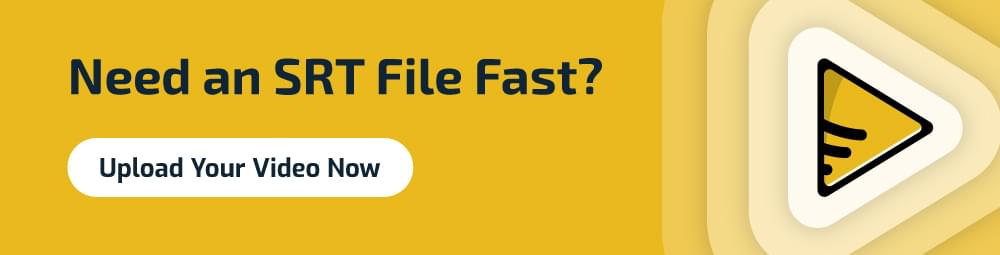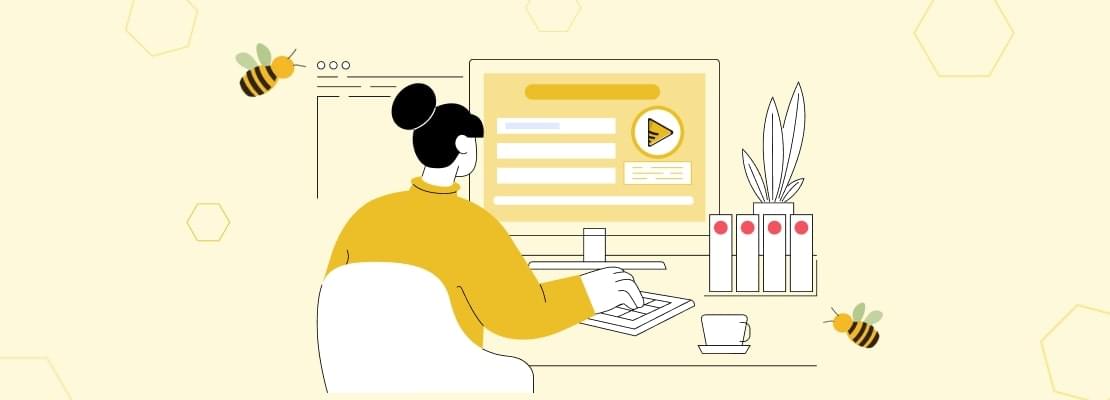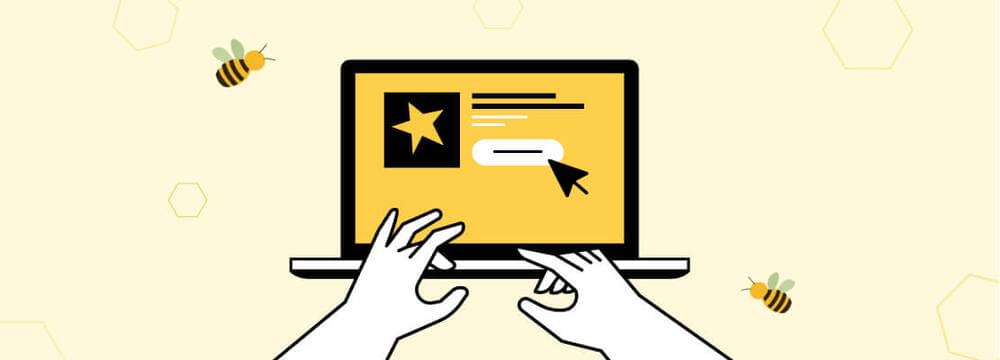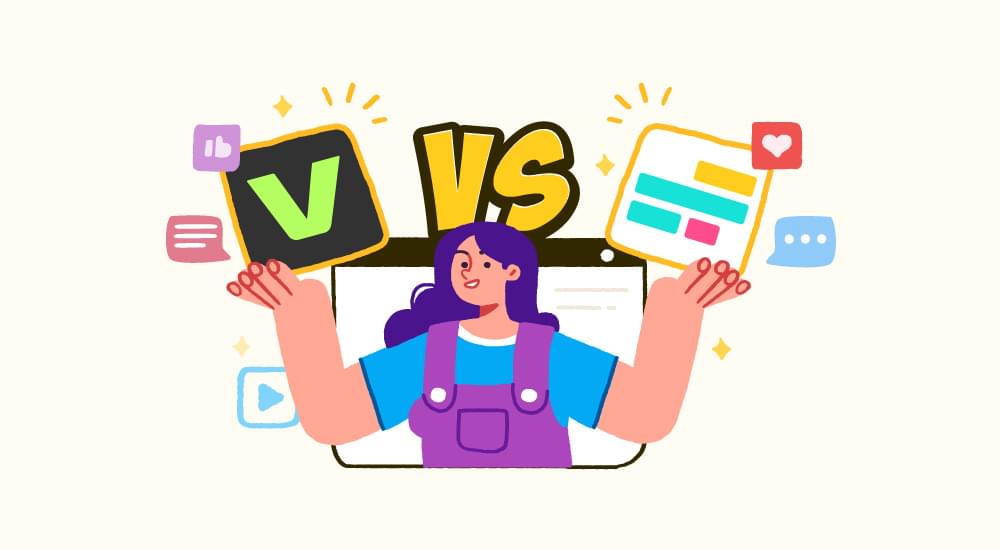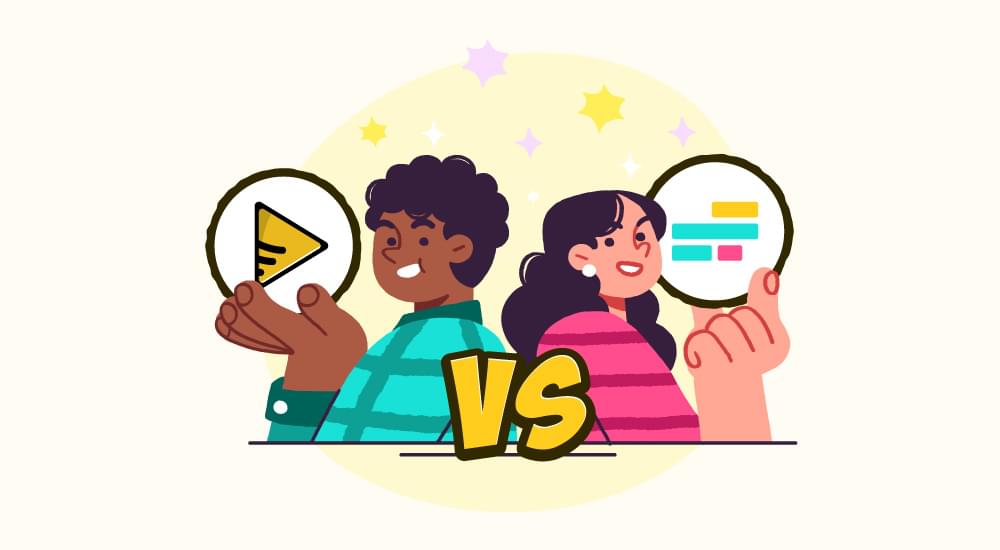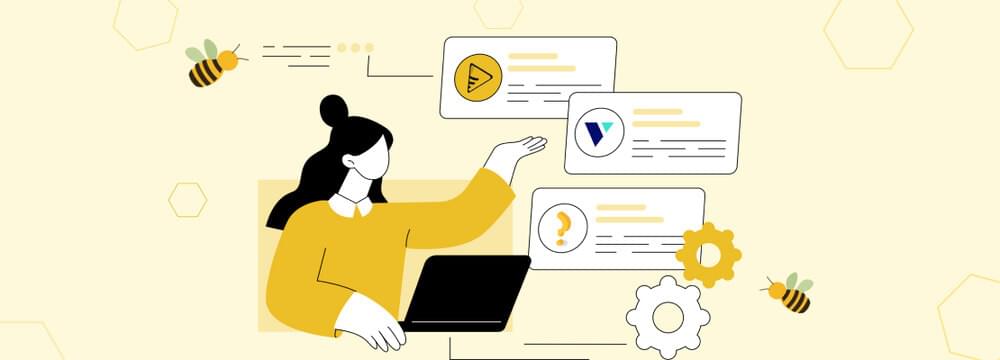video tutorials for social media
What is an SRT File? Meaning, Usage, and Benefits
SRT files are one of, if not the most, common file format used in creating subtitles. But a lot of people are not familiar with its right usage and benefits, so if you are interested in knowing what an SRT file is and how you can create it, you are in the right place!
SRT files have become an important part of videos nowadays to enhance engagement and accessibility. They can take your content’s performance to the next level, but only if you are familiar with its right usage.
So, let’s take a close look at what SRT files are and how you can get maximum benefits from them.
Table of Contents
- What is an SRT File?
- What Does an SRT File Look Like?
- Usage and Benefits of an SRT File
- Why Use SRT Files Instead of Other Subtitle File Formats?
- How to Open an SRT File?
- How to Create an SRT File?
- Conclusion
- FAQs
What is an SRT File?
SRT stands for different terms in different contexts. But in terms of videos and subtitles, SRT file stands for SubRip Subtitle. Having an SRT file means a plain-text file that contains subtitle information.
An SRT file is a highly popular type of format to create closed captions and subtitles for videos. The ultimate goal of the SRT files is to make the videos more accessible and engaging.
It is highly likely that you have seen the working of SubRip Subtitle files without even realizing it. For example, watching a video on mute with closed captions is possible because of SRT files.
Since SRT files are not hard-coded on the videos, they are completely separate from the accompanying video or audio content.
It is a stand-alone file that contains subtitle text, time codes, and subtitle sequences. All of these elements work together to make sure the right subtitles are displayed on-screen at the right time when the video is being played.
It is important for an SRT file to have excellent formatting to ensure it matches the video and audio information and creates an enjoyable experience for the users.
Related: The Impact of Subtitles on Video Marketing Success
What Does an SRT File Look Like?
The SRT file’s meaning becomes clearer once you see what such a file looks like.
You can easily view an SRT file in Notepad on your computer or any text editor on your device. It will look like a simple plain text file.
Here’s an example of an SRT file:
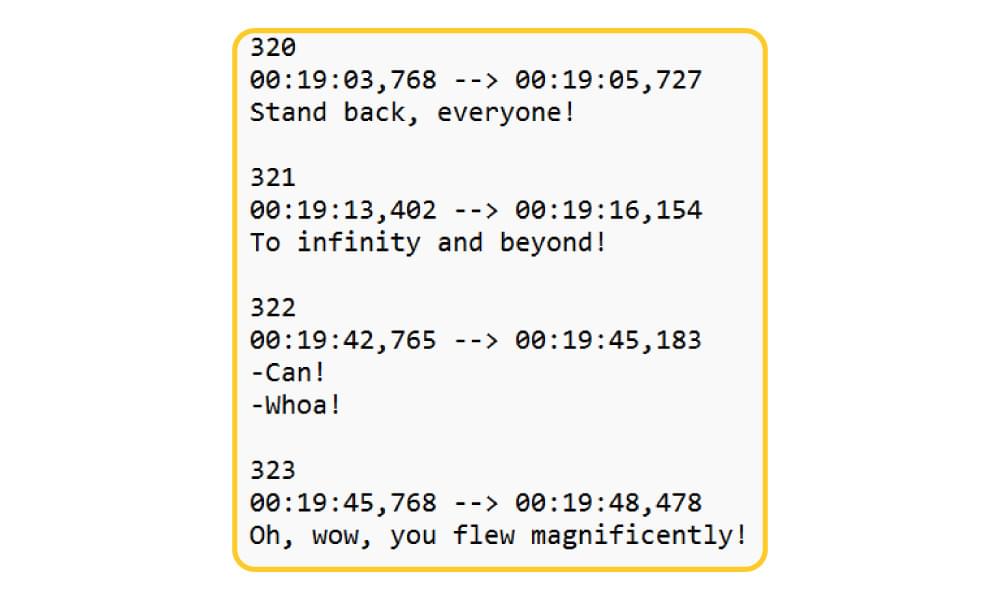
The SRT file contains the following information for each individual line:
- A number that indicates the position in which the subtitle appears in the video.
- The timestamp that represents the starting and ending of the subtitle. The time is separated by —>. Generally, the timestamp includes hours, minutes, seconds, and milliseconds.
- The third line is the actual subtitle text itself. Generally, the text is limited to 42 characters per line. Subtitles that have multiple lines of dialogue can be separated by speaker IDs. Similarly, sound effects can also be added within parentheses like [crying].
- A blank line is present between the end and start of subtitles.
Usage and Benefits of an SRT File
SRT files play an important part in making the video content more accessible, engaging, and inclusive. They include subtitles or captions that appear on your screen in sync with the video to ensure viewers can read while they are watching.
However, the benefit of using an SRT file is much greater than just adding text to a video:
- Higher Accessibility: People with hearing impairments can benefit from SRT files. They can fully engage with the video content that is supported by SRT files. Whether you have a short social media clip or a feature film, SRT files are great to increase the video’s accessibility.
- Reach a Global Audience: SRT files can be created and translated in numerous languages to reach a global audience. For example, you can have a marketing video in English and its subtitles in German to reach non-native English speakers.
- Support Group Viewing: Family and friends often find SRT files to be a great resource in group viewings. For example, elderly family members with age-related hearing issues can follow the video’s content easily with captions on.
- Watch Content on Mute: 75% of people watch mobile videos on mute. This is becoming more common for people who like to explore content while they are travelling or when they are in a library or some public spaces. With SRT files, you can fully understand the content without listening to it.
- Improve Search Engine Optimization (SEO): Search engines like Google can read and analyze the captions and subtitles contained within the SRT files. By uploading your SRT file, you can ensure that search engines are scanning the relevant keywords, leading to higher ranking of your videos.
- Legal Compliance: Other than the many social and marketing benefits of SRT files, some regulatory bodies like the Federal Communications Commission make it essential to have closed captions for TV content and relevant media distributed on the internet. Hence, SRT files are necessary for legal reasons as well.
Overall, SRT files are used to make your videos inclusive, engaging, and accessible to a large global audience.
Why Use SRT Files Instead of Other Subtitle File Formats?
Various other types of subtitle file formats are also available, such as SCC, TTML, and VTT. However, SRT format stands out and is considered to be the standard subtitle format due to the following reasons:
1. Simplicity and Ease of Use
SRT files are simple and easy to work with. Since they are plain text files, you don’t need any special software to create or edit them. You can use basic programs like Notepad in Windows or TextEdit in Mac to open and edit the SRT files.
Even if you have created an SRT file using a tool like SubtitleBee, but you want to make some changes manually, you can easily do so by opening the file and editing the timestamps or captions. Hence, there are no technical barriers to creating and using SRT files.
2. Wide Compatibility
A major advantage of SRT files is their universal compatibility. Every major video platform and media player like VLC, Windows Media Player, YouTube, and Vimeo supports SRT files. Hence, it is a highly versatile option, especially if you want to distribute your video across multiple channels without any reformatting or conversions.
3. Lightweight and Efficient
Some other subtitle file formats like TTML or VTT often include metadata and styling instructions. SRT files, however, keep things simple by focusing on timestamps and text. As a result, SRT files are lightweight and can load quickly. This feature is useful for online streaming and mobile playback, where the loading speed has a direct impact on the performance.
4. Multi-Purpose Use
Simplicity and compatibility of SRT files make it great to repurpose content. You can translate the same SRT file into different languages or even use it for a simple audio transcript. Moreover, you can easily upload the SRT files to multiple platforms with minimal effort.
Overall, SRT files strike the perfect balance between functionality and flexibility. So, if you are a content creator, marketer, or video editor looking for the right subtitle file format, you should definitely choose SRT for faster, easier, and more efficient captioning.
How to Open an SRT File?
Whether you are a viewer looking to enable subtitles or a creator who wants to read, edit, or create subtitle files from scratch, you can easily open an SRT file:
Opening an SRT File to Read or Edit
Since SRT files are plain text files, you can easily open and edit them with any text editor. Computers already have built-in programs to perform these functions.
Some of the common word processors and text editing software are:
- Notepad (Windows)
- TextEdit (Mac)
- WordPad
- Notepad++
- Emacs
- Vim, Atom, or Brackets (for advanced users)
Here’s how you can open an SRT file:
1. Download the SRT file on your computer.
2. Right-click the file and select “Open with.”
3. Choose your text editor like Notepad or TextEdit.
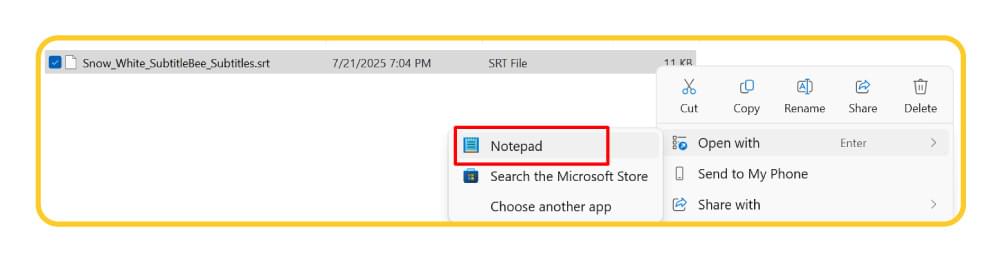
4. Once the SRT file is open, you’ll see the timestamps and subtitle text. You can easily edit it from within the text editor.
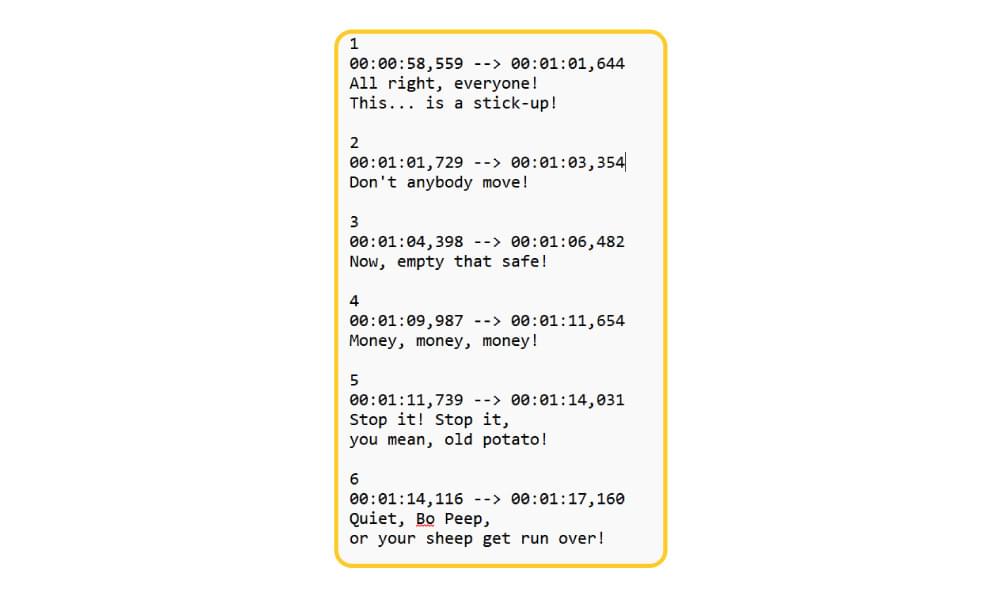
Opening an SRT File in a Media Player
Opening an SRT file in a media player to view subtitles while watching the video is also a quick and simple process. Most media players allow users to simply drag-and-drop the SRT into the video. But you can also do it by following certain steps.
Here’s how you can add an SRT file to a video in VLC Media Player:
1. Open your video in VLC.
2. Right-click on the video window and go to Subtitles.
3. Choose to Add Subtitle File.
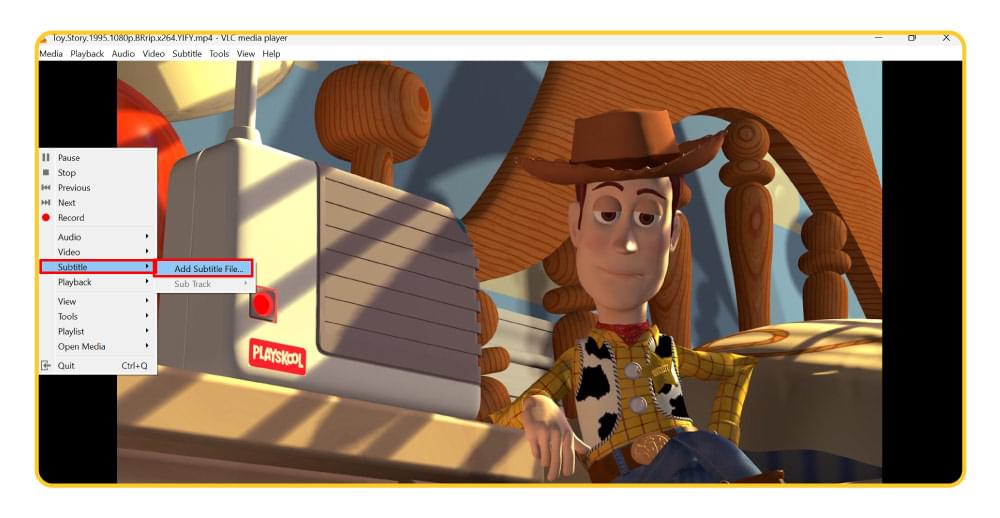
4. Locate and open your SRT file to add the subtitles to the video. Once the SRT file is added, the subtitles will appear in sync with the video, and it will also show up under Sub Track.
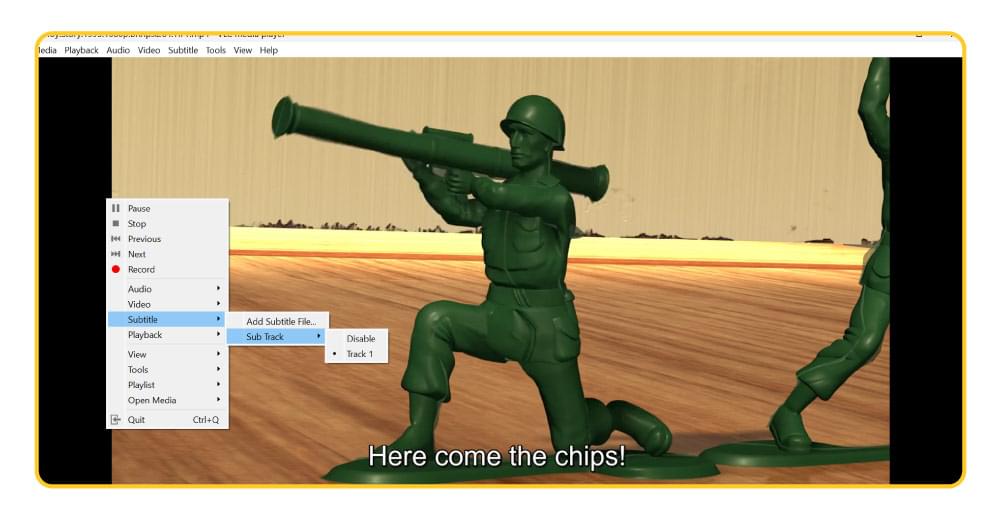
While the above steps are about opening an SRT file in VLC Media Player, other players like KMPlayer and Windows Media Player also have similar steps. All you need to do is find the option of “Add Subtitles” or “Load Captions” and choose your file to open it.
Using Subtitle Generation Software
The best way to create, open, and edit an SRT file is to use a subtitle generation software like SubtitleBee. It is an AI-powered software that helps you auto-generate SRT filesand perfectly sync the content to the video.
Moreover, you get multiple editing and formatting options in SubtitleBee to properly design the subtitles in SRT file as per your specific requirements. Most importantly, you get the option of translating SRT files into multiple languages in the same dashboard.
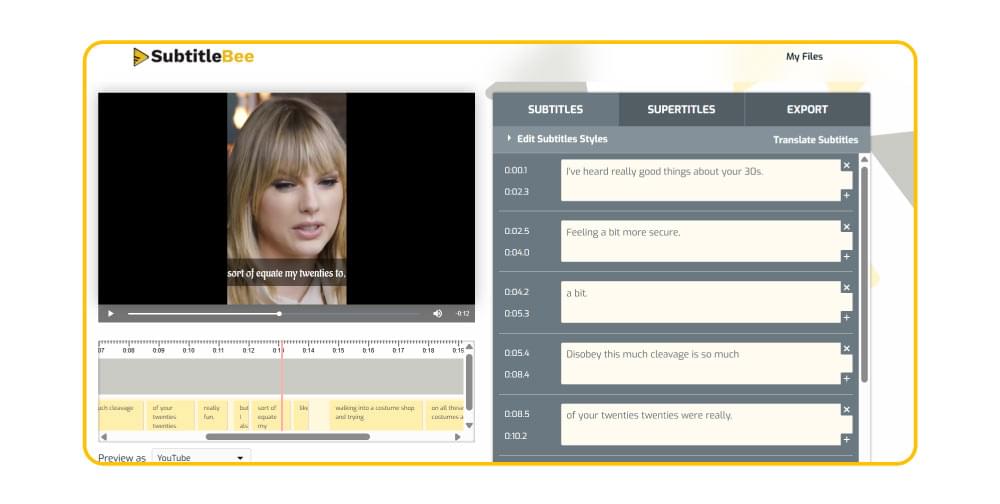
Ultimately, opening, editing, creating, and watching SRT files is a highly flexible and easy process, especially because you don’t need any advanced software or technical skills to deal with these files.
How to Create an SRT File?
By now, you have become fully familiar with what an SRT file is and what its benefits are. So, if you are wondering how exactly you can create an SRT file, this section is for you!
Method 1: Create an SRT File Manually on Windows or Mac
If you have a lot of time (and energy) to manually write the subtitles and adjust their starting and ending times, you can consider creating an SRT file on your own manually with a simple text editor like Notepad for Windows or TextEdit for Mac.
Here’s how to create an SRT file on Windows or Mac:
1. Open Notepad or TextEdit and choose to create a new file.
2. Write “1” to indicate the first subtitle sequence.
3. Start a new line and enter the start and end time codes in the right format. For example, 00:00:01,000 –> 00:00:04,000.
4. Press Enter and type the caption you want to appear during the stated time frame. Keep the subtitle short within 35-42 characters.
5. Press Enter twice to insert a blank line between caption sequences. Start the next sequence with 2 and repeat the same steps.
Here’s an example of an SRT file created in Notepad:
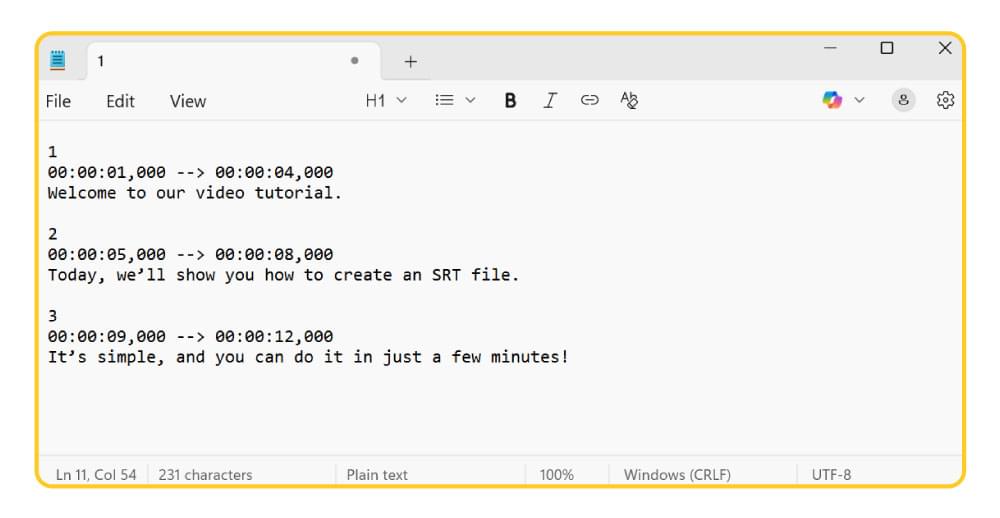
Once you are done adding the content and timestamps, go to File > Save As. Enter your filename and add .srt at the end. For example, tutorial.srt. Change the Save as type to All Files and click Save to store the SRT file.
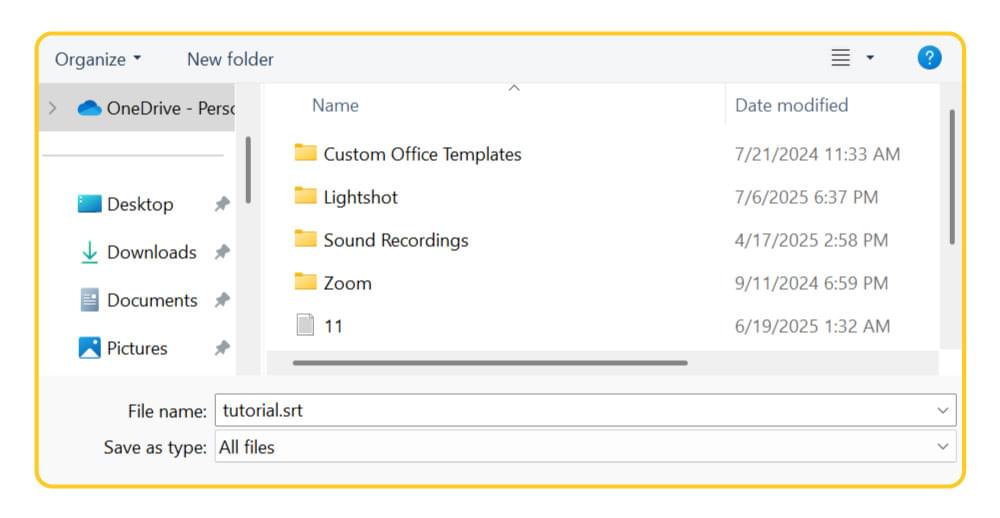
Method 2: Use an AI-Powered Subtitle Generator
Gone are the days when you had to do a lot of manual typing and synchronization to accurately create an SRT file. Now, AI-powered subtitle generators like SubtitleBee are available as a faster and automated alternative to manually creating SRT files.
You just have to upload your video into SubtitleBee and it will automatically transcribe the video with the right timestamps. You can also further edit the captions before exporting them as an SRT file.
Here’s how you auto-generate SRT files using SubtitleBee:
1. Open SubtitleBee and log in to your account. You can easily sign up with your Gmail for quick access.
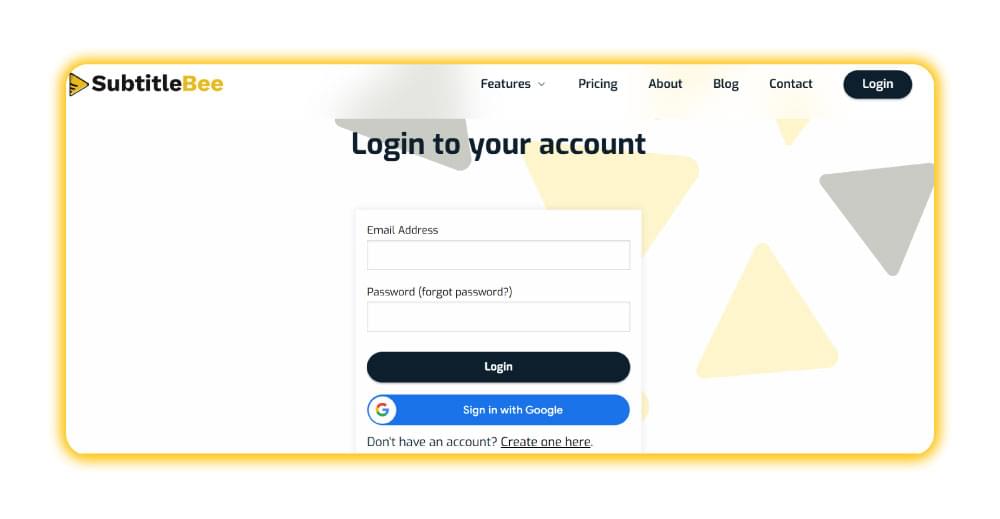
2. Choose the original media language to transcribe and subtitle your video. You can translate the subtitles later.
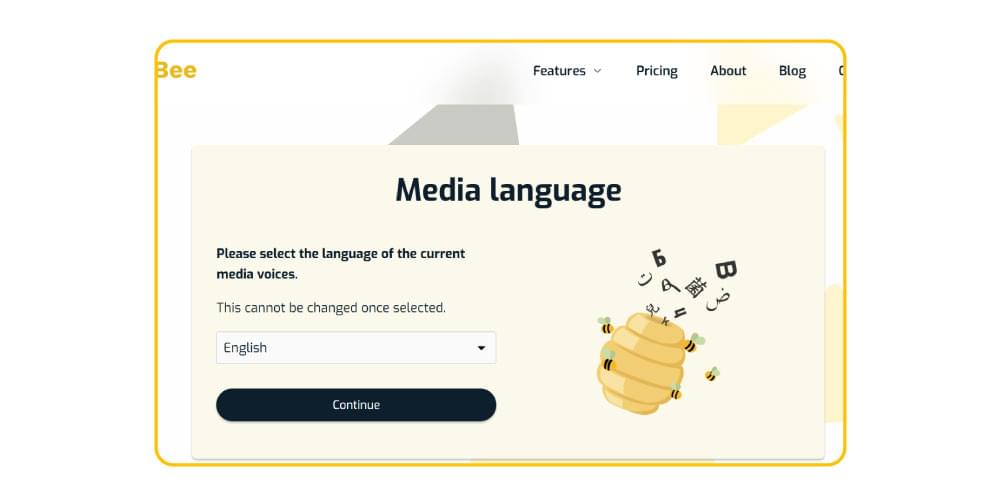
3. Upload your video from your computer or provide its link.
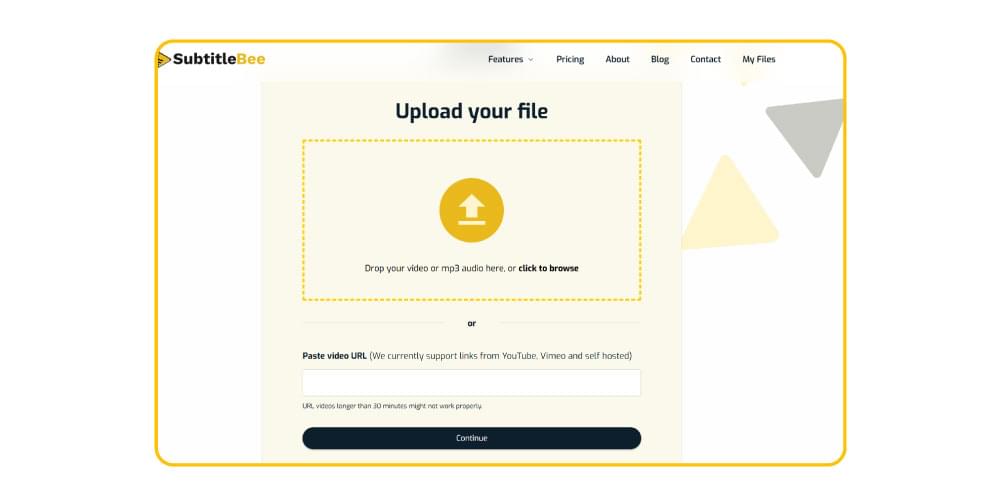
4. SubtitleBee’s AI algorithms will analyze your uploaded content and automatically generate the subtitles with the right content and timestamps.
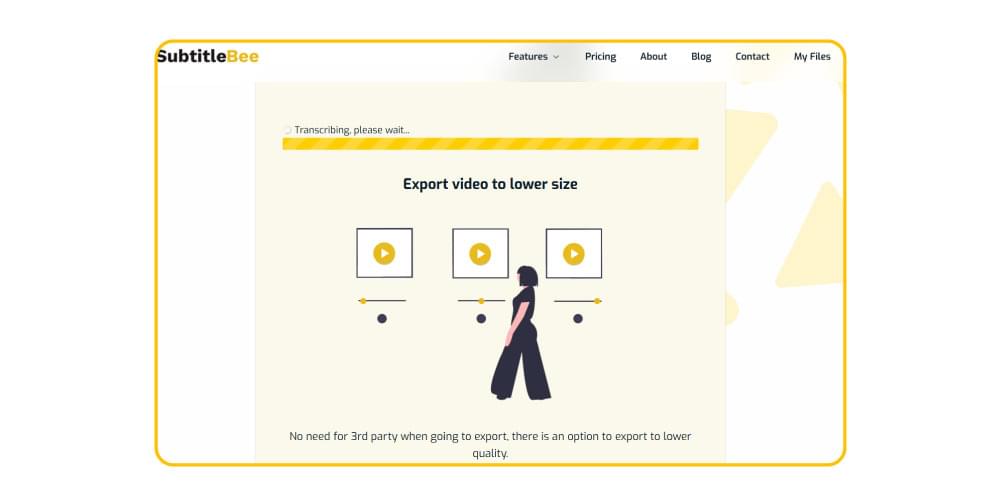
5. Once the subtitles are generated, you can view and edit them within SubtitleBee’s dashboard.
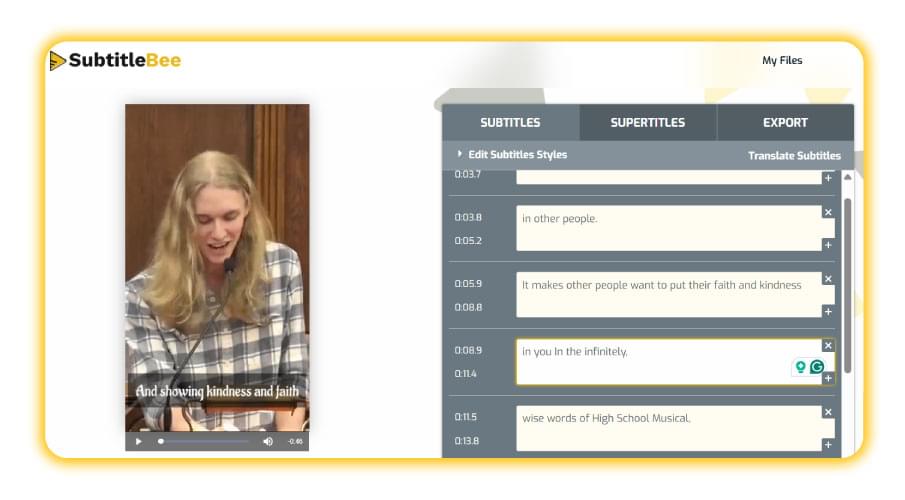
You can also customize the subtitle’s font size, color, background, and position.
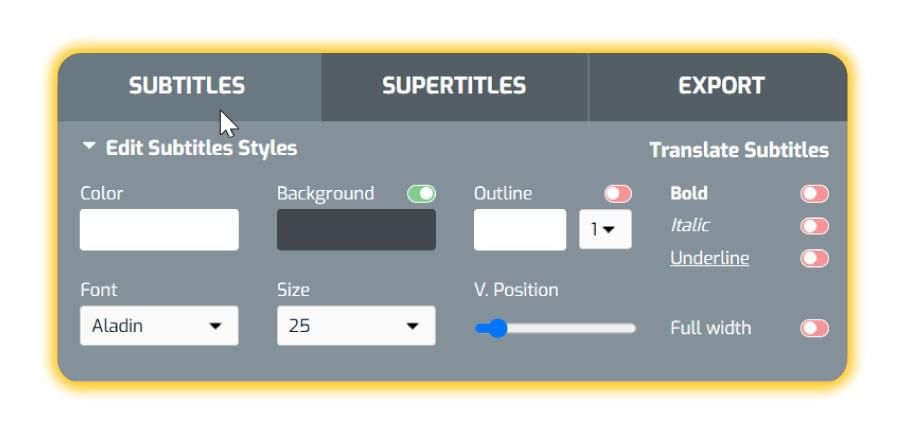
6. Once done, you can either export the video with embedded subtitles or download the SRT file separately.
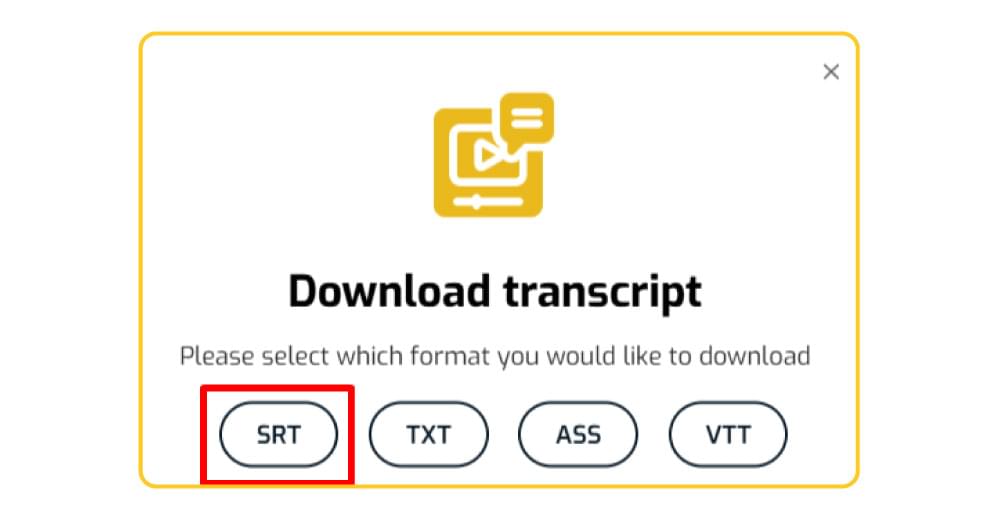
Overall, this method is highly efficient to create an SRT file within minutes with optimum accuracy. Moreover, if you are a content creator or brand working with lots of videos, you probably won’t have time to manually create and adjust numerous SRT files, so it is best that you rely on an auto SRT file generator.
Read More: How to Create SRT File for Video Subtitles Easily
Conclusion
The bottom line is that creating and using an SRT file is a highly popular way of adding subtitles to videos to enhance their accessibility. The popularity and versatility of SubRip Subtitle files are supported by the fact that any text editor can be used to create and edit SRT files.
Now you have all the knowledge, skills, and tools you need to create, view, and edit SRT files and enjoy their numerous benefits. If you don’t want to get into the lengthy process of creating an SRT file manually, you should consider starting your free trial of SubtitleBee today and benefit from its user-friendly interface to auto-generate subtitles and export them in different formats, including SRT.
FAQs
What is a .srt File?
A .srt or SRT file is a SubRip Subtitle file. It is a plain-text file that contains timestamps and captions to store subtitles for videos. The time-coded nature of the text in SRT files makes it a great format to use as an audio transcript file as well.
How to Open an SRT File?
You can easily open an SRT file in any word processor or text editor like Notepad on your Windows computer or TextEdit on your Mac. Even if you are using an iPhone or Android smartphone, you can easily view the .srt file in any text editor, but it is recommended that you use your computer to view and edit these files for higher accuracy.
How to Add SRT Files to Videos?
Most media players support a simple drag-and-drop feature to add SRT files to videos. On the other hand, you can also access the option to add subtitles in your media player to add the SRT file. Another way is to name your SRT file the same as the video file to integrate it.
How can I Make an SRT File?
You can create an SRT file either manually by opening a text editor, writing everything on your own in a plain text file, formatting it, and saving it as an .srt file. The easier and quicker way to do it is by using an AI subtitle generator like SubtitleBee that can analyze your video and create an SRT file with accurate synchronization.
Related
What is a VTT File? Usage, Benefits, and How to Open it
How to Create a VTT File for Subtitles | Top 2 Methods
Add and translate your subtitles to more than 100 languages with high accuracy