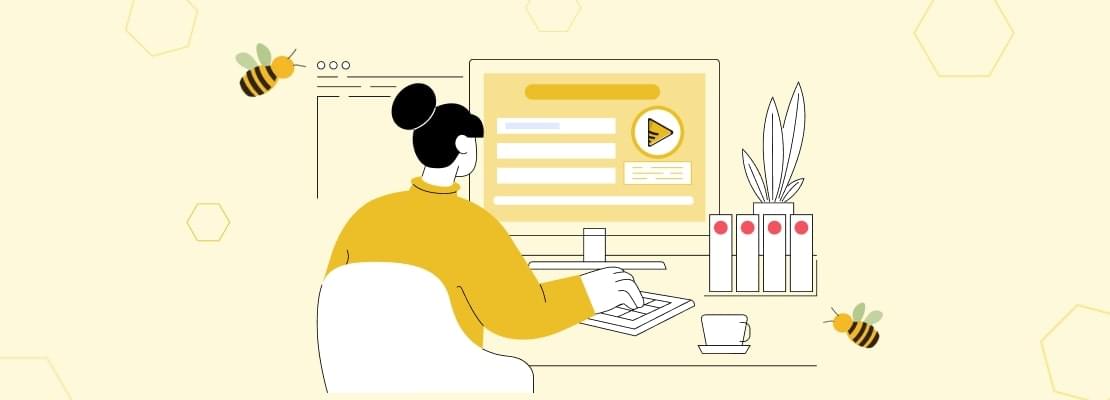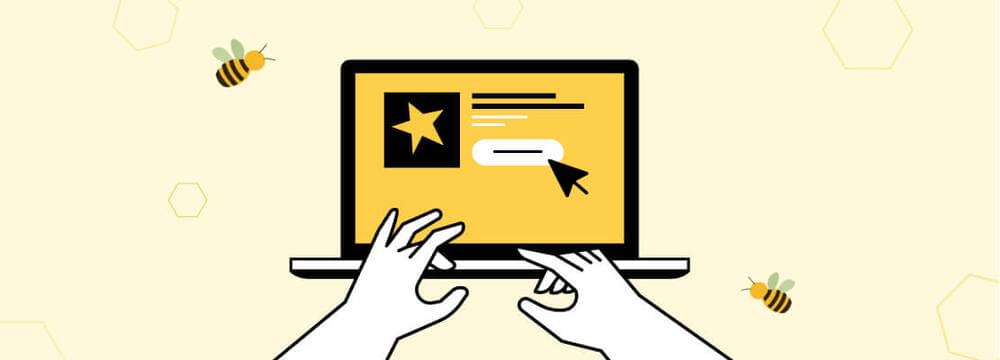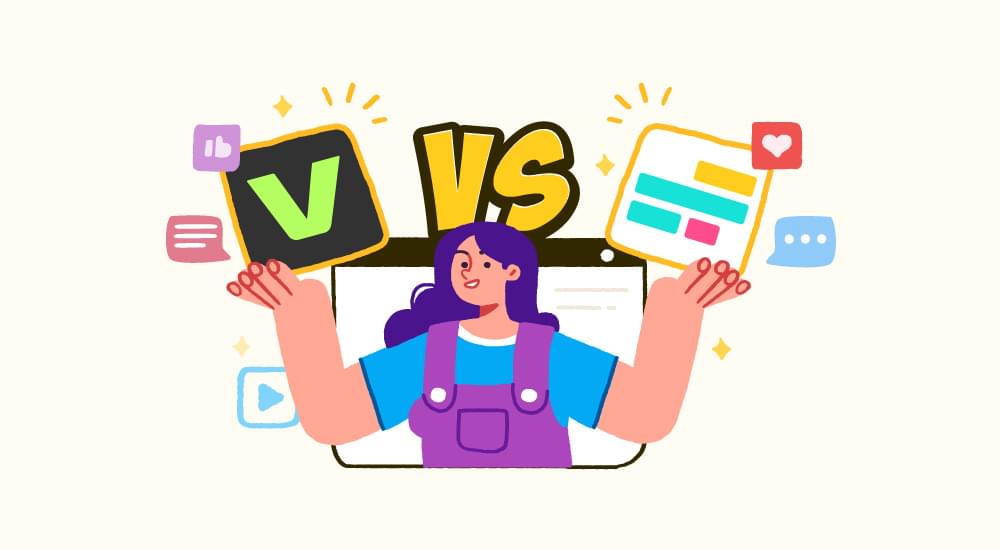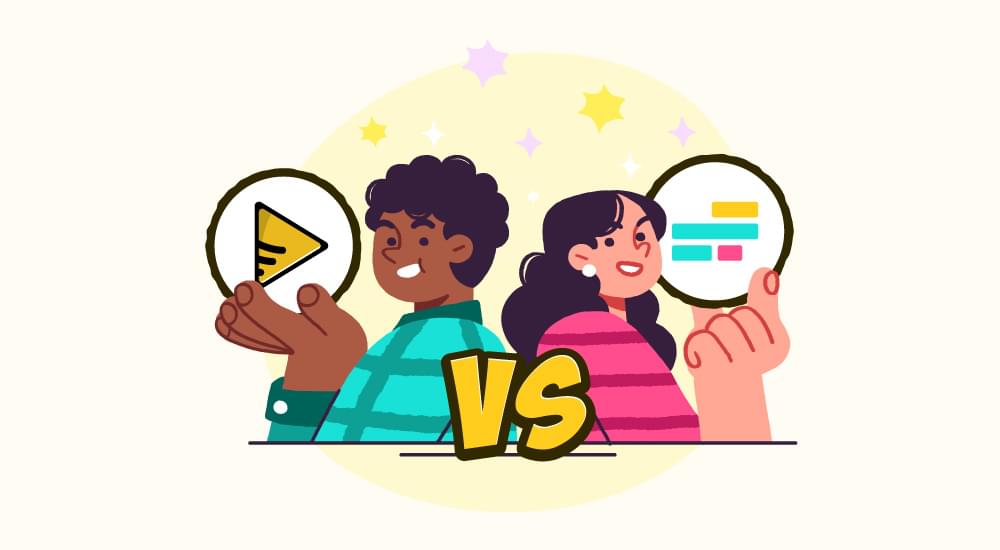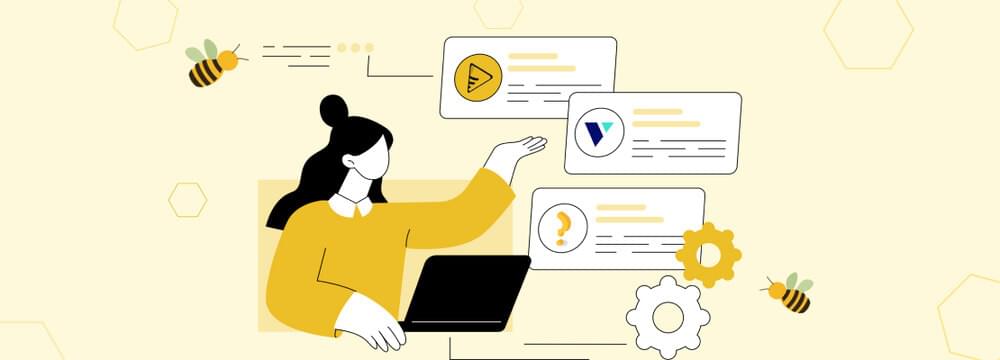video tutorials for social media
How to Add Captions and Subtitles to YouTube Shorts?
YouTube Shorts have become a highly popular part of YouTube. They provide short-form entertainment to billions of users. It is one of the platforms like TikTok and Instagram Reels that are constantly scrolled by billions of people around the world.
But do you know that adding captions and subtitles to YouTube shorts can enhance your reach even more?
Knowing how to add captions to YouTube Shorts can help you increase their accessibility for users with hearing issues and people who simply like to scroll through the Shorts on mute.
In this article, we will explore two different methods to add subtitles to YouTube Shorts, along with its numerous benefits.
Table of Contents
- Method 1: How to Add Captions to Shorts in YouTube Studio?
- Method 2: How to Add Captions to YouTube Shorts with SubtitleBee?
- Benefits of Adding Subtitles to YouTube Shorts
- Common Issues in Adding Captions to YouTube Shorts
- Best Practices to Caption YouTube Shorts
- Conclusion
- FAQs
Method 1: How to Add Captions to Shorts in YouTube Studio?
YouTube can help you add closed captions to your Shorts through its built-in feature. Even though it provides a limited customization feature, it is a powerful voice recognition feature that adds subtitles automatically.
The subtitles added by YouTube are closed captions in nature, which means you can enable or disable them using the CC button. Here’s how you can use YouTube Studio to add subtitles to Shorts:
1. First of all, sign in to your YouTube account and open YouTube Studio to access the dashboard.
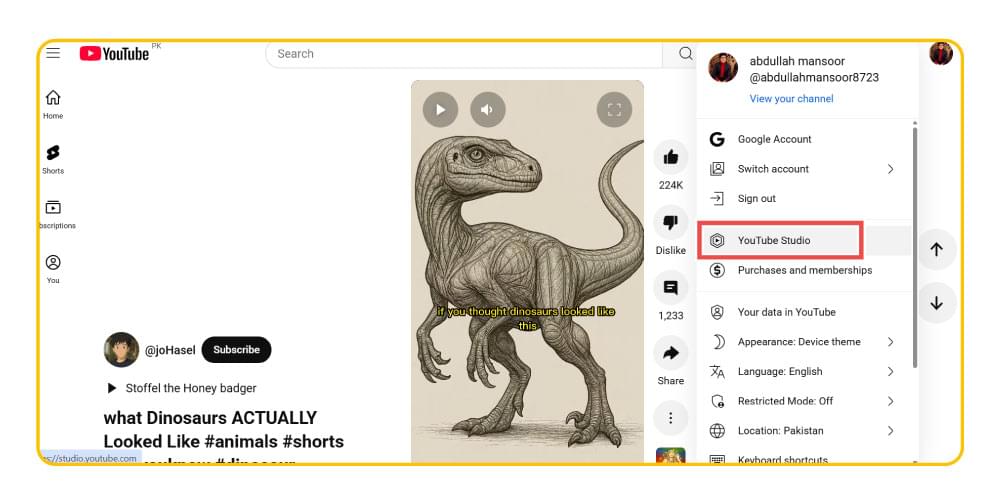
2. Once you are on the channel’s dashboard on YouTube Studio, click on the Upload videos button and select the video you want to upload as YouTube Short.
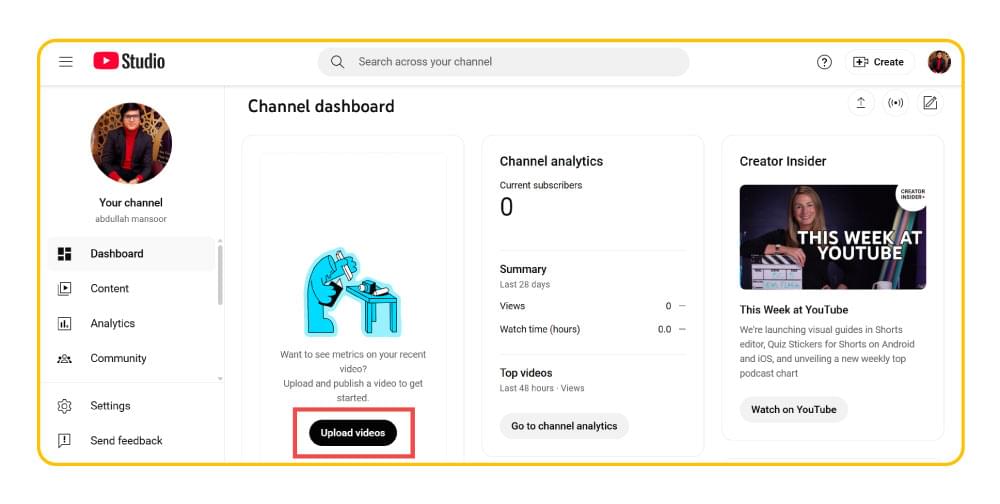
3. After uploading your video, access the Advanced options on the details tab and choose the video language to ensure you can add the right captions. Otherwise, the feature to add subtitles will be disabled in the next tab.
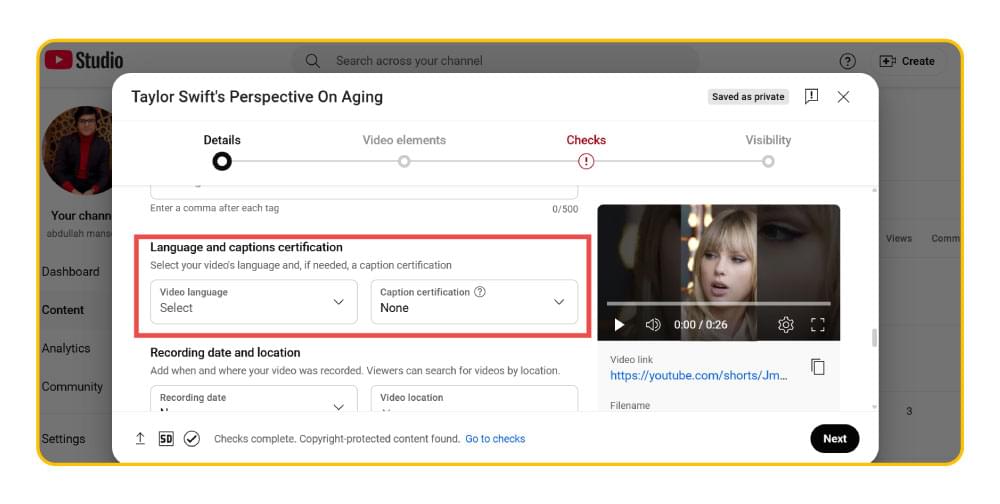
4. Under the next tab of Video elements, click the Add button in the Add subtitles option.
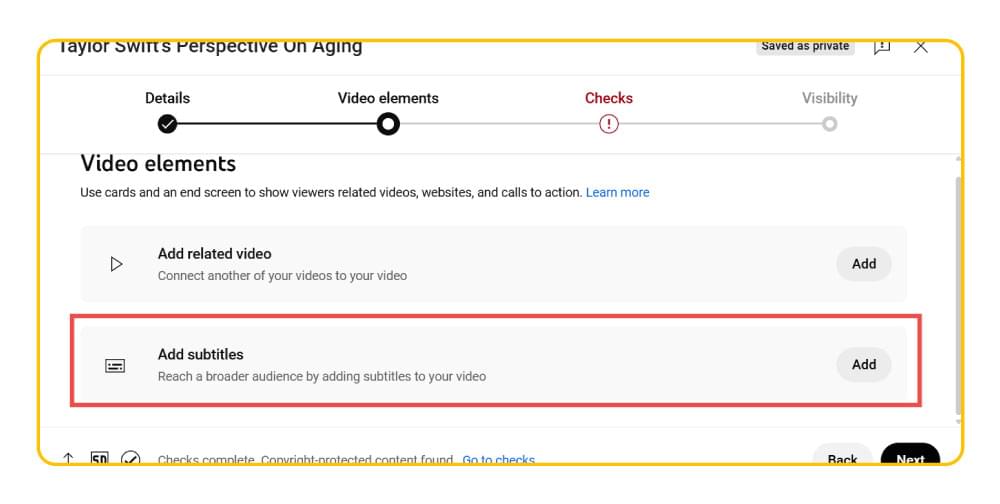
5. You have three different options in YouTube Studio to add captions to YouTube Shorts. You can upload a subtitle file, type the subtitles manually, or let YouTube auto-sync the captions you enter. Alternatively, YouTube also adds captions automatically, but this feature is not applicable to all videos and can take some time.
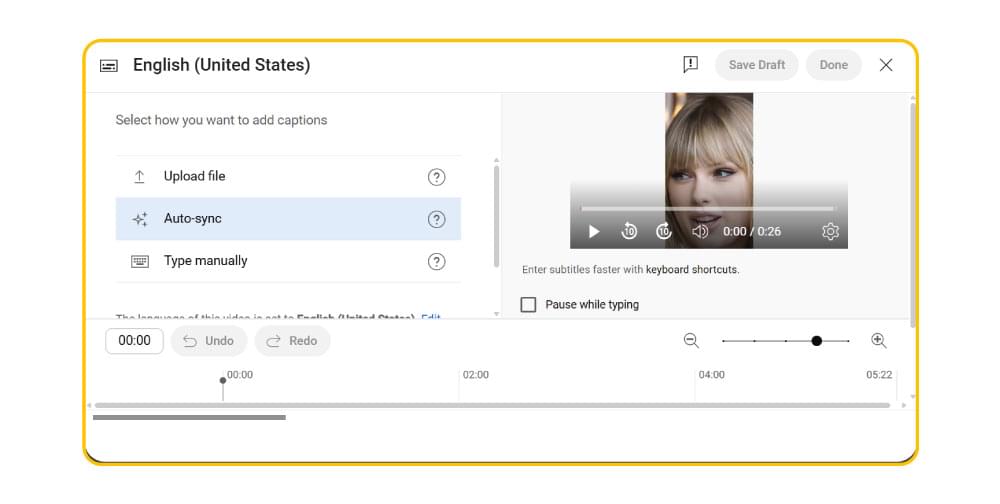
6. Once the captions are added and you are happy with their sync, you can click on the Publish button to complete the process and post your captioned YouTube Shorts to your account.
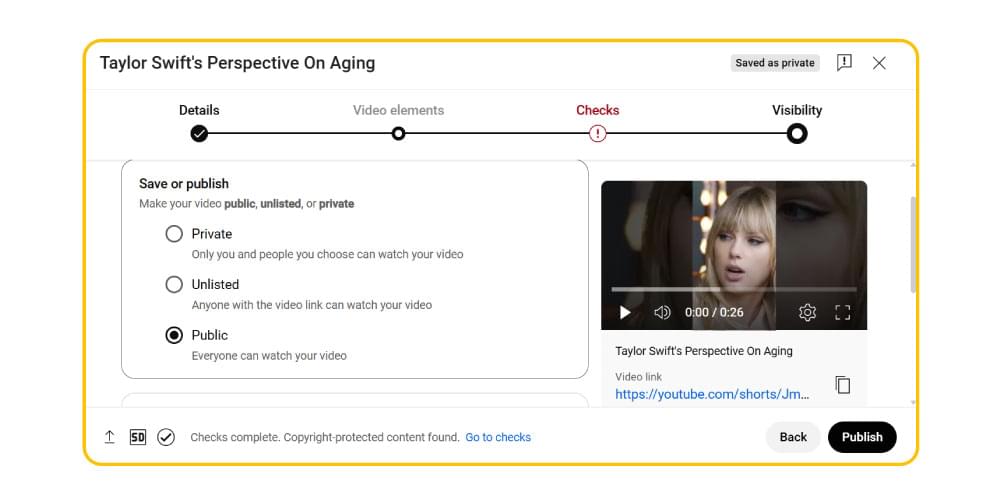
If captions are added via YouTube Studio, you can enable/disable them by clicking the Captions button on a Short video.
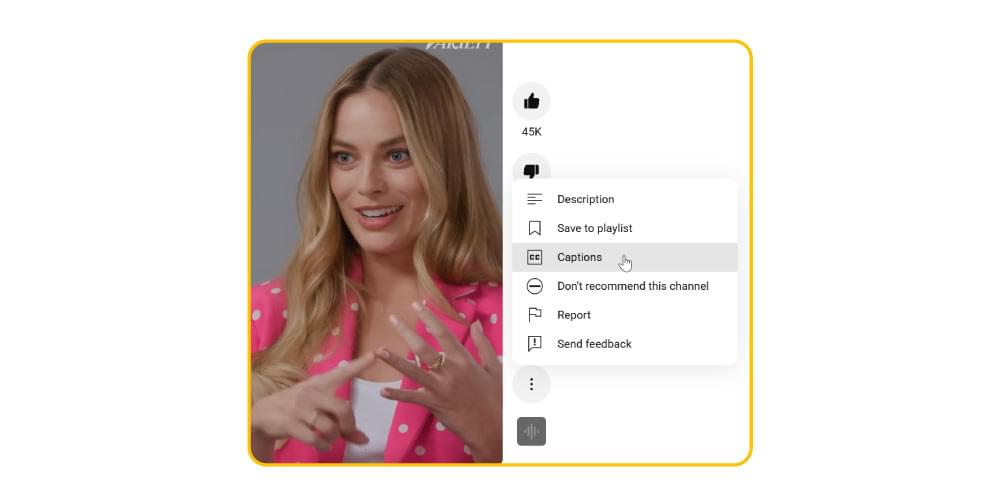
As you can see, the process of adding subtitles to YouTube Shorts from within YouTube Studio is quite simple. However, it has significant limitations in terms of the subtitle’s font, size, and overall design. Moreover, YouTube cannot generate captions for every video.
So, it is important to explore a third-party tool capable of creating captions for YouTube Shorts with maximum accuracy.
Related: Custom Subtitles for Personalized User Experiences
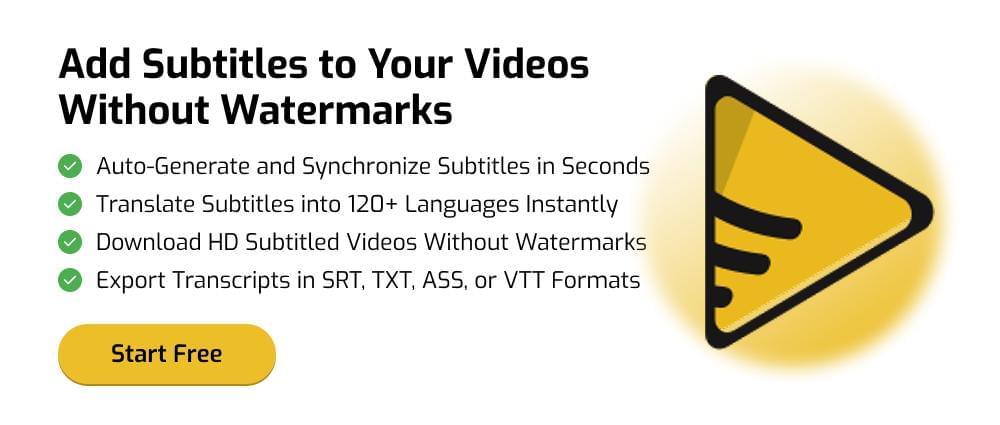
Method 2: How to Add Captions to YouTube Shorts with SubtitleBee?
SubtitleBee is a reliable tool that adds accurate captions to all types of videos, including YouTube Shorts, using AI. You just have to upload your video, and it will automatically transcribe the video to add captions in your required language.
The following video provides the complete guide of how you can add captions to YouTube Shorts with SubtitleBee:
Step-by-Step Guide to Add Captions to YouTube Shorts
With SubtitleBee, you can add open subtitles to YouTube Shorts. It means these captions are embedded into the video and displayed on the video screen, so viewers does not have to go through the hassle of enabling or disabling captions.
Here’s how you can do it:
1. If you are not already a user, you first have to sign up on SubtitleBee. Login to your account to access the dashboard and click on Upload a new file.
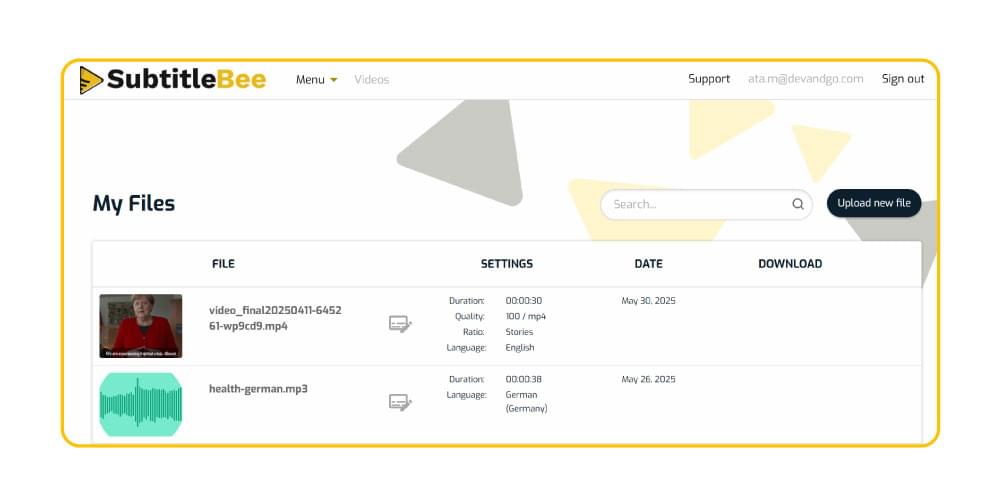
2. Choose the media language of your content. This is an important step as it will allow SubtitleBee’s AI algorithm to analyze the content and add accurate subtitles.
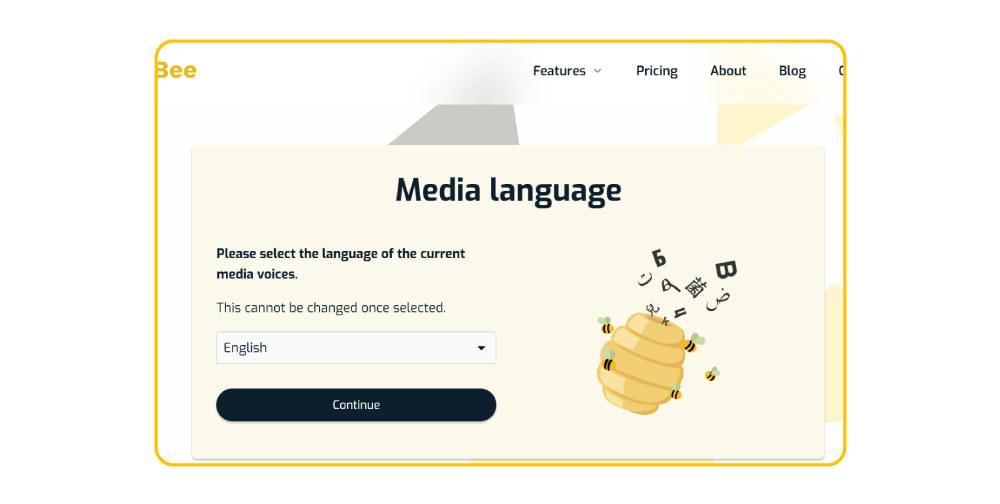
3. Upload the video you want to caption for YouTube Shorts. You can either upload the file from your computer or paste the video URL.
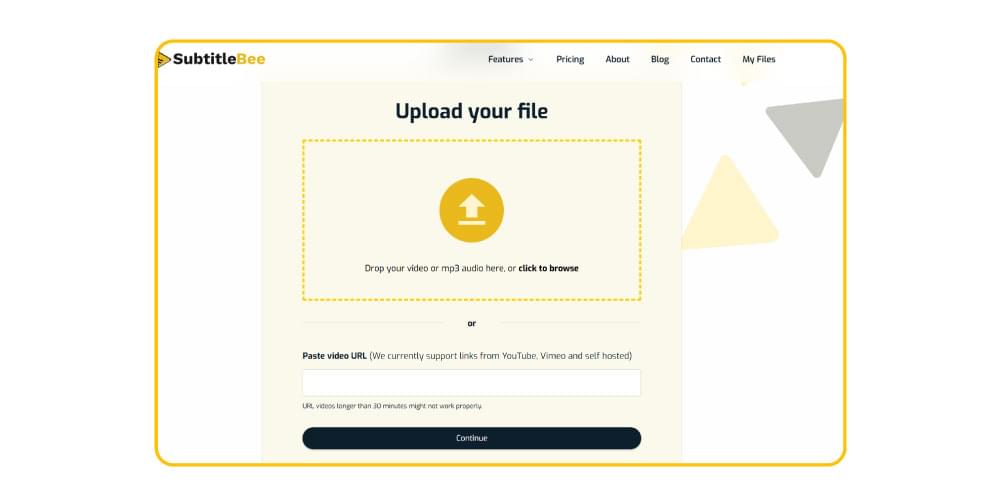
4. Once you upload the video, SubtitleBee’s AI technology will start working to analyze and transcribe your video. Moreover, it will quickly auto-sync the generated subtitles.
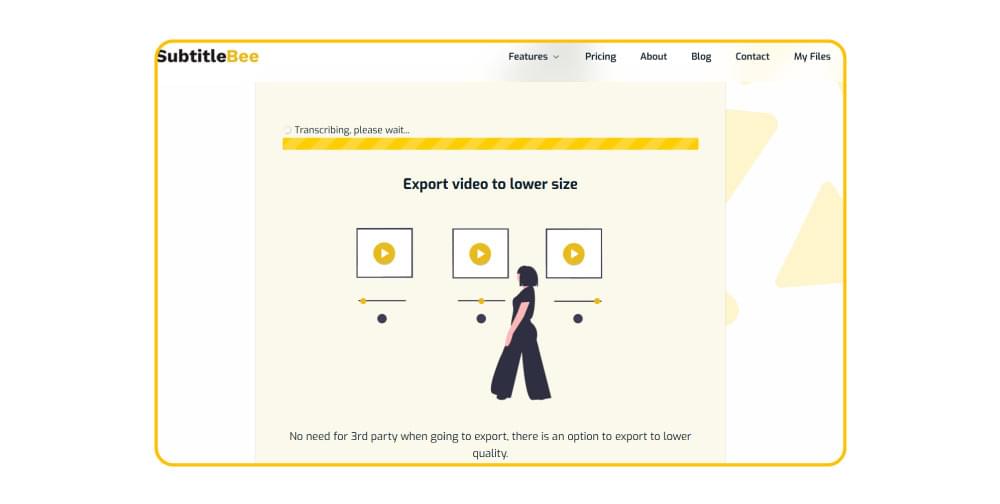
5. You can see the generated subtitles and make any changes if needed.
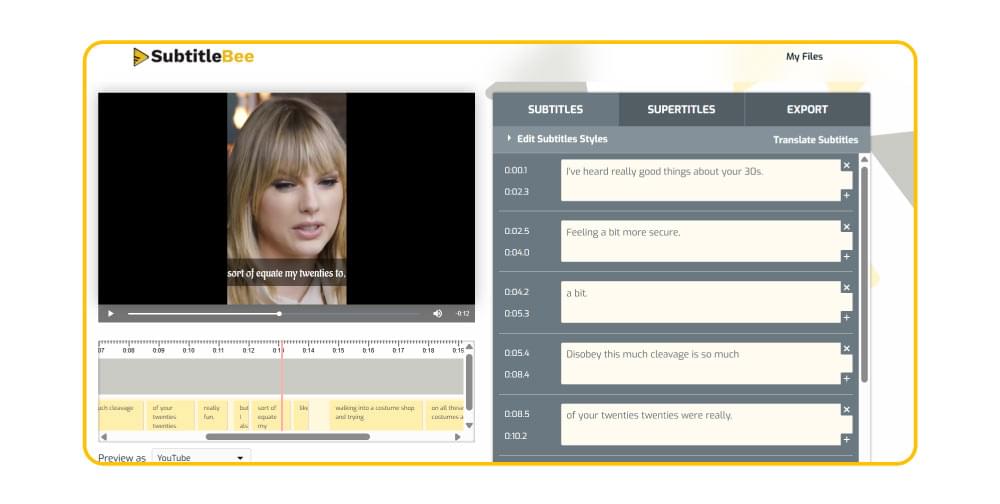
6. Unlike YouTube Studio, SubtitleBee provides plenty of customization options. Click on the Edit Subtitles Styles to access different editing options.
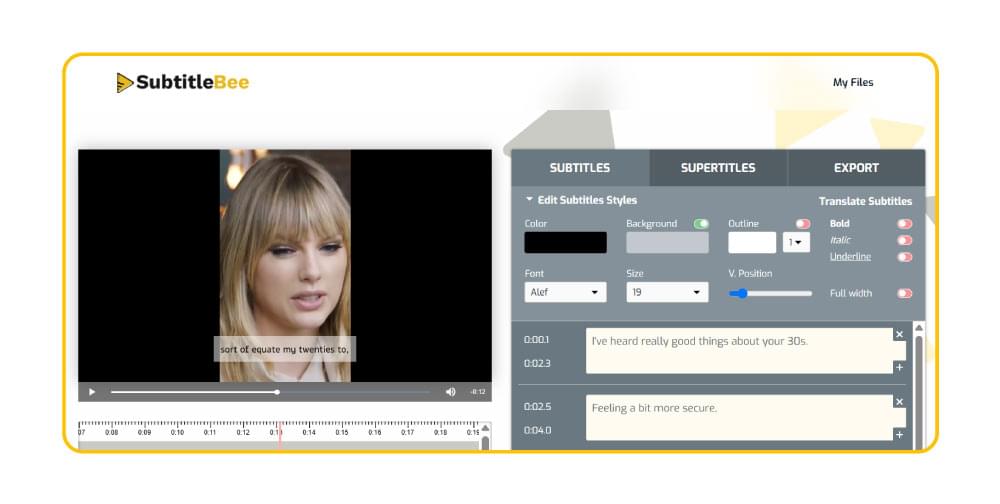
7. Once you have added the right subtitles as per your requirements, go to the Export section and choose YouTube under the Export for option to save your captioned video. You can also use the Crop video feature to resize your video.
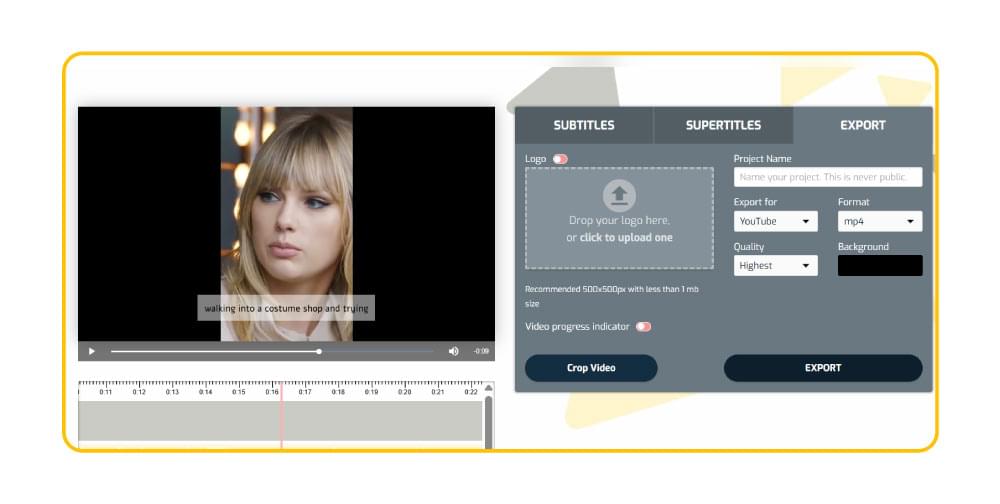
Benefits of Adding Subtitles to YouTube Shorts
YouTube Shorts has a massive audience of over 2 billion. Adding the right captions and captions to your YouTube Shorts videos can help you reach more viewers and increase engagement.
Here are 5 major benefits of adding captions to YouTube Shorts:
1. Improve Content Accessibility
Captions significantly enhance the accessibility of your YouTube Shorts. On-screen text, especially, make sure everyone can keep up with the video’s content, even if they are not able to listen to the audio. It makes the content highly accessible to people in noisy environments and individuals with hearing issues.
Moreover, there are many users who prefer to scroll through Shorts on mute. So, adding captions is a great way of catering to such an audience.
Related: The Best Subtitle Fonts For Your Videos
2. Better Viewing Experience
Adding captions to YouTube Shorts provides a better viewing experience for your target audience. It adds context to videos as viewers can keep up with the content, even if they are not focusing on the audio. Moreover, captions make it easier for viewers to understand speakers with different accents.
3. Higher Reach and Engagement
Greater accessibility and a better viewing experience ultimately mean users will engage with your content by liking, commenting, and sharing. Getting more engagement on your Short will also compel YouTube’s algorithm to push your content to a new audience, leading to new subscribers and a large fan base.
Also Read: Analyzing the Impact of Captions and Subtitles on Video Engagement Metrics
4. Better Visibility
Captions are useful to increase your content’s discoverability in search engines. Metadata, such as captions, are useful for YouTube to categorize the videos and display them to the target audience. Hence, captions provide additional data for the algorithm to analyze and recommend to others.
5. Improve Quality
Other than improving the content’s accessibility and reach, captions also add more clarity and value to your content. Perfectly synced captions ensure anyone can read and understand the spoken content, and you can also add additional context to enhance the overall quality of the content.
6. Visual Branding
Captions are also an effective way of branding and strengthening your visual message. You can add words or phrases with specific branding to highlight them in the video and create a strong visual impact.
Common Issues in Adding Captions to YouTube Shorts
The process of adding captions to YouTube Shorts is quick and simple, but there are certain issues that can derail it. You are likely to encounter the following issues while adding subtitles in YouTube Studio, but SubtitleBee resolves such problems:
- Inaccurate Captions: YouTube’s method of adding captions automatically can fail when there are multiple speakers or too much noise. SubtitleBee’s AI algorithms can handle such situations to ensure maximum accuracy.
- Unsupported Video: YouTube sometimes does not generate captions for all the videos you want to upload as Shorts. On the other hand, SubtitleBee can generate and embed on-screen captions to all types of videos, so captions will always show up to your viewers.
- Sync Issues: The whole idea behind adding captions is to make sure viewers can understand what is being said. If the captions are out of sync with the audio, they won’t serve their true purpose. This is the reason why it is important to use an AI subtitle generator that syncs the captions automatically.
- Subtitle Placement: YouTube Shorts are majorly watched by mobile viewers in a restricted 9:16 space. Since YouTube’s auto caption generation does not have the option of changing their placement, you can use SubtitleBee to ensure the captions are properly positioned.
Also Read: How to fix out-of-sync subtitles through subtitle-shifter tools?
Best Practices to Caption YouTube Shorts
You can maximize the effectiveness of having captions in your YouTube Shorts by following these best practices:
- Make sure the video you are using has clear audio without any excessive background noise, as it can end up confusing even the best subtitle generators.
- Most of the caption generation work is done automatically, but it does not mean you cannot edit it manually. In fact, you should go through the captions and manually adjust them, if needed, to enhance precision.
- Never make the mistake of publishing your video before reviewing it. Look for syncing issues, wrong captions, or formatting issues in the review stage.
- Create a backup file of your captions, especially if you have edited them manually.
Conclusion
The bottom line is that adding captions to YouTube Shorts or any other video content has become a necessity in today’s time to ensure inclusivity and high accessibility. The good thing is you don’t have to do it manually, as powerful AI algorithms are present in tools like YouTube Studio and SubtitleBee to streamline this entire process.
Now that you know how to add captions and subtitles to YouTube Shorts, you should take the maximum benefits from it by choosing the right method and enhancing the reach of all of your captioned videos.
So, start captioning your YouTube Shorts today!
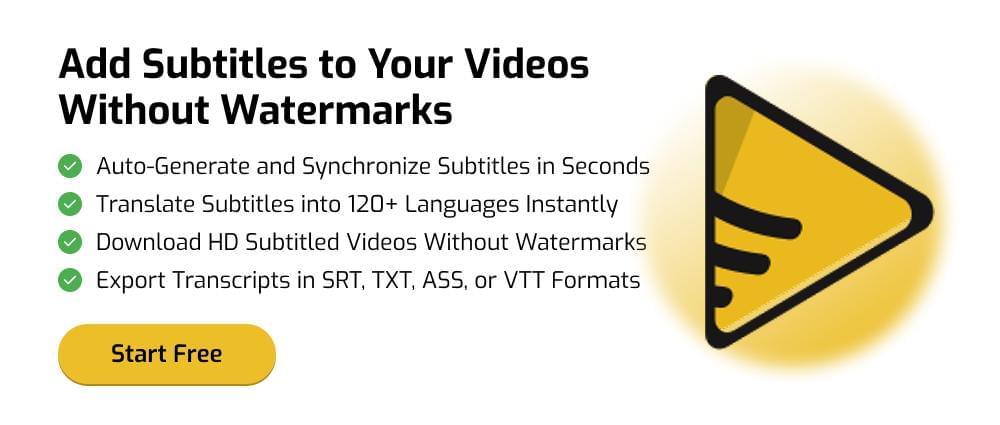
FAQs
Does YouTube Add Captions to Shorts Automatically?
Yes, YouTube has an auto-caption feature that can add captions to most Shorts automatically. However, it might not support all the videos and also has significant limitations in terms of caption style, placement, and overall customization.
Can I Edit Captions on YouTube Shorts?
Yes, you can edit your captions on YouTube Shorts. However, doing it in YouTube Studio is a little challenging as you have to create a copy of the auto-generated transcript and then edit it. If you are using SubtitleBee, you can quickly edit the captions from the very first step.
Should I Add Subtitles to Increase YouTube Views?
Adding subtitles to YouTube Shorts can increase the number of views you are getting by increasing the content’s accessibility and improving SEO and overall quality.
Which Subtitle Files Can I Upload to YouTube Studio?
If you choose the option of adding captions from your own file, you can upload SRT, SBV, SUB, MPSUB, LRC, and CAP subtitle files.
What Languages Does YouTube Captioning Support?
SubtitleBee supports subtitle generation, translation, and transcription in 120+ languages. So, you can use the same platform to fulfill all your caption generation requirements.
Add and translate your subtitles to more than 100 languages with high accuracy