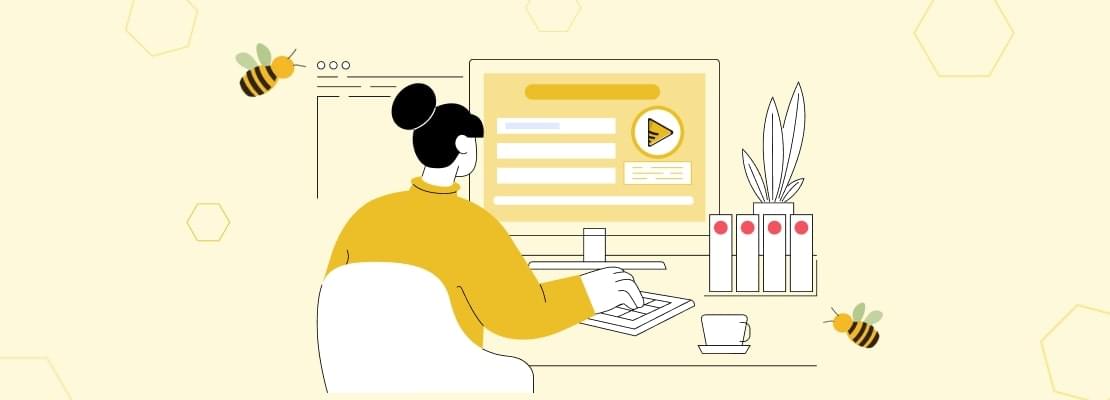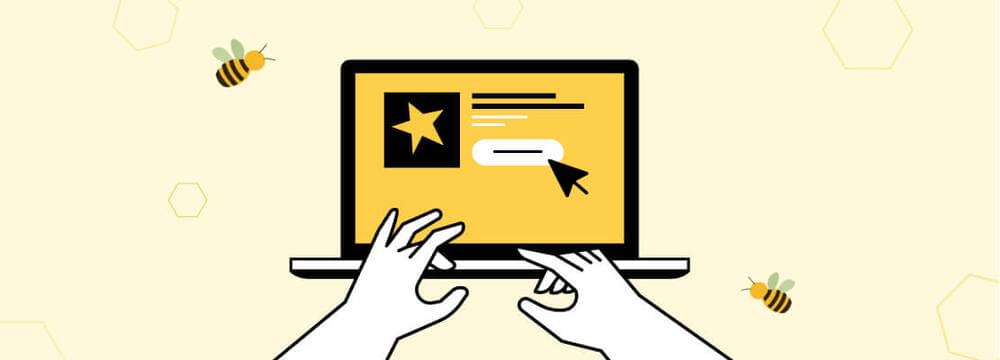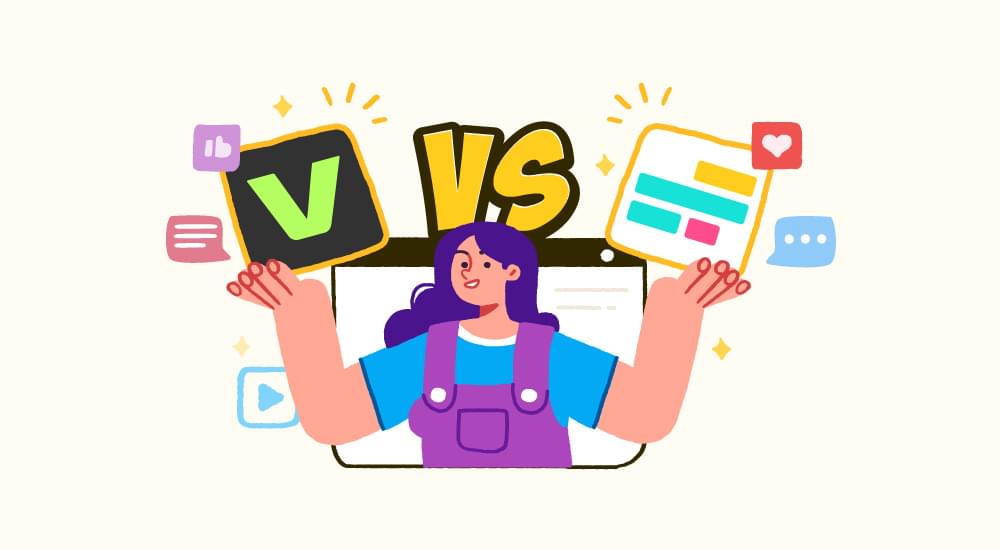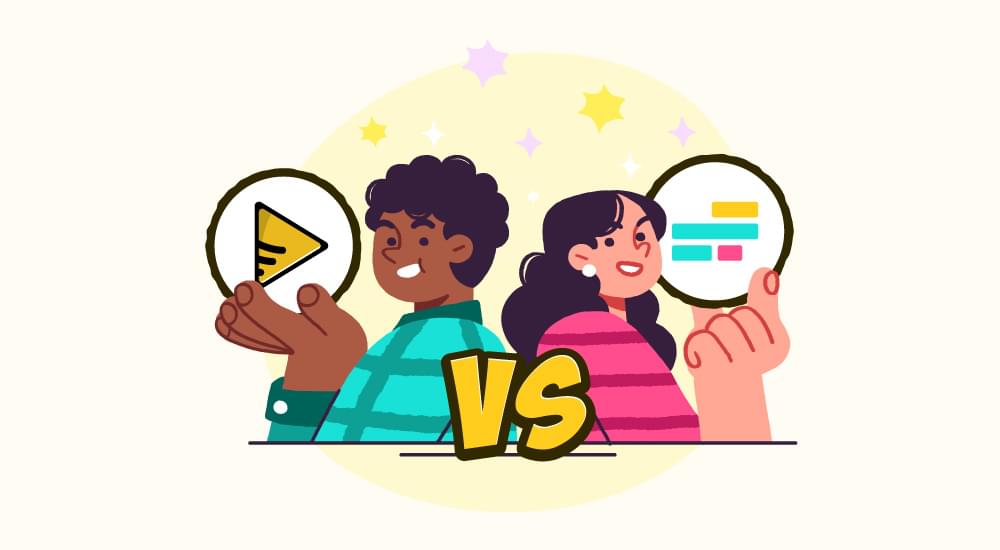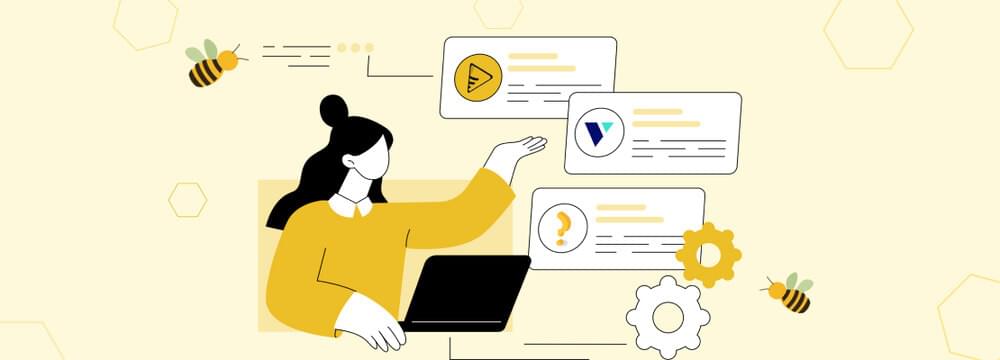video tutorials for social media
How to use Chatgpt to create SRT Captions and Subtitles
When watching a movie or video we often rely on captions or subtitles, especially as non-native viewers. Furthermore, our devices and online platforms conveniently provide the option to toggle them on or off as well. But have you ever questioned where these captions come from or how SRT captions are created?
Captions come in specific files stored separately along with the video. These files are distinguishable by their extensions. Some of the popular subtitle file formats are:
SRT (SubRip Subtitle)
VTT (WebVTT - Web Video Text Tracks)
ASS (Advanced SubStation Alpha)
SSA (SubStation Alpha)
SUB (MicroDVD Subtitle)
MKS (Matroska Subtitle)
TTML (Timed Text Markup Language)
DVB (Digital Video Broadcasting Subtitle)
Each file format has its own specific use but they all are designed to synchronize text with video content.
Some video files may also have captions embedded within them, but standalone captions files are more versatile and widely used.
Videos with captions make a strong impact on the viewer and reach a wider audience. Whether you are creating content for a global audience or assisting viewers with hearing impairments consider creating captions for your video.
SubRip Subtitle (SRT) files are among the most popular formats for captions and subtitles because they offer a simple format for caption creation and are more compatible across online platforms.
In this blog, we’ll explore what SRT files are and how we can create SRT files using ChatGPT and Subtitlebee. Keep reading as we explore how!
Table of Contents
- What is an SRT File?
- What Does an SRT File Mean in Subtitles And Why Use It?
- How to Use ChatGPT to Create SRT Captions
- How to Generate an SRT File from Video with SubtitleBee
- Can ChatGPT Automatically Add Time Codes?
- What Are the Limitations of Using ChatGPT for Captions?
- How Can I Instruct ChatGPT to Translate the Subtitles of a Movie?
- How To Generate Captions For Free?
- 5 Effective ChatGPT Prompts for Creating Subtitles
- Conclusion
What is an SRT File?
An SRT file (SubRip Subtitle file) is a simple text file used to store captions for videos. It also includes time codes to guide when each subtitle should appear and disappear on screen.
An SRT captions file follows a specific structure that includes:
Sequence number
Timestamp
Captions Text
Sequence number: A numerical identifier for each block of the captions.
Time codes: Specify when the captions should appear and disappear on the screen. These are formatted as:
hours:minutes:seconds, milliseconds (e.g., 00:00:05,000 –> 00:00:07,000).
Text: The actual text of the captions that viewers see on their screen.
This structure makes one block in an SRT file.
Here’s an example of the SRT block:
00:00:01,000 –> 00:00:03,000
Hello, and welcome to our video!
00:00:03,500 –> 00:00:06,000
Today, we’ll learn about creating SRT files.
What Does an SRT File Mean in Subtitles And Why Use It?
SRT files are not only lightweight but also incredibly easy to edit, making it simple for creators to make quick and efficient adjustments to subtitles. Moreover, they are widely supported by various platforms, including YouTube, VLC Media Player, Netflix, and Vimeo, among others.
SRT captions files enable your content to be:
- Accessible to all sorts of viewers.
- Multilingual because SRT files can be translated into other languages to reach a broader audience.
- SEO-friendly since search engines index the captions files and this indexing of subtitles improves video visibility across online platforms.
SRT captions files are highly compatible with most video editing tools. As a result, they make the workflow more efficient.
Time-stamped dialogues in SRT captions files provide accurate alignment with the video content.
How to Use ChatGPT to Create SRT Captions
While we cannot use ChatGPT for video editing or generate time codes automatically, it excels in formatting and refining captions text. Here are the steps on how to use ChatGPT to create SRT captions:
Transcribe the content of your video
Use ChatGPT to format this transcript
Manually add the Time Codes
Review and Export the captions
Let’s explain these four steps in detail.
1. Transcribe the Video
Start by transcribing your video manually or using transcription tools like:
- Otter.ai for automated transcriptions.
- Descript for more advanced editing options.
Copy the transcript and paste it into ChatGPT.
2. Instruct ChatGPT to Format the Transcript
Ask ChatGPT to format the text into short and readable subtitle blocks. Provide clear instructions via a prompt. SRT file format is the default format, though.
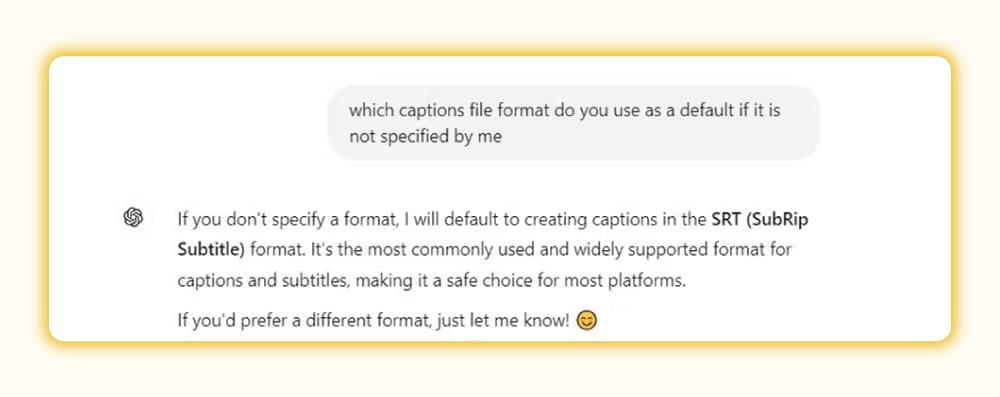
Some sample ChatGPT prompts for caption creations are given below:
‘’Please organize this transcript into SRT captions, each lasting about 2-3 seconds, and ensure the text is concise:’’
[Insert transcript here]
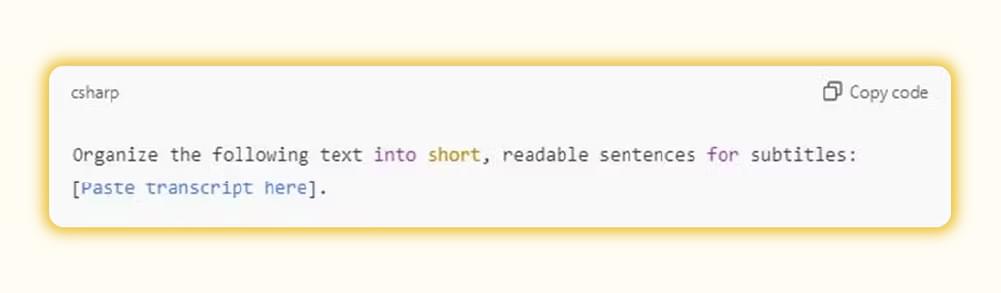
ChatGPT will generate a cleaner, more subtitle-friendly version of your text.
3. Manually Add Time Stamps
After ChatGPT generates the text, you’ll need to manually add time codes or use a video editing tool like Aegisub or Jubler to sync subtitles.
4. Review and Export
Review the ChatGPT subtitles for accuracy, grammatical correctness, and synchronization. ChatGPT can also be instructed to simplify complex sentences for better readability. Save the file in .srt format using Notepad++ or SRT Edit Pro, etc, and you are done.
How to Generate an SRT File from Video with SubtitleBee
SubtitleBee is one of the best AI caption generator tools for video. It shows an astounding 95% accuracy rate with which it automatically add subtitles to video and creates the timestamps. In addition, this ai video translator supports over 120 languages and offers other top-notch features to create the best subtitles for your videos, ensuring that your videos are accessible to a global audience.
Here’s how to use SubtitleBee to create an SRT file:
Step 1: Upload Your Video
- Visit SubtitleBee and login to your account.
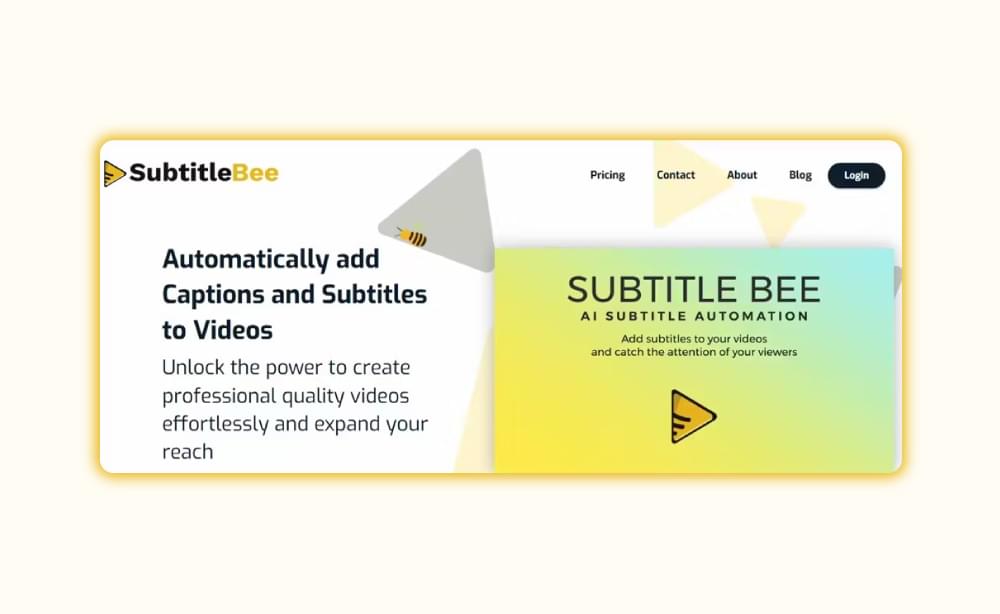
- Or simply click “Start for Free”.
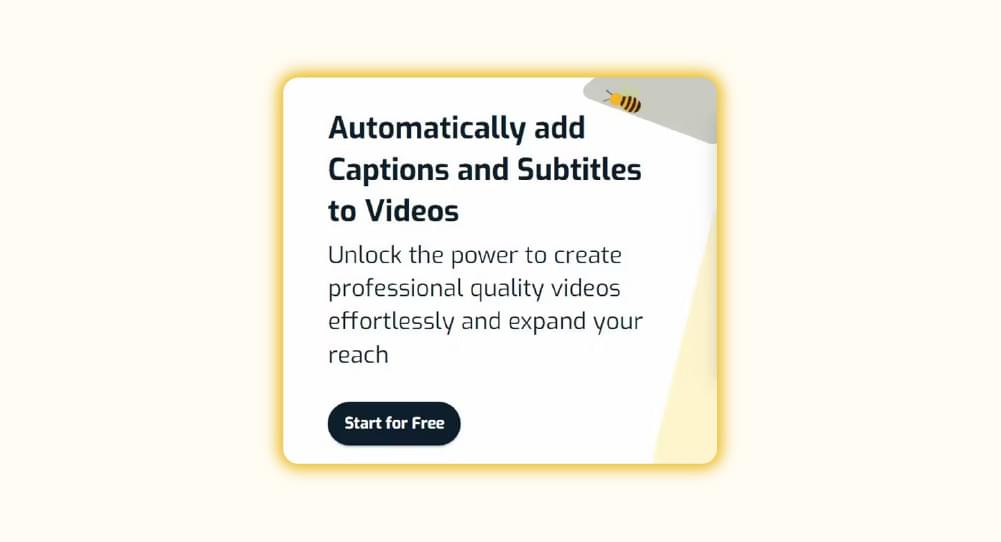
- Upload your video file.
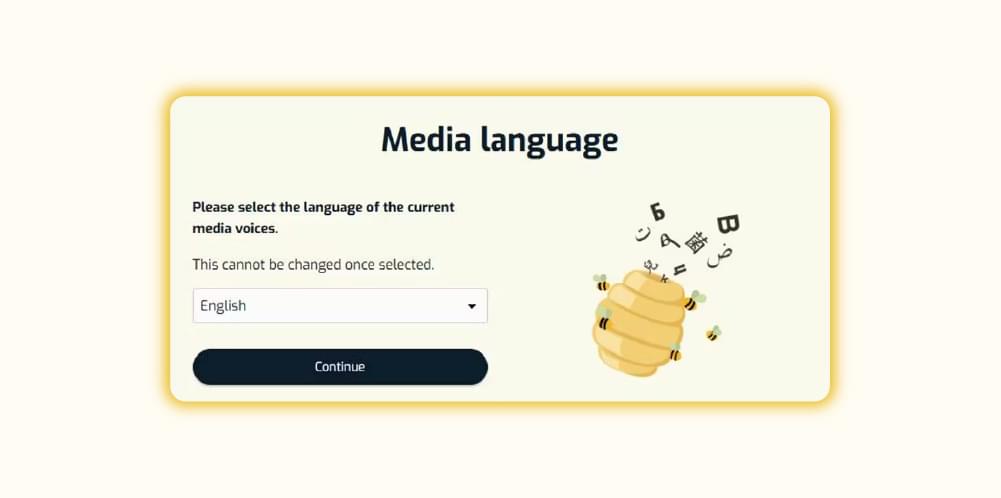
The platform supports a variety of formats, including MP4, AVI, MOV, etc.
- Once you click it, below below-mentioned page appears, asking you to select the existing language of your video.
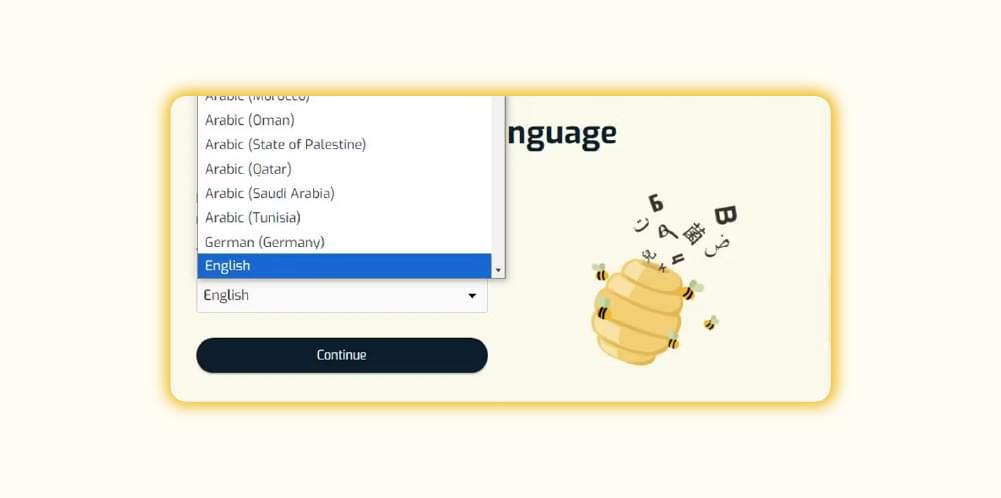
- Once you have selected the language, this page brings you two different options.
Upload from the device: To upload video from your computer.
Upload from Web: To upload video from any online platform.
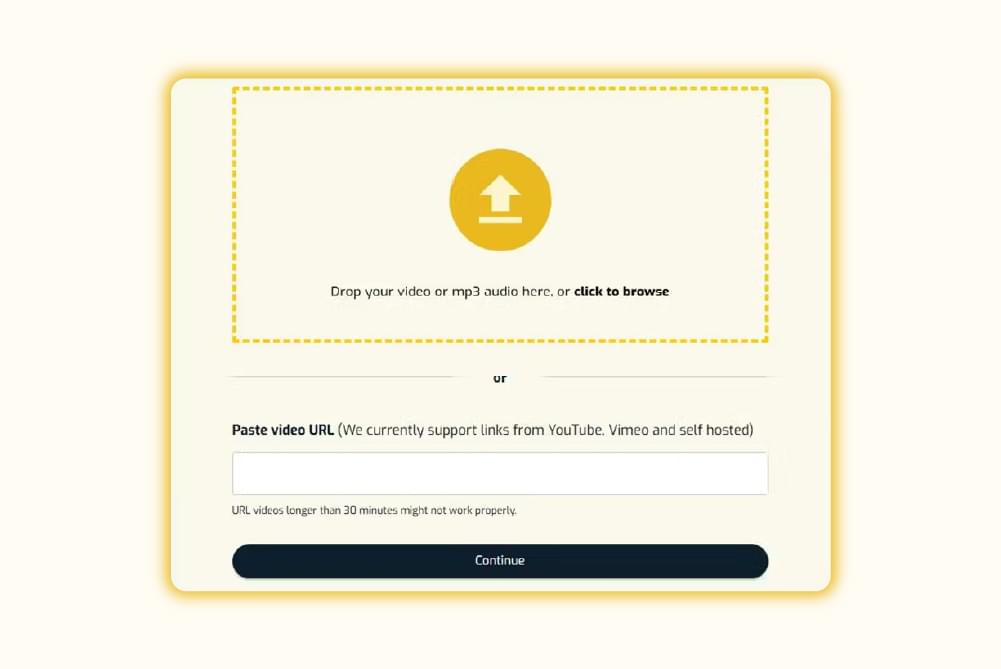
- Press the “Continue” button.
Step 2: Auto-Generate Subtitles
This is the Dashboard page of SubtitleBee.
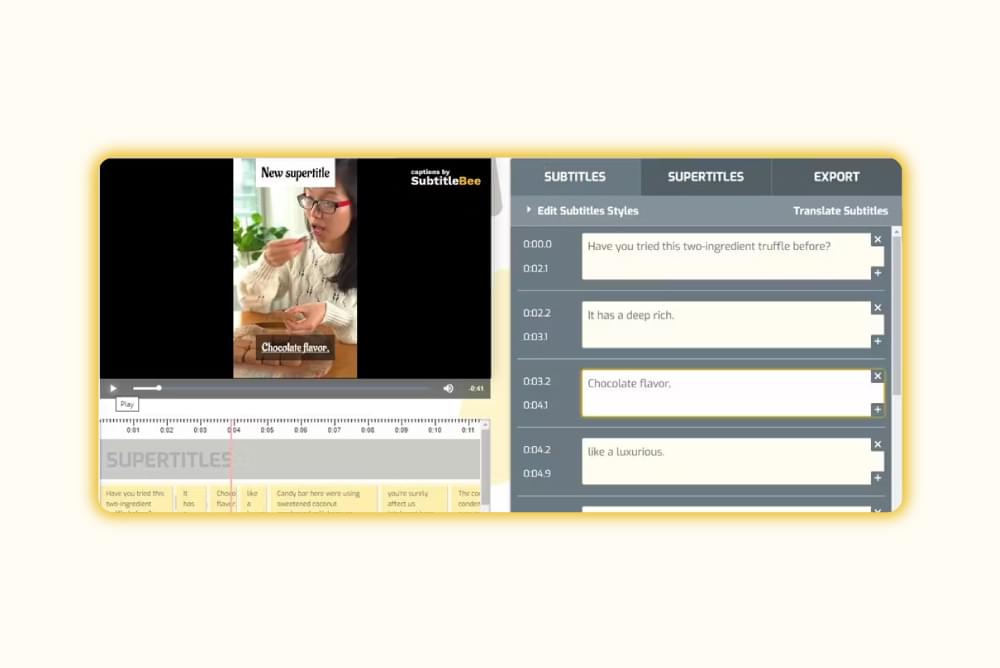
Since you have already provided the language of your video, SubtitleBee’s AI analyzes your video and generates subtitles, complete with time codes, so you do not have to synchronize manually.
Step 3: Edit the Captions and Time Codes
Here, not only can you easily review and edit the captions directly, but you can also edit and adjust the timestamps for perfect synchronization.
So, review the auto-generated captions and time stamps to ensure accuracy.
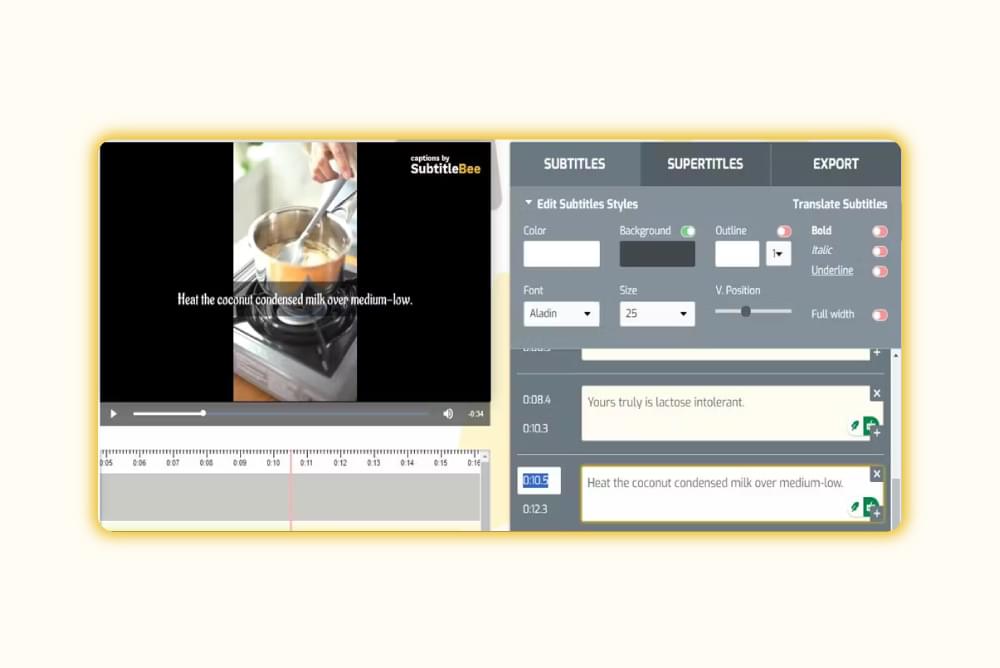
Step 4: Translate the Captions with SubtitleBee (Optional)
SubtitleBee video translator also enables you to translate captions into multiple languages. Select the language, and Voila. Just review the translated captions, and once everything looks good, you are all set to create the SRT file for the captions.
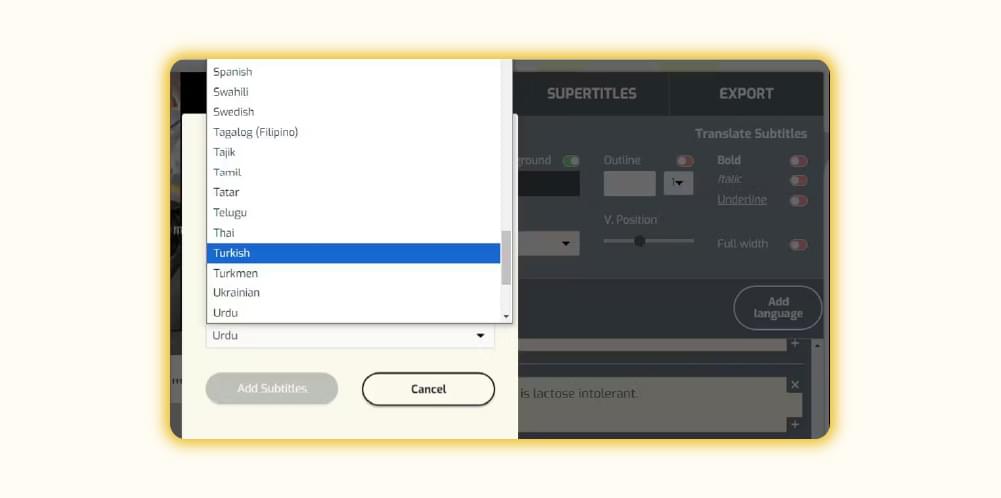
Step 5: Export as SRT Captions File
Once satisfied with the editing:
Go to the Export Tab
Name the project.
Press the EXPORT button.
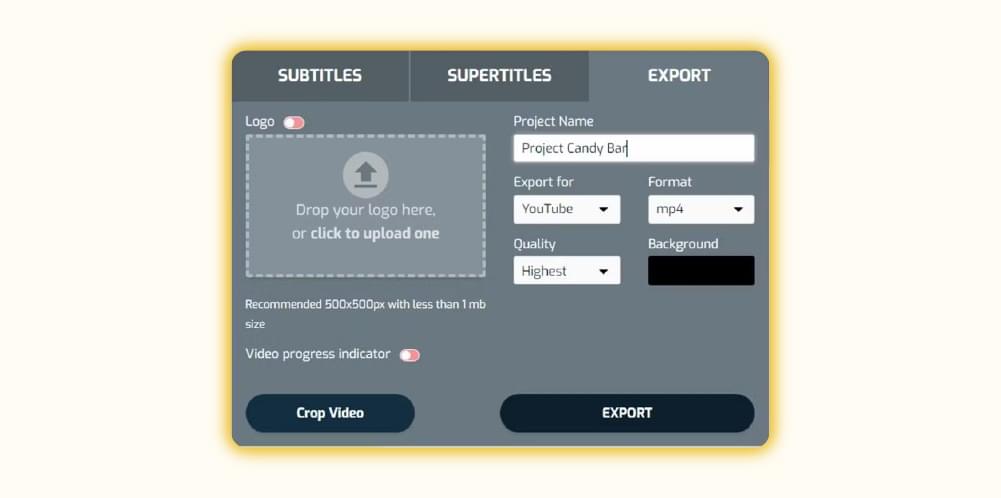
On the next page, SubtitleBee, a video subtitle translator offers you more options but to download the captions:
- Click on “Download Transcript”.
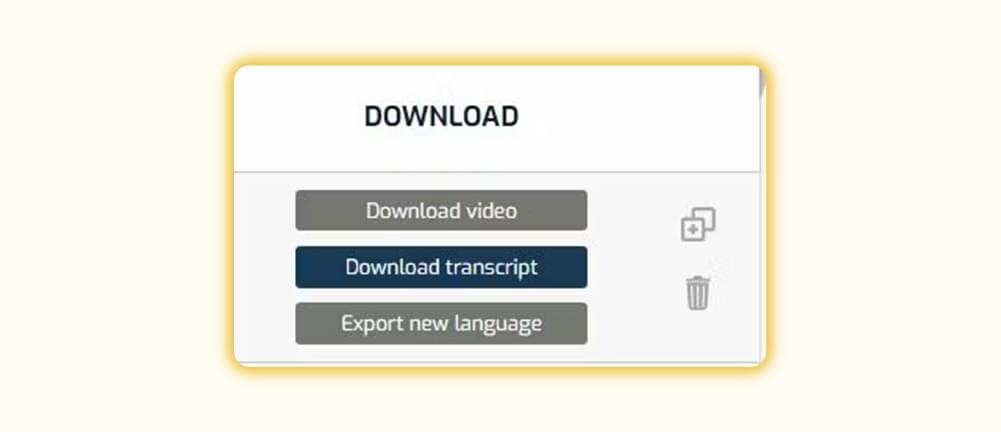
- Select “SRT”. This will export the file in .srt format.
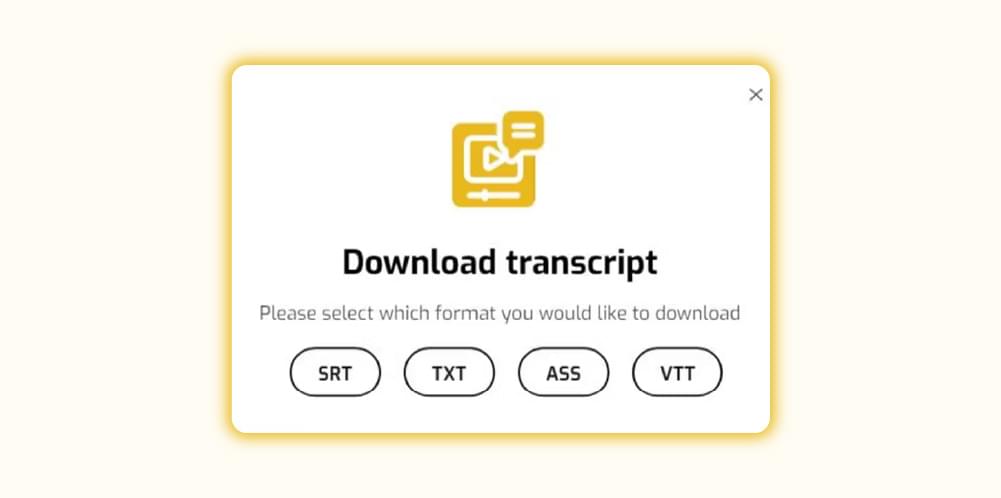
Congratulations!! Your SRT captions file is ready. You can use any text editor like Notepad or SRT Edit Pro to open the file.
Yes, that’s right; SubtitleBee is an all-in-one solution for creating polished and fun captions.
Can ChatGPT Automatically Add Time Codes?
No, ChatGPT cannot automatically generate time codes. However, it’s still a valuable tool for:
- Drafting and refining subtitles: ChatGPT can format text into concise, subtitle-ready blocks.
- Translating subtitles: ChatGPT can translate SRT files into multiple languages while maintaining the file’s structure.
For time codes, tools like SubtitleBee or manual editing with software such as Aegisub are required.
What Are the Limitations of Using ChatGPT for Captions?
While ChatGPT is a powerful assistant, it has certain limitations when it comes to creating captions:
- No Video Analysis: I asked ChatGPT about its limitations in analyzing video content. This is what it said:
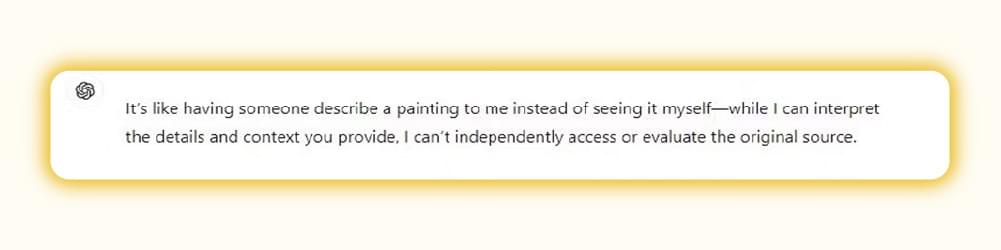
It’s like having someone describe a painting to me instead of seeing it myself—while I can interpret the details and context you provide, I can’t independently access or evaluate the original source.
You need to provide a transcript for it to work with.
No Time Code Automation: Unlike tools like SubtitleBee, ChatGPT requires manual input for time stamps.
Limited Context Awareness: ChatGPT may struggle with understanding nuances, technical, or complex dialogue; therefore, your review is required for accuracy.
How Can I Instruct ChatGPT to Translate the Subtitles of a Movie?
One of ChatGPT’s strengths is its ability to translate SRT files or subtitles into different languages while preserving their structure.
Follow these steps to translate subtitles using ChatGPT:
Step 1: Copy the SRT File
- Open your existing SRT subtitle file in a text editor.
- Copy its content.
Step 2: Provide Clear Instructions to ChatGPT
- Paste the SRT file content into ChatGPT.
- Write a prompt with clear instructions to ChatGPT, such as:
Translate the following SRT file to [target language] while keeping the format intact:
[Paste SRT file content]
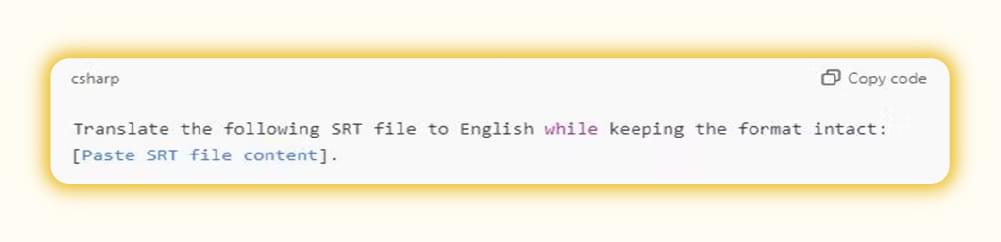
Step 3: Review the Translation
- Review the output to ensure it accurately conveys the original meaning and that the tone and dialogues are translated accordingly.
- If needed, refine the text.
Step 4: Save the Translated File
- Copy the translated text back into an SRT editor.
- Save the file in a text editor.
Hope this explains how to instruct ChatGPT to translate movie subtitles for you.
How To Generate Captions For Free?
Add captions to your videos for free with SubtitleBee by simply following these basic steps:
- Go to your web browser and search for SubtitleBee’s website.
- Click on the “Start for free“ button and choose a desired language.
- Upload your video, once the video is uploaded, SubtitleBee will automatically generate subtitles.
- You can also manually add or edit subtitles if needed.
- Review the generated subtitles for accuracy and make any necessary adjustments.
- Once finished, click on the “Download” button to export your video with subtitles.
- Finally, Save the video file to your computer, and that’s it.
5 Effective ChatGPT Prompts for Creating Subtitles
Here are five effective prompts for creating captions when you provide a transcript:
1. Standard Subtitle Formatting
Please create subtitles from this transcript, dividing the text into natural, concise segments that fit standard subtitle length (around 1–2 lines per subtitle). Ensure proper punctuation and readability.
2. Timed Subtitle Segments
Using this transcript, format subtitles for a video. Break the text into time-coded segments, with each segment representing 2–6 seconds of speech. Ensure the subtitles flow naturally and align with conversational pacing.
3. Simplified Subtitles for Accessibility
Convert this transcript into simple and easy-to-read subtitles, avoiding technical jargon and overly long sentences. Ensure the subtitles are accessible for viewers with lower reading proficiency.
4. Subtitles with Emotional Context
Generate subtitles from this transcript, ensuring they reflect the tone, pauses, and emotions conveyed in the dialogue. Use punctuation like ellipses, exclamation points, or question marks to capture the speaker’s intent.
5. Subtitle Style Adapted to Audience
Create subtitles from this transcript tailored for [specific audience, e.g., kids, professionals, etc.]. Make the subtitles engaging and aligned with their preferences, ensuring they are concise and visually appropriate.
Conclusion
SubtitleBee is not only a powerful tool for creating and translating SRT captions, but it also offers video analysis and time code automation that make the caption creation process easy.
While ChatGPT excels at refining and formatting text, SubtitleBee takes things further by streamlining the entire workflow for accurate and accessible captions – it stands out as a comprehensive solution.
Related Reads:
The impact of Subtitles on Video Marketing
How to fix out-of-Sync subtitles?
FAQs
Can ChatGPT Analyze Video Content?
No, ChatGPT cannot analyze video content directly. However, it can process transcripts and provide captions based on the text you provide.
Can ChatGPT Summarize YouTube Videos?
Yes, if you provide a YouTube Video link, a transcript, or a detailed description of the video, ChatGPT can summarize its content or format it for subtitles.
How to Translate an SRT File with ChatGPT?
Copy the SRT file content into ChatGPT and instruct it to translate while preserving the format. Review the output and save it back into an SRT editor.
Can ChatGPT Edit Videos?
No, ChatGPT cannot edit videos. It specializes in text-based tasks like generating, formatting, translating, etc.
What Is the Meaning of SRT Subtitles?
SRT subtitles are plain-text captions organized with sequence numbers, time codes, and dialogue text. It is used to display subtitles in videos.
Add and translate your subtitles to more than 100 languages with high accuracy