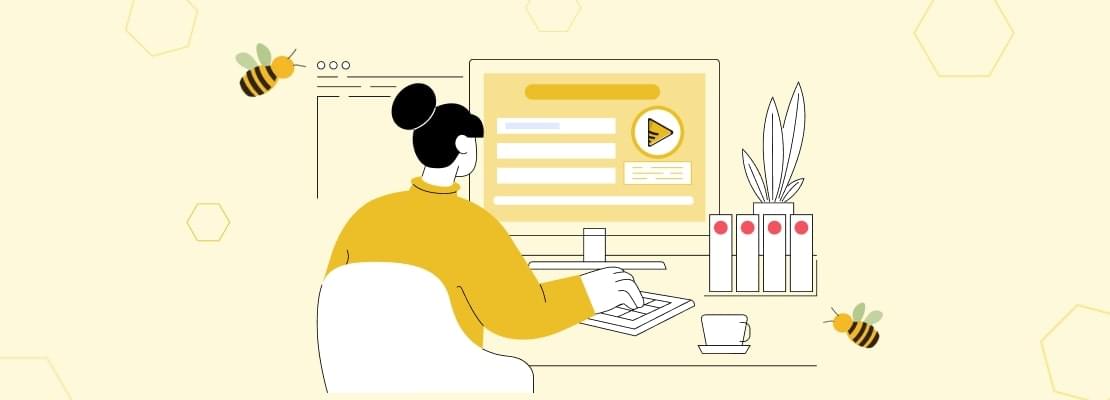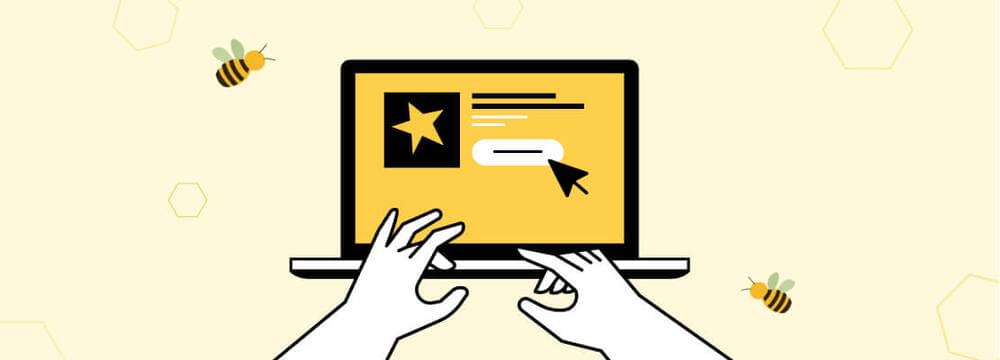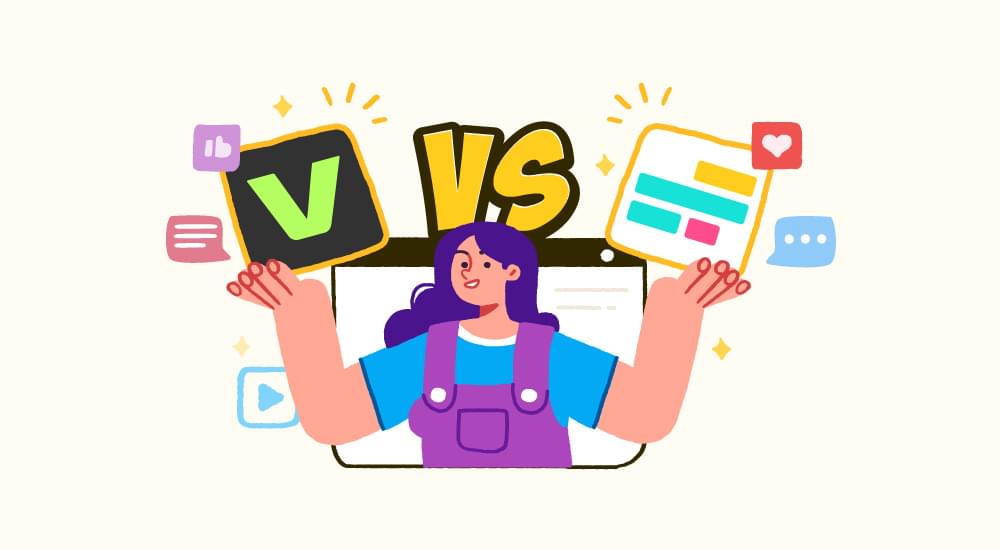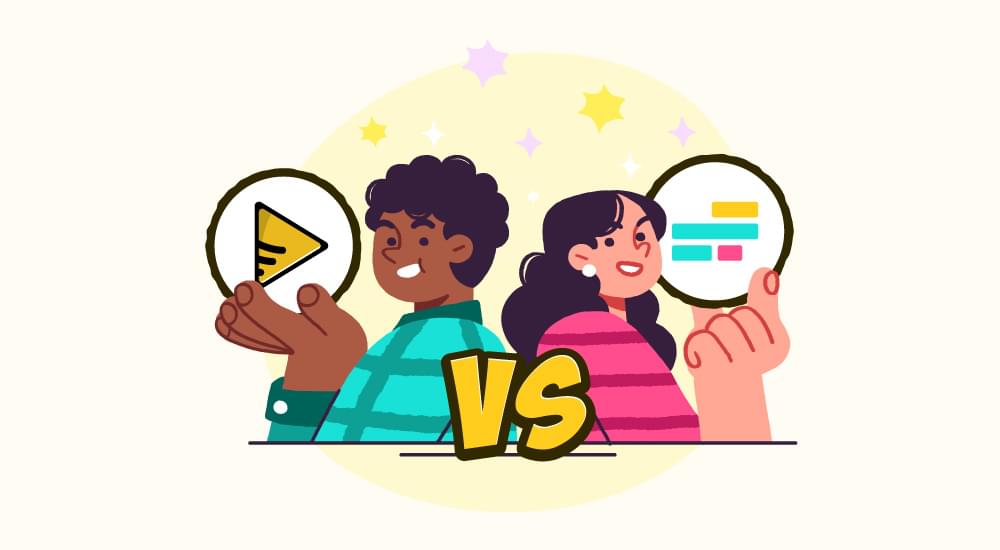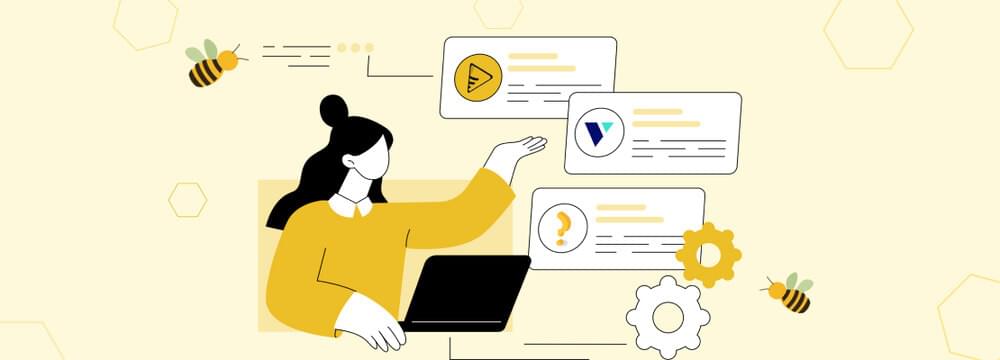video tutorials for social media
How to Add Captions to Instagram Stories? (2 Methods)
Instagram Stories are one of the most popular ways of sharing content on social media They are used to promote brands and also to simply engage with your followers in a dynamic manner. The rising popularity of Stories has also increased the importance of adding captions.
So, whether you are a creator, a brand, or simply someone who wants their content to be more accessible, knowing how to add captions to Instagram Stories can definitely help you!
In this comprehensive guide, we’ll walk you through all the options of adding subtitles to Instagram Stories, including Instagram’s built-in Caption Sticker and integrating accurate subtitles with SubtitleBee.
Table of Contents
- Can You Add Captions to Instagram Stories?
- Method 1: How to Add Captions to Instagram Stories Using a Sticker?
- Method 2: How to Add Subtitles to Instagram Stories Using SubtitleBee?
- Why Add Subtitles or Captions to Your Instagram Stories?
- Conclusion
- FAQs
Can You Add Captions to Instagram Stories?
Yes! You can absolutely add captions to Instagram Stories. In fact, there are multiple ways to make your Stories more accessible and engaging with captions:
- Caption Sticker: Instagram has a built-in caption sticker that automatically transcribes speech in your videos and displays it as subtitles. However, this feature is only available in select countries.
- Manual Text Editing: You can always add captions manually by typing your text. While anyone can use this method, it is very time-consuming for longer videos and you still might miss some content.
- Third-Party Tools (like SubtitleBee): A third-party tool like SubtitleBee can provide you with advanced subtitle generation features, global availability, and higher accuracy. Moreover, it can generate captions automatically, offer editing options, and even translate subtitles into multiple languages for higher reach.
Without any further delay, let’s explore the top 2 methods to add captions to Instagram Stories:
Method 1: How to Add Captions to Instagram Stories Using a Sticker?
The quickest way to add captions to Instagram Stories is through Instagram’s built-in captions sticker. You don’t have to rely on any third-party platform for this method. It is a smart and quick way of adding subtitles as long as the caption sticker is available on your Instagram account.
Here’s how you can use it.
Step # 1: Open Instagram Stories
Launch the Instagram app on your Android or iOS device. Tap the + icon at the top of your screen. Select Story. You can also swipe right from your feed to open the Stories section.
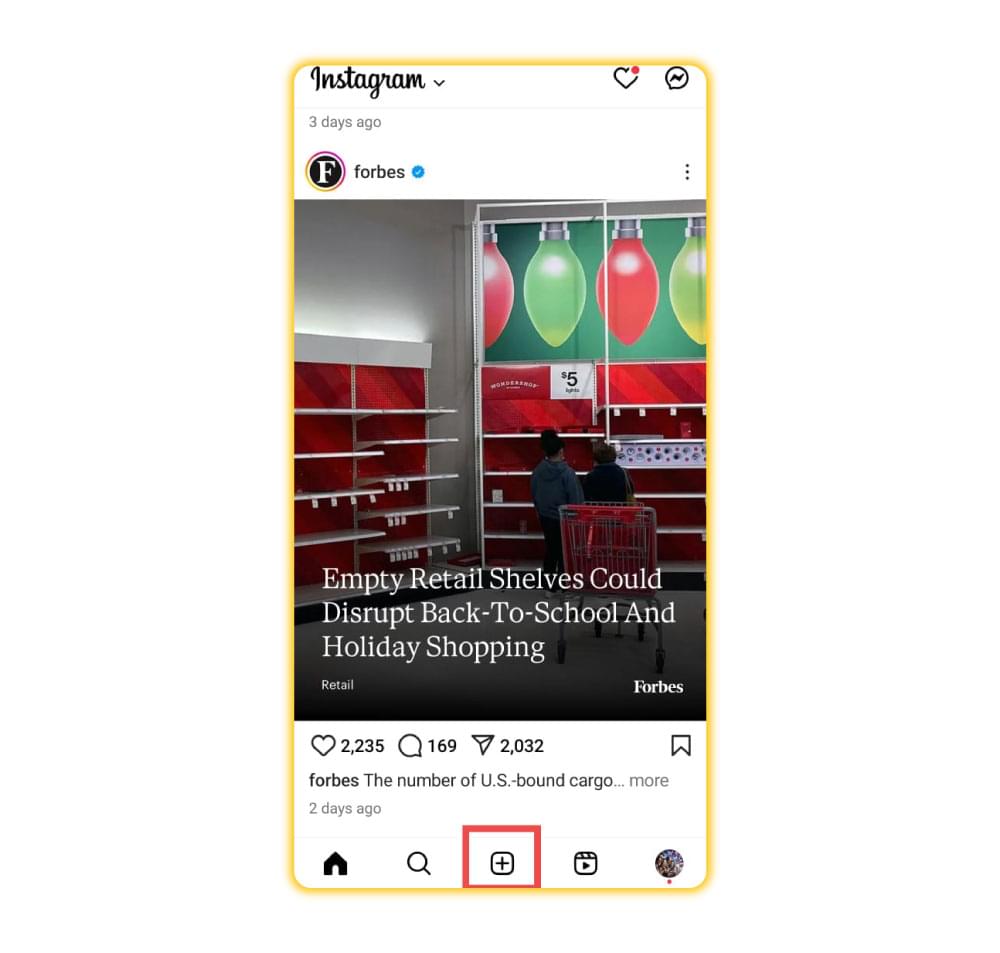
Step # 2: Create or Upload Your Video
Now, you can either record a new video for your Story by holding down the capture button, or you can swipe up to upload an existing video.
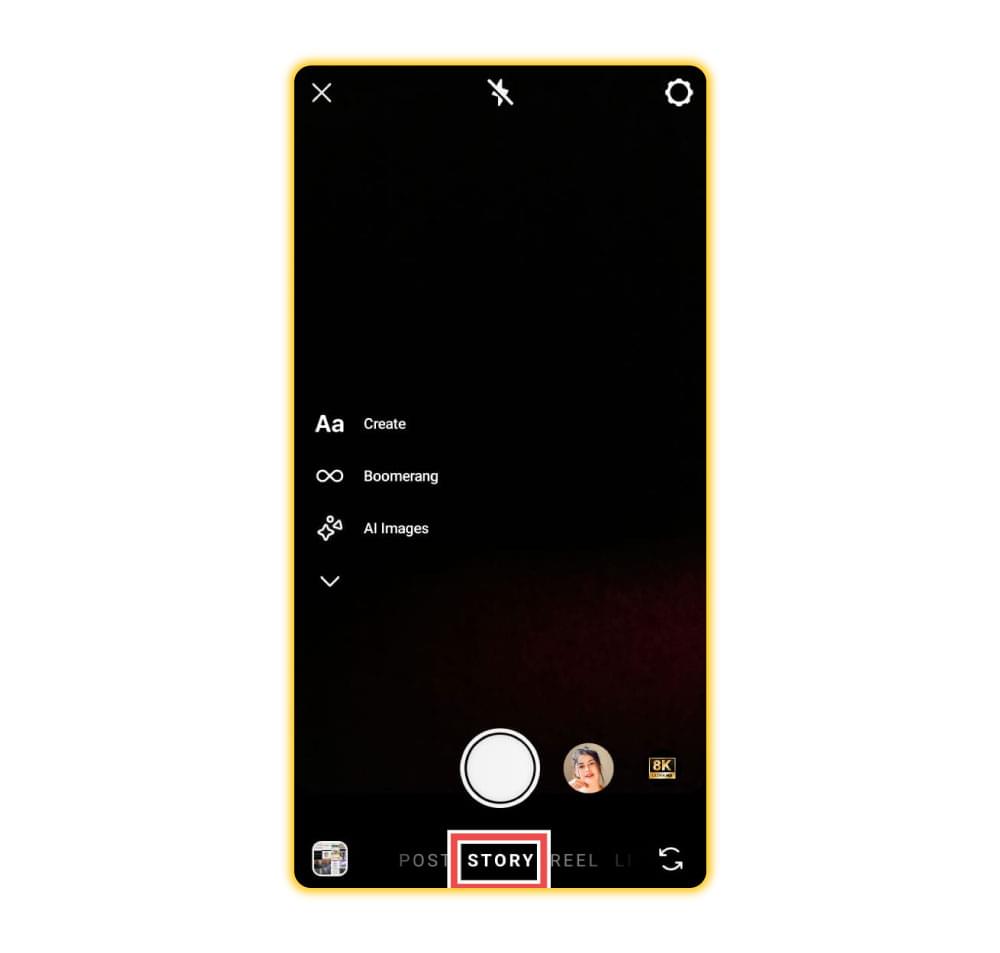
Step # 3: Access Stickers
Tap the square smiley face/sticker icon at the top of your screen to access different stickers.
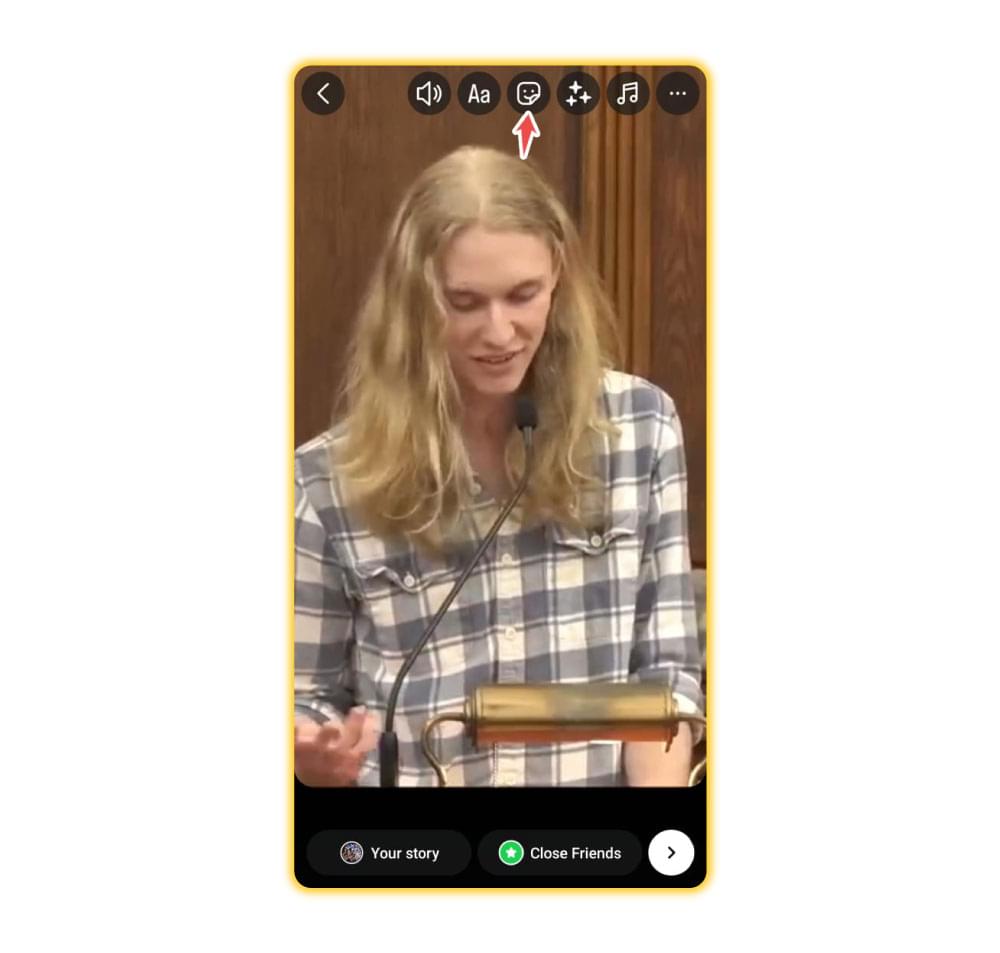
Step # 4: Select the Captions Sticker
Scroll through the sticker options and tap Captions. Once you choose this sticker, Instagram will transcribe the words in your video and display them on screen in the form of captions.
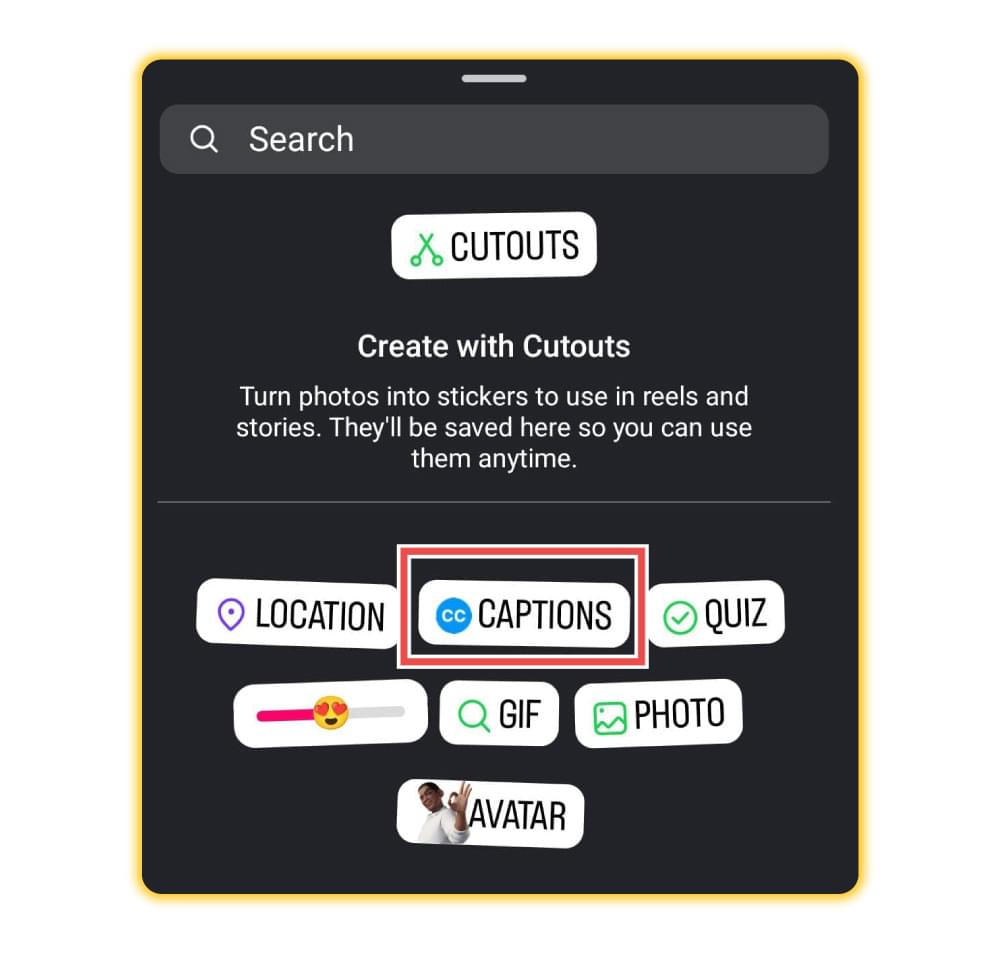
If you don’t see the caption sticker, it means it’s not available in your region. So, you can skip to the next method to add captions.
Step # 5: Customize and Edit Your Captions
Once the captions are added to your Story, you can customize them by choosing different font styles and color schemes and also repositioning the text. Moreover, you can also edit the actual content of the generated captions to correct any spelling mistakes or incorrect words.
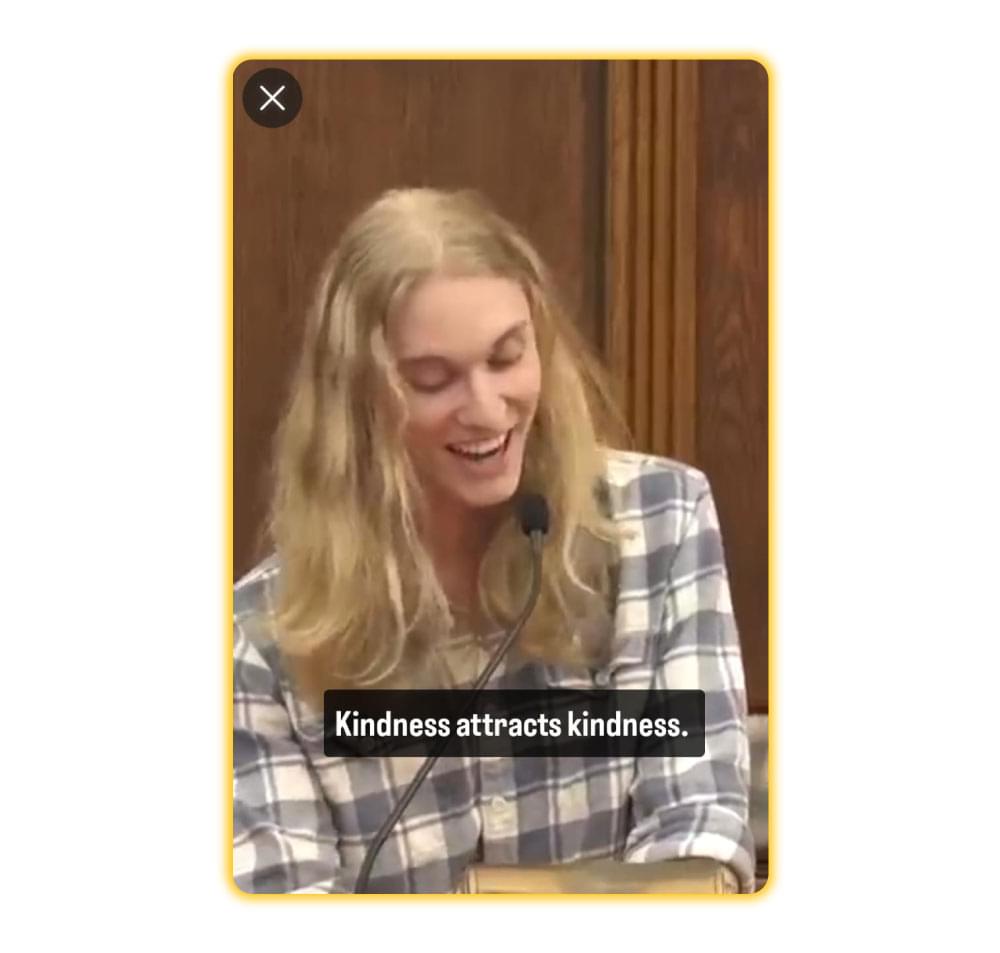
Once you are happy with the captions, you can tap Your Story and share it with your friends.
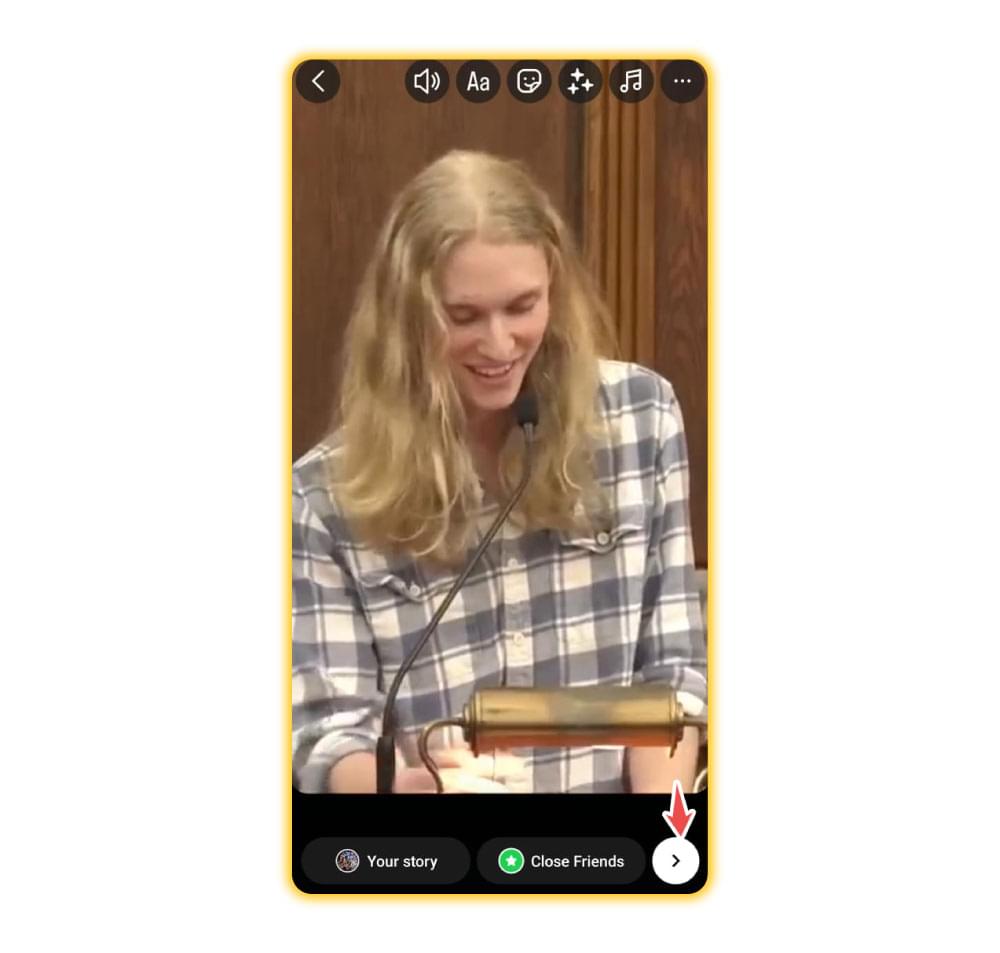
Important Tips
Here are a few things you should keep in mind while adding captions to Instagram Stories using the caption sticker:
- There is always room for error in Instagram’s auto-caption generation. So, recheck their accuracy before posting the story.
- You can also enable or disable closed captions in advanced settings.
- If the caption sticker is not available, you should make sure your Instagram app is up-to-date. Other than that, if the sticker caption option is not available in your region, you’ll have to use the second method.
Why Use a Third-Party Tool to Add Captions?
Instagram’s built-in caption sticker is definitely a quick and easy way of adding subtitles to your Stories. However, it has some significant limitations as well. Let’s discuss these limitations and determine why you should opt for a third-party tool to add captions:
- Limited Availability: One of the biggest cons is that Instagram’s captions sticker is only available in select countries, such as the UK, USA, Canada, and Australia. Hence, many users around the world do not have access to the caption sticker feature.
- Accuracy Issues: Speech-to-text is not 100% accurate technology. It can struggle with different accents, background noise, and also complex terms. It can result in incorrect captions.
- Limited Customization: Instagram offers basic fonts and styles for captions. It limits your creativity and the ability to ensure consistent branding.
- Limited Export Options: If you want to repurpose your Stories as Reels or share them on other platforms, you will not get high-quality export options.
Considering this variety of limitations, it is only logical that you shift to a third-party tool like SubtitleBee to get the following benefits:
- Global Accessibility: SubtitleBee works worldwide. It means no matter where you are located or what language you speak, you can use SubtitleBee to add captions and subtitles.
- Accuracy: SubtitleBee is powered by advanced AI algorithms that ensure you get accurate captions.
- Multilingual Support: SubtitleBee supports automatic translation into 120+ languages. Hence, you make your Instagram Stories accessible to a global audience.
- Complete Creative Control: You can easily customize the fonts, colors, sizing, and placements of your subtitles in SubtitleBee. Moreover, you can add creative titles over videos and head titles that align with your brand identity.
- Multiple Export Options: Other than adding captions to Instagram Stories, you can also export your video in high quality and format suitable for any major social media platform.
So, let’s discover how to add captions to Instagram Stories using SubtitleBee.
Method 2: How to Add Subtitles to Instagram Stories Using SubtitleBee?
Follow these steps to quickly add accurate subtitles:
- Visit SubtitleBee and log in to your account. If you don’t have an account, you can easily create one or sign in with your Gmail account.
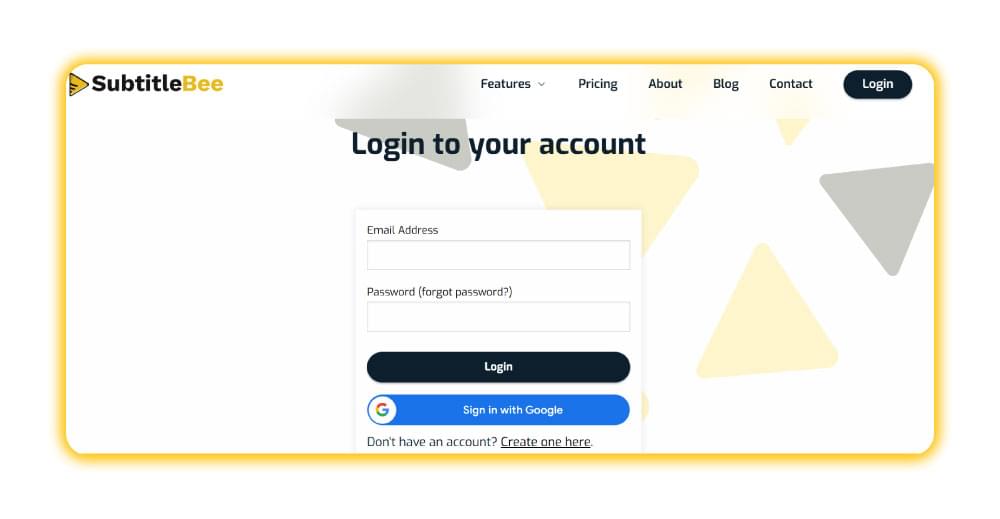
- Select the language in which you want the captions to be.
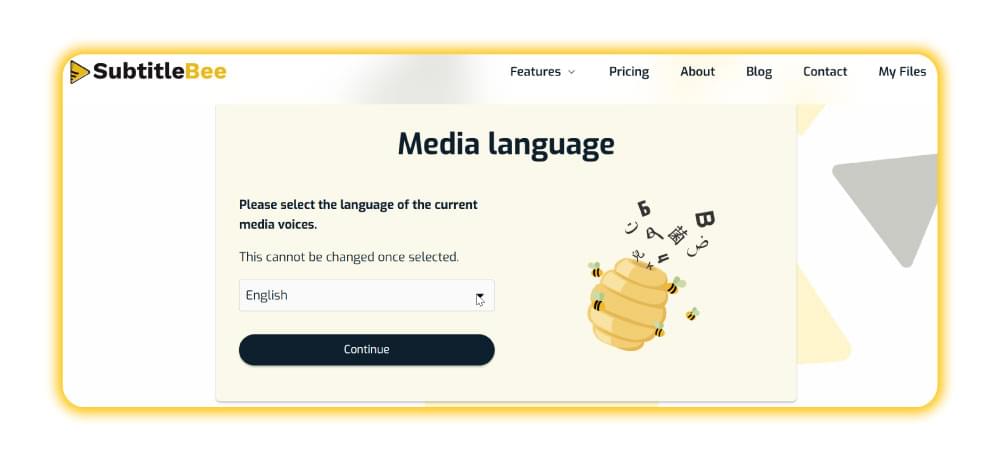
- Upload the video file to which you want to add the captions and upload on your IG Story. SubtitleBee will transcribe the video and automatically add the captions.
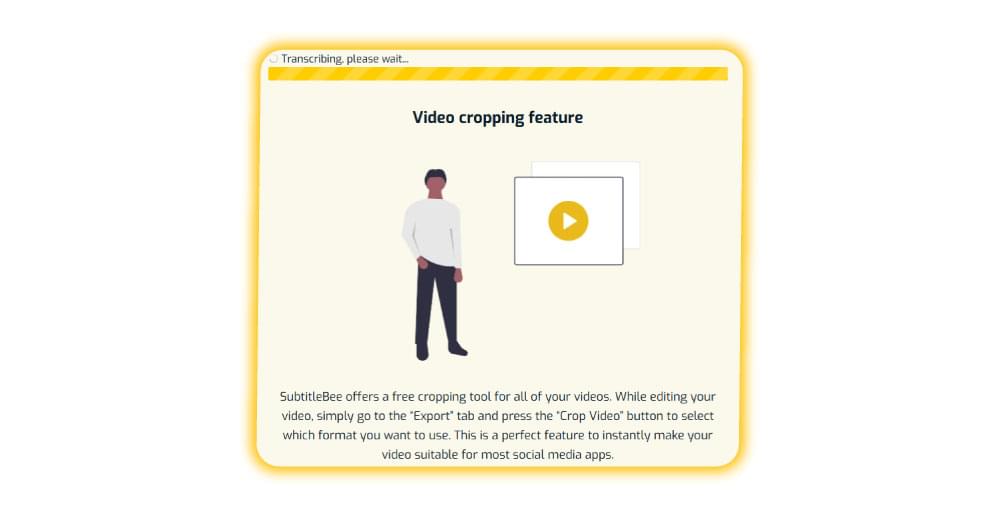
- You will be able to view the uploaded video with added captions. Here, you have different options to further enhance the results:
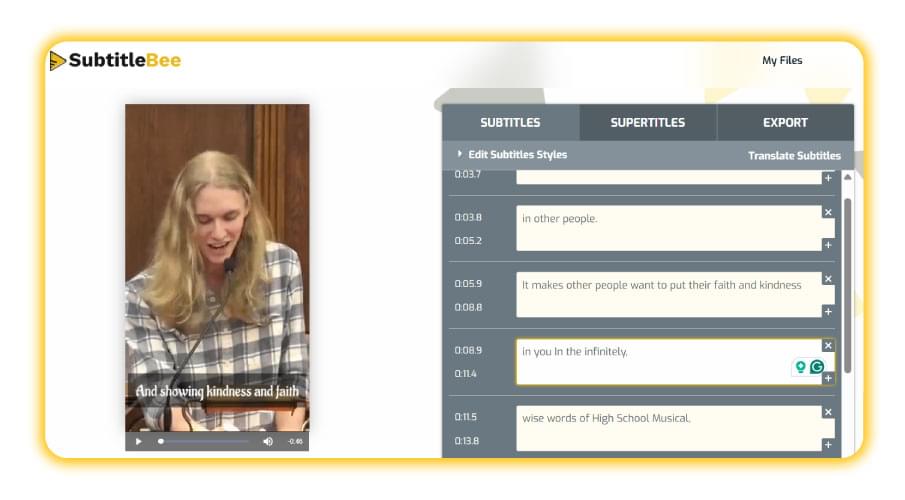
- Editing Options: You can edit the subtitle style by changing its color, background, font, size, outline, position, and overall appearance.
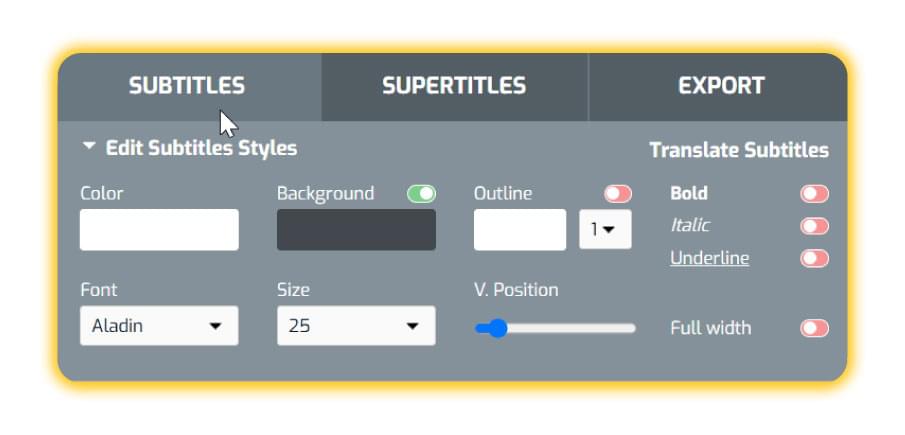
- Supertitles: You can also add supertitles - text over your video - in different styles to increase engagement.
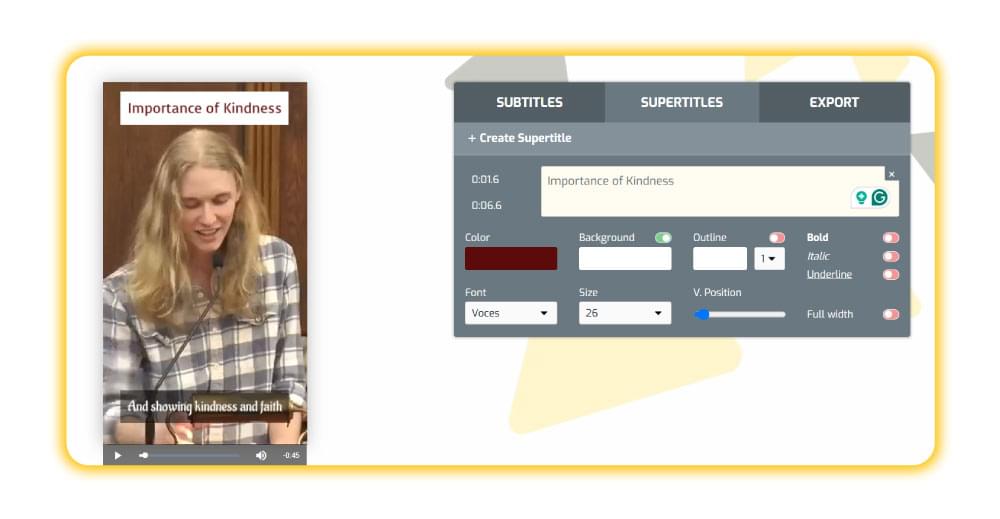
- Export Options: SubtitleBee offers multiple export options to ensure you can use the same video for different platforms, including YouTube, Facebook, LinkedIn, Instagram, TikTok, and Snapchat.
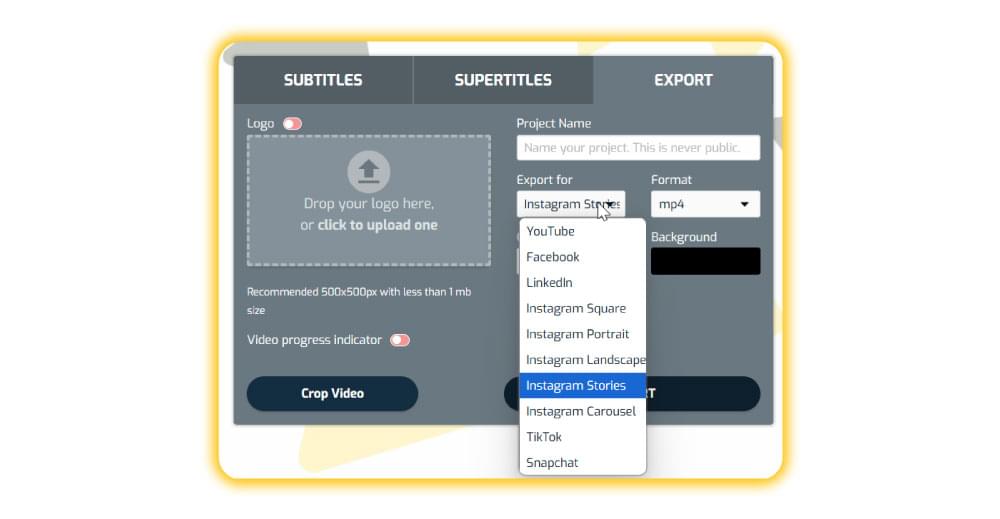
Once the video is exported with your desired captions, you can easily upload it to your Instagram Story.
Why Add Subtitles or Captions to Your Instagram Stories?
Adding subtitles or captions to your Instagram Stories is more than just a trend. It is a smart strategy to expand your reach and get more engagement.
Here’s why you should always consider captioning your Instagram Stories:
- Many people scroll through Stories with their sound off, and you can reach them by captioning your content.
- Audios can be unclear or difficult to understand due to different accents or background noises. Captions bring clarity to your message.
- More than 430 million people worldwide suffer from hearing disabilities. Adding subtitles in different content types, including Stories, makes the content accessible to all.
- Accurate and properly stylized captions help you capture and retain the viewers’ attention.
- Stories with captions are easier to save and repurpose across different platforms and formats, such as Reels.
Related: Kapwing vs. SubtitleBee: Which subtitling tool should you choose?
Conclusion
Ultimately, adding captions to your Instagram Stories is an important step you can take to ensure higher accessibility, engagement, and reach. While Instagram’s built-in caption sticker can work for some users, it is much better to rely on a global platform like SubtitleBee for greater access and accuracy.
By following a couple of extra steps to add subtitles to your social media content, you can truly connect with every viewer and enjoy more reach.
FAQs
Should you add closed or open captions on Instagram Stories?
Closed captions are captions that can be turned on or off by viewers. Open captions are those that are always visible because they are embedded into the video. Instagram’s captions sticker adds closed captions, while SubtitleBee adds open captions. If you want to provide essential information to all viewers, you should add open captions.
How to add closed captions to Instagram Stories?
You can add closed captions to Instagram Stories by recording or uploading your video under the Story section on Instagram, tapping the sticker icon, and selecting the captions tickers. Instagram will transcribe the audio and display the captions on your Story.
Can I add captions to Instagram Stories after posting?
No, Instagram currently doesn’t allow you to edit or add captions to Stories once they’ve been published. In such a situation, you will have to delete the Story, add captions to the video, and repost it.
Do captions improve engagement on Instagram Stories?
Yes! Captions make your Stories accessible to people watching without sound, leading to higher engagement.
Add and translate your subtitles to more than 100 languages with high accuracy