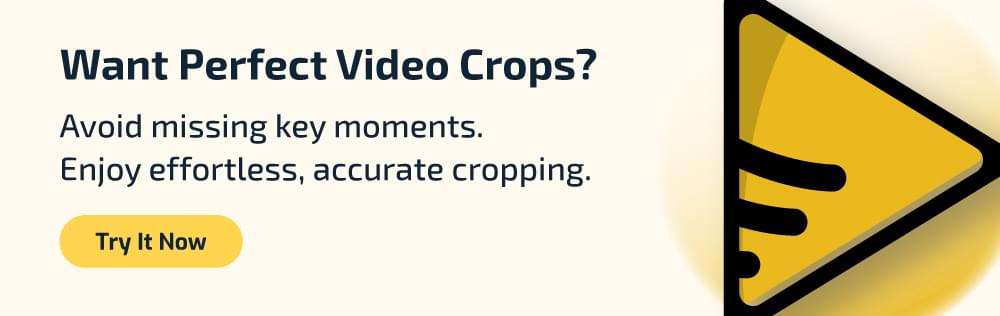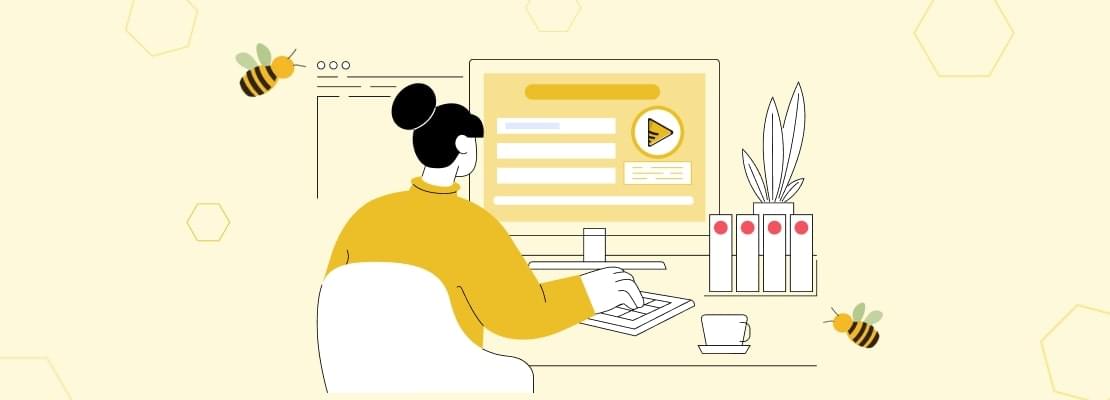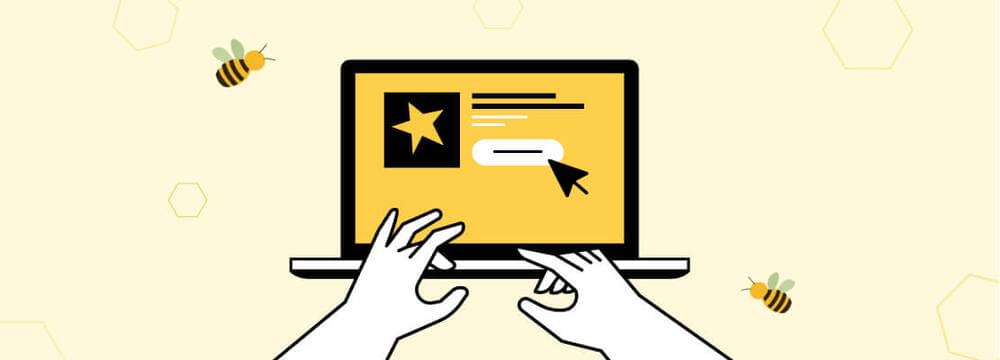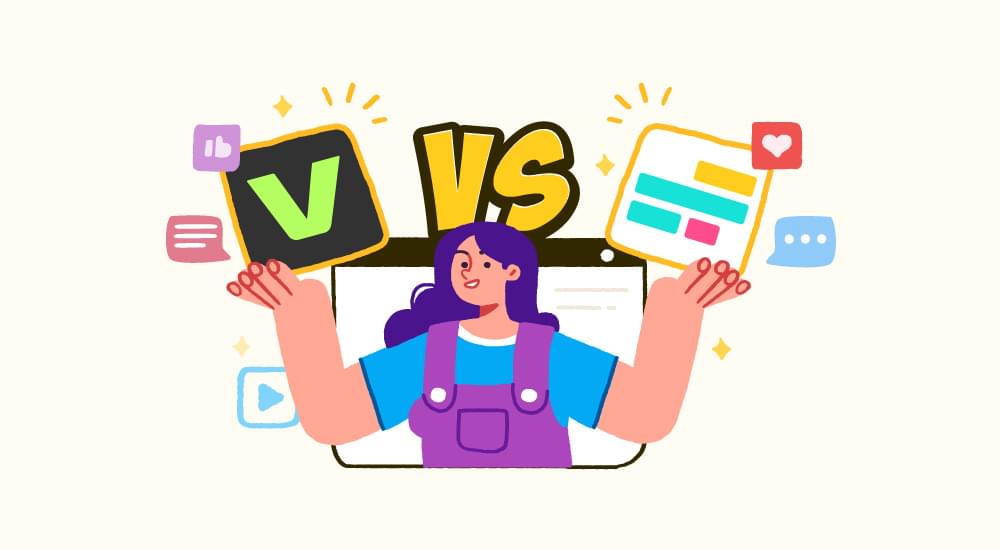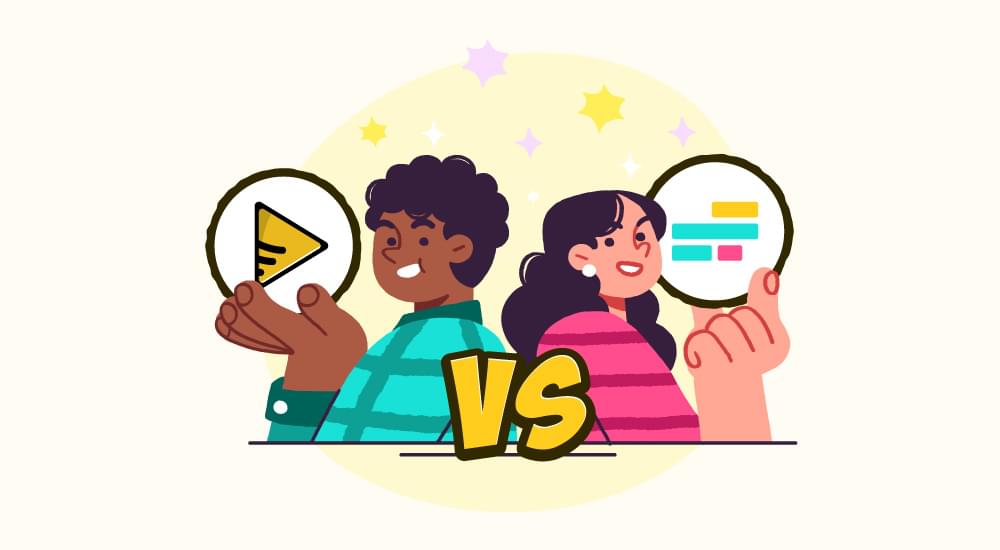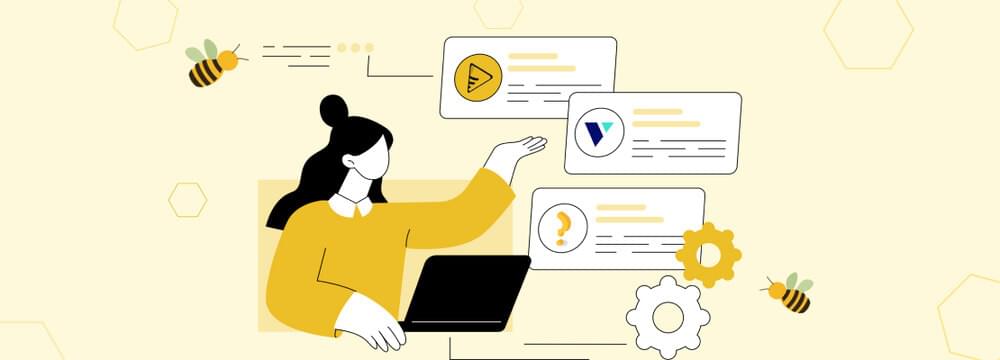video tutorials for social media
How to Rotate and Convert a Horizontal Video to Vertical
You’ve created a horizontal video, and now it’s time to repurpose it for YouTube Shorts, TikTok, and Instagram Reels. Here’s how to easily turn your horizontal video to vertical format without losing the quality and heart of each scene.
We do know that the social platforms favor vertical videos, but why? Because vertical video is not just a trend, people watch content upright on their phones and scroll with one hand.
They expect videos to match this setting. If you create or edit videos, knowing how to convert horizontal video to vertical without losing the heart of each scene is the quality of a pro. You just need to work with care and have the right tools.
If you are a SubtitleBee user, you are in luck. The platform offers two simple ways to make this switch. Let’s explore when and how to use them without losing the essence of your content.
Let’s learn how to crop, resize, and convert horizontal video to vertical so it looks sharp, catches the eye, and tells your story on any platform.
How to Make A Horizontal Video in Vertical Format?
Turning a wide horizontally shot video into a vertical clip can be tricky. You need to keep the parts that matter to your video. such as faces, text, and center-stage action, while still making sure your video fits well into vertical feeds.
Here is how you can upload your video on SubtitleBee before you choose your next step:
1. Click “My Files” in the top right corner after you log in.
2. Select “Upload new file” and choose the video you want to convert.
3. Once the video uploads, click on the “Export” tab.
Method 1: Convert Horizontal Videos to Vertical Videos with Resizing
Resizing changes the video layout and frame size to fit a new aspect ratio, like 9:16. It may add blurred padding to keep the full image or scale elements to fit. Check out the aspect ratio of Youtube shorts, Instagram story and TikTok.
Resizing a horizontal video to vertical is ideal when you want to keep everything in the frame without cutting. It is quick and preserves most of your content.
1. Click on the “Export For” option, and you will see presets for platforms like TikTok, Instagram Reels, and YouTube Shorts.
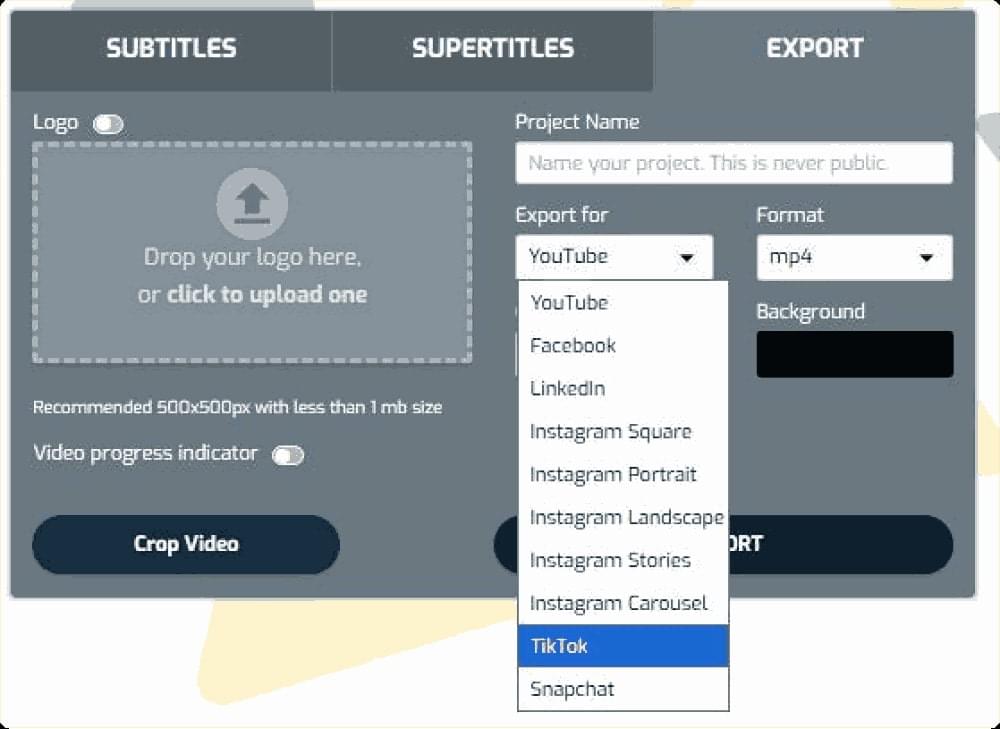
2. Select the platform of your choice. SubtitleBee will automatically adjust the aspect ratio for your video to fit the chosen layout.
3. You can also select a background colour.
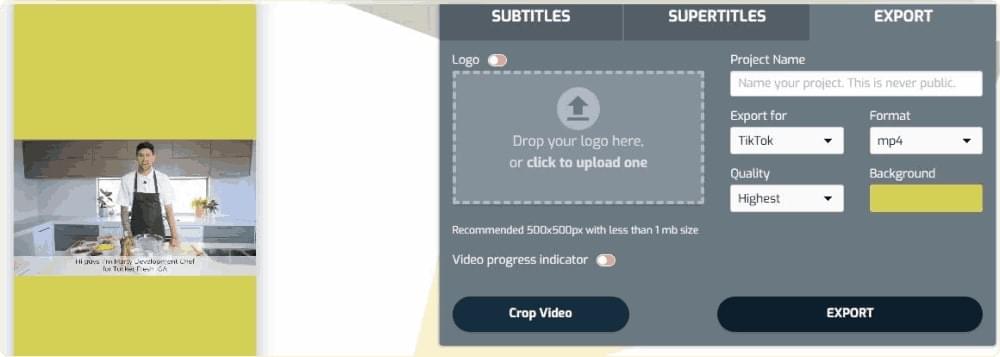
4. Explore other options and once satisfied, click the “Export” button.
Once you download and play the video, you will see how smoothly SubtitleBee has converted your horizontal video to vertical video, ready to be used, and keeping the process hassle-free.
Method 2: Convert Horizontal Videos to Vertical Videos with Cropping
Cropping lets you trim the sides and choose exactly what appears in the frame. It is great for precision but may cut off some content.
While you crop a horizontal video to vertical, you decide what remains visible and what does not. It gives you control over your storytelling.
1. Select “Crop Video” from the editing options.
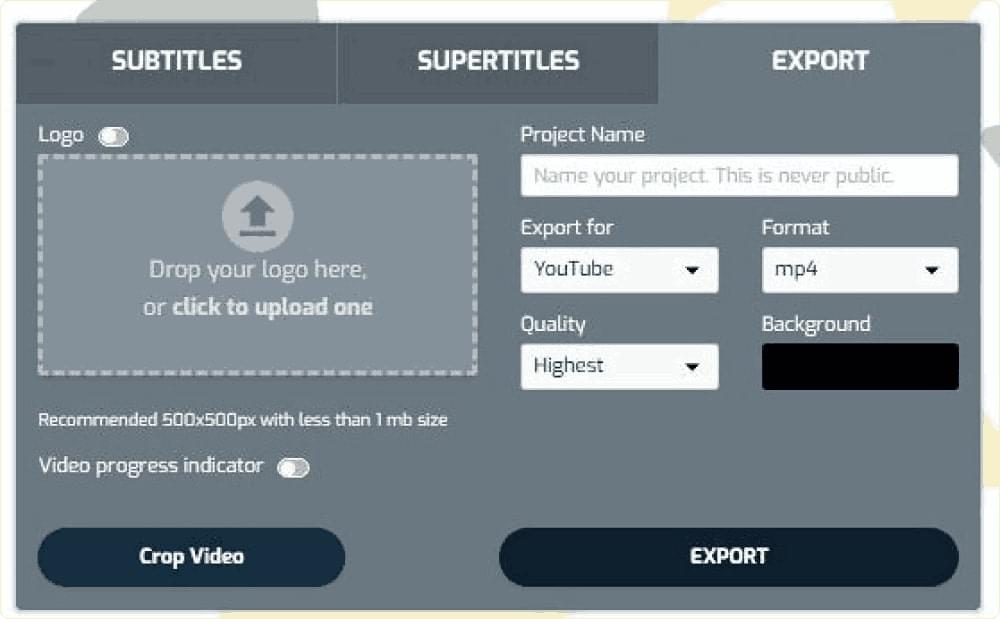
2. Select “Portrait” for vertical video conversion.
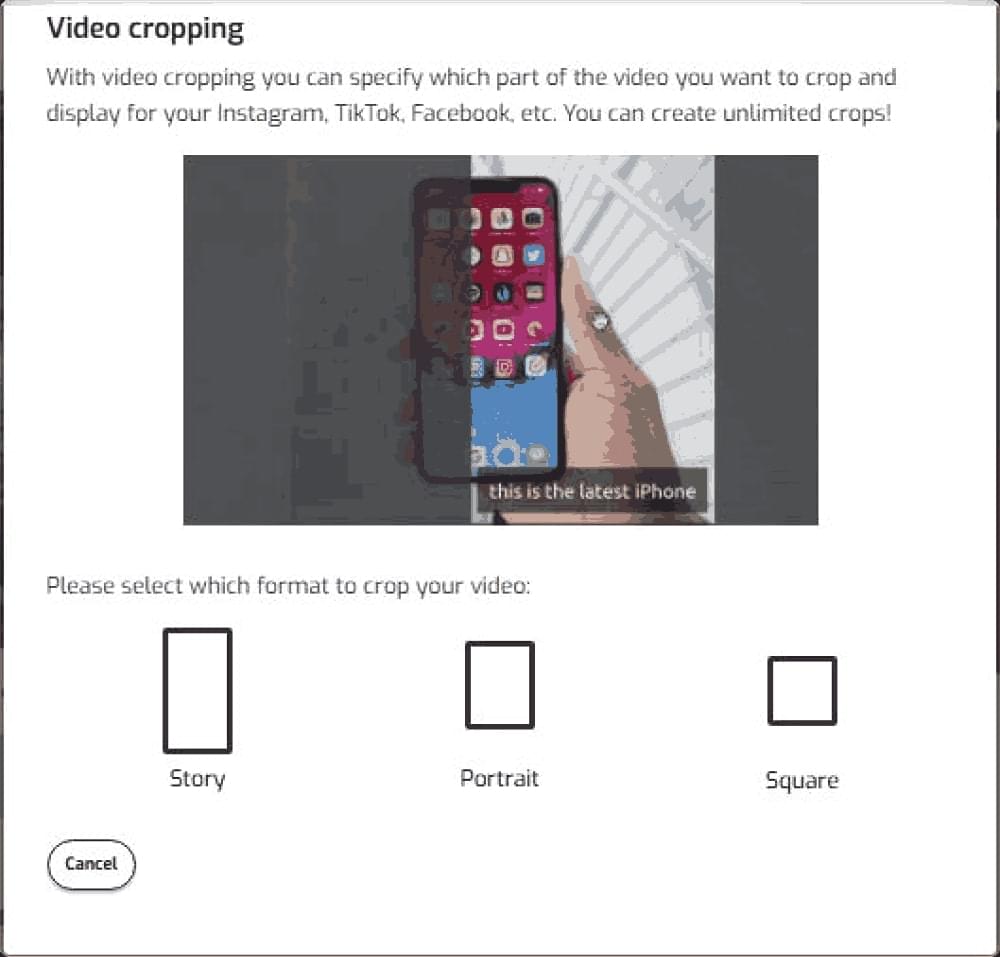
3. Preview the cropped result to check alignment. You can manually adjust the frame too.

4. Export once happy with the outcome.
What is the difference between these methods?
With cropping, the video seamlessly fills the entire screen area, while resizing simply scales the video to fit within the screen’s dimensions, potentially leaving black bars at the top and bottom.
What will I lose when converting horizontal video to vertical?
When converting horizontal video to vertical, some things may get cut out or lose their impact, for example, wide scenic shots might feel overcrowded. Faces or people near the edges can disappear.
But with SubtitleBee, you can choose exactly what stays in your video when cropping, making sure the edges don’t cut out. The subtitles are also automatically adjusted to fit the cropped video.
However, if you’re using some other tool to rotate your videos via cropping, keep these in check:
- Keep important actions and faces centered.
- Adjust the crop to protect text or titles.
- Watch out for headroom—don’t crop off the top of heads.
- Always preview on mobile to catch anything off.
What types of videos work best for conversion?
Not every horizontal video needs a debate before conversion. Some are actually perfect for vertical conversion when your goal is to repurpose the video for mobile-first platforms like TikTok, Instagram reels, FB stories, YouTube shorts. If your video falls into one of the types below, you can confidently move ahead with cropping or resizing to convert horizontal video to vertical.
- Talking head videos can be converted easily. The person usually stays in the center, so cropping works fine.
- Product demos and unboxing videos also work well.
- Simple cooking videos are a good fit. If it is top-down or hands-focused videos then you would not lose much during cropping.
- Screen recordings that focus on one part are safe too.
- Any video with little side movement also qualifies to be converted to vertical video.
Sometimes it is best to leave your video in horizontal format. If it is made for YouTube’s main feed, a presentation, or desktop viewing, then horizontal works better. Group shots, concerts, and wide landscapes also lose their impact if squeezed into vertical. Do not crop just for the trend. Keep the original frame if it tells the story better.
Conclusion
Learning how to convert horizontal video to vertical is not about following a trend. It is about making your story fit every screen. While you crop and resize, keep what matters and trim what distracts. Aim for what feels right on mobile if you convert to vertical video.
Use tools like SubtitleBee for quick subtitle fixing and to crop or resize. Just upload your video and let SubtitleBee handle the details for Instagram, TikTok, or YouTube Shorts after a few clicks. Signup now and start subtitling and rotating.
Related Reads:
How to Crop a Video on Android
How to Choose the Best AI Video Editor for Your Needs
The Perfect Video Editor For Vloggers
FAQs
How to convert horizontal video into vertical without cropping
Use resizing instead of cropping. This keeps the full video visible but adds black background fill to fit the vertical frame. If it is not an issue, then resizing is a good option.
How to convert horizontal video into vertical without cropping in CapCut or Premiere Pro?
Capcut or Premiere Pro often crops by default and on automation. For a well-framed video, try SubtitleBee because it lets you resize videos to vertical without cutting out parts.
How to convert 16/9 video to 9:16?
Change the aspect ratio in your editing tool to 9:16. Center the subject, then crop or resize as needed to fit the vertical frame.
Add and translate your subtitles to more than 100 languages with high accuracy