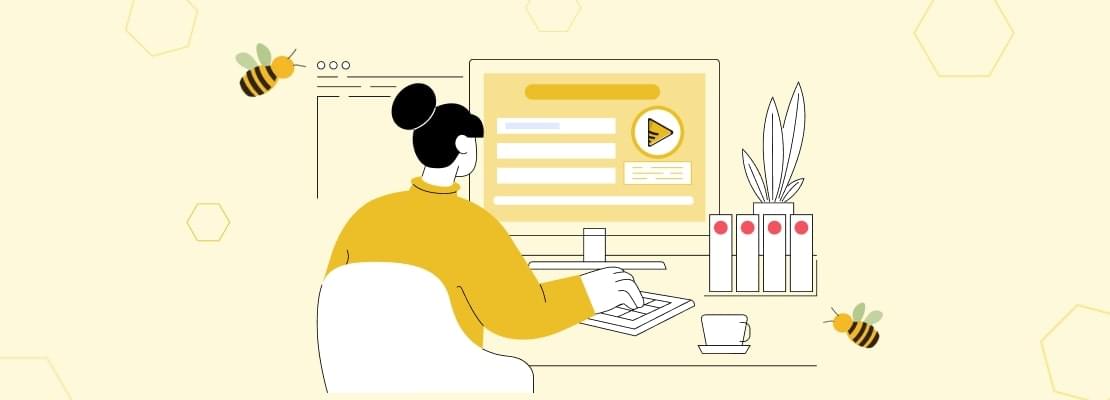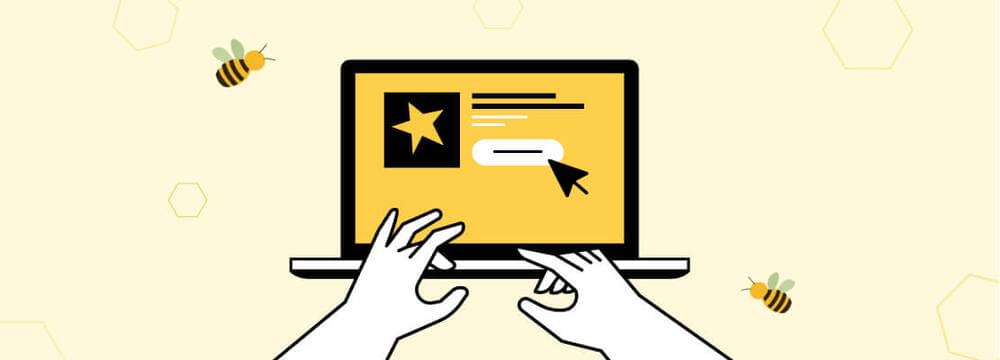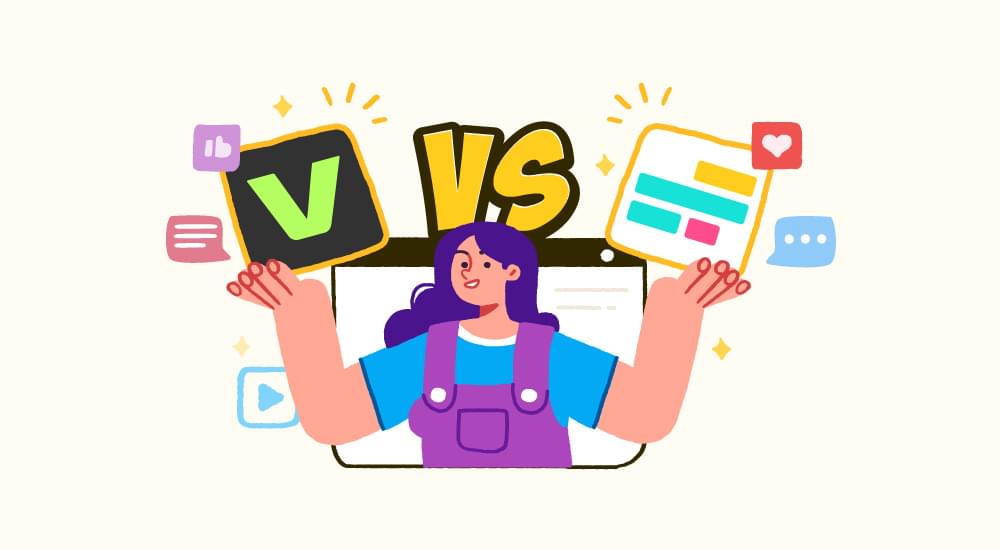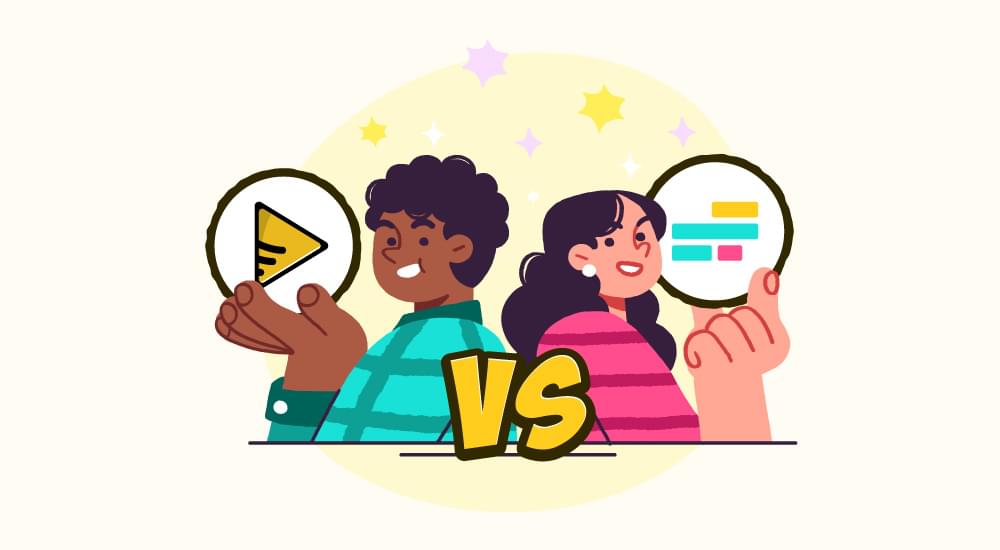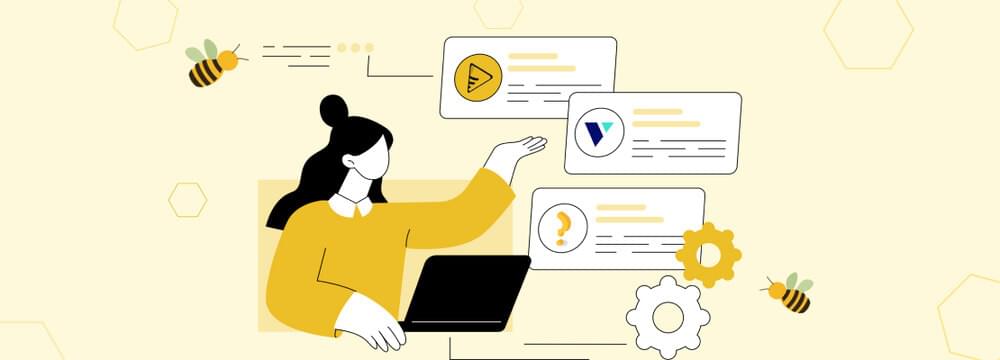video tutorials for social media
Best Paid and Free Transcription Services in 2025
As paid and free transcription services are abundantly available in the market, it is easier than ever to convert video or audio into text.
We have done the extensive research for you and have compared the latest free tools to reveal what really works and what makes each option unique. Some are fast while others are loaded with extensive features.
Let’s look into some best free transcription software and services.
8 Proven Free Methods and Tools to Transcribe Audio and Video
The range of free transcription services right now is wider than ever. Most of these transcription platforms use artificial intelligence for fast results, but each of these audio-to-text services handles tasks and file types differently.
Below are eight reliable and popular ways to get audio and video transcripts without breaking the bank.
1. SubtitleBee
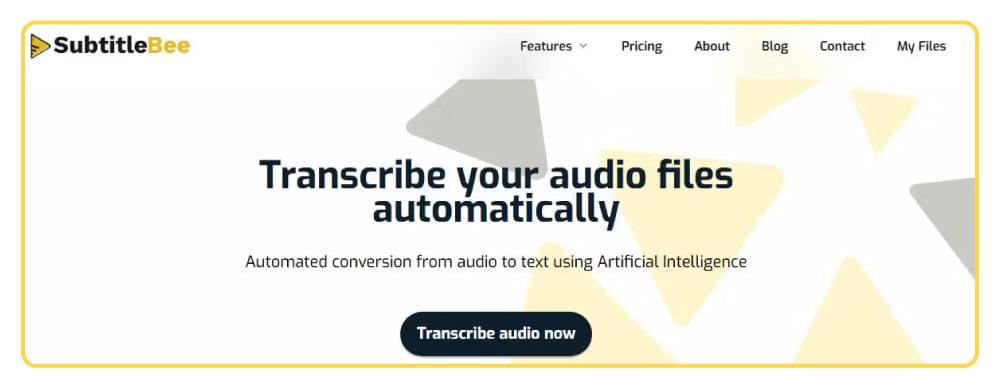
SubtitleBee stands out like a lighthouse when you look for highly efficient and budget-friendly transcription tools. With SubtitleBee, once you upgrade to a paid plan, you get UNLIMITED free transcriptions for your exported video at no extra cost.
Moreover, you get to export your transcription files without any credits being consumed. There are no surprise limits on uploads; however, for optimal results, 60 minutes per video is recommended.
You can upload audio or video of any length, and SubtitleBee will generate accurate, timestamped subtitles for you in minutes. This is a great feature as many transcription tools put a certain limit on video and audio’s duration.
But here’s an even better advantage: SubtitleBee creates and supports advanced subtitle formats, including .ASS, which most free tools ignore. The.ASS format is perfect if you need styled transcripts. Think font changes, positioning, colors, and effects. This is a big upgrade for content creators who want professional-quality captions.
Even anime fansubbers who use .ASS for complex subtitle styling will appreciate how SubtitleBee simplifies the process. Despite being a tricky format to create, SubtitleBee lets you generate and edit subtitles with ease, even if you are a beginner.
On top of that you can get translated transcripts for your video in 120+ languages. Simply upload your video, translate it to any language, and then export the transcript in any format you like.
SubtitleBee’s AI is sharp enough to handle most accents and noisy recordings, and it produces clean transcripts for podcasts, interviews, or academic tutorials. I never hit restrictions on file size or minutes, which is a breath of fresh air compared to most free or “freemium” alternatives. On top of that, SubtitleBee’s output rarely needs heavy editing.
Pros & Cons:
- You need to upgrade to a plan to get unlimited free transcription
- Unlimited audio and video file length is supported
- No additional credit is consumed after you upgrade
- Very accurate with modern AI
- Four subtitle formats SRT, TXT, VTT, and ASS are supported
Use SubtitleBee if you are looking for an unlimited, accurate, and truly free transcription tool.
Related: 10 Ways Transcription Apps Can Make Your Work Life Easier
2. YouTube auto-captions
YouTube’s auto captioning tool works as video transcription, and while it wins for speed, it stumbles on precision. You upload your video, wait a few minutes, and it creates a video transcript automatically.
While this method is fast and accessible, the tool only works with videos. For audio transcription on YouTube, you first need to convert audio to video file and then upload to get its transcription done.
Accuracy of YouTube video transcription often depends on audio quality and speaker accent. You can expect average results and frequent hiccups with names or technical terms on YouTube. Also, YouTube’s export options are basic, with no support for ASS subtitle files.
Although you cannot skip the upload step to just get a quick transcript, you can keep the videos private or unlisted and still get video transcription done.
Here’s a quick tutorial on using YouTube auto-captions for transcription
Pros & Cons:
- Free auto-captions for uploaded videos
- No direct support for audio files
- Heavy editing needed for noisy uploads
- Transcription results are usually 85–95% accurate. Errors are common with accents, music, or overlapping voices.
3. Google Docs Voice Typing
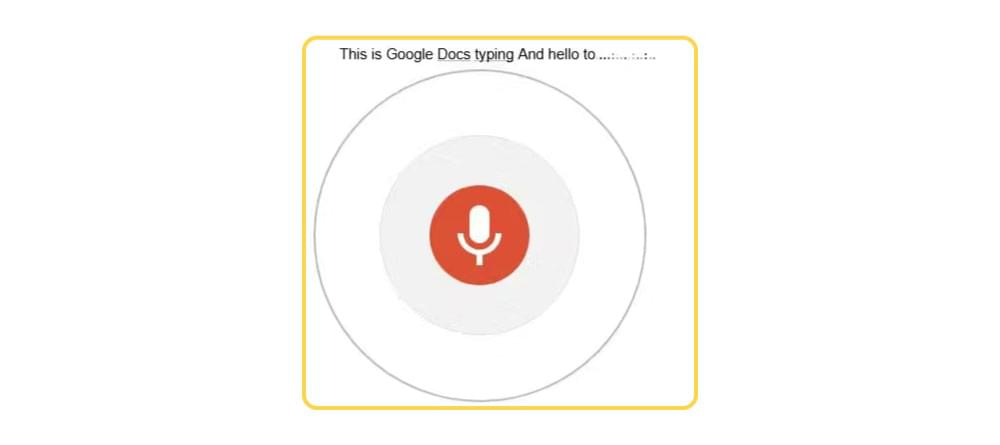
Google Docs has a built-in voice typing tool, and it works directly in your browser. When you activate voice typing, Google Docs listens through your computer’s microphone and turns the audio into text in real-time. In this way, transcribing live conversations or taking dictations becomes a lot easier.
All you need is Google Chrome and a Google account. Open a document, click on “Tools,” then “Voice Typing,” (CTRL+Shift+S), and press the mic icon to begin. Even if you are speaking directly or playing a recording near the mic, Google Docs will try to capture it all.
Pros & Cons:
- Google Docs is only available in Google Chrome
- Quiet environment and a steady internet connection is needed
- Transcription is without timestamps and speaker separation
- No file uploads or batch processing can be done
- Real-time use only and you must play audio out loud
4. OpenAI Whisper (Desktop / Open Source)
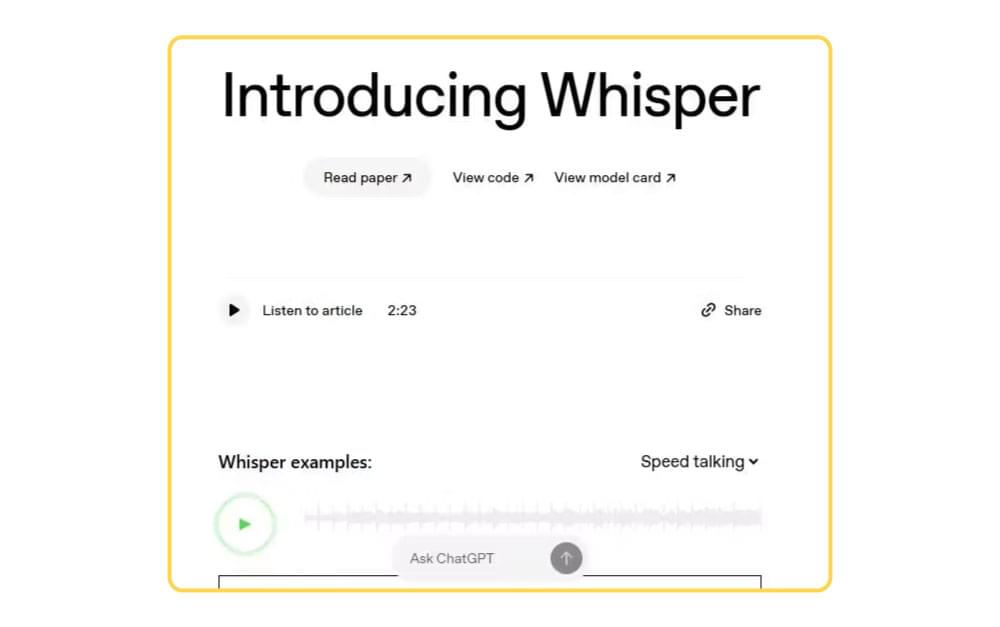
OpenAI’s Whisper is for the techies. You can use this open-source AI on your personal computer. If you know how to use scripts, then Whisper is your tool. It can handle a variety of languages for transcription and can work with audio or video files. Whisper can transcribe your media files with high accuracy that is comparable to the best-paid tools.
Whisper lacks a sophisticated web interface. Although you must install software and use scripts, but there are no rate restrictions or mandatory upgrades.
Pros & Cons:
- Excellent AI transcription
- Fully open-source and free to use
- Requires command lines instead of a graphical user interface
- Inconvenient for the average user
- Direct export to simple transcript files such as .srt .txt .docx & .csv (.ass not supported)
Whisper is perfect if you want privacy and control and do not mind a hands-on setup.
5. WebWhisper
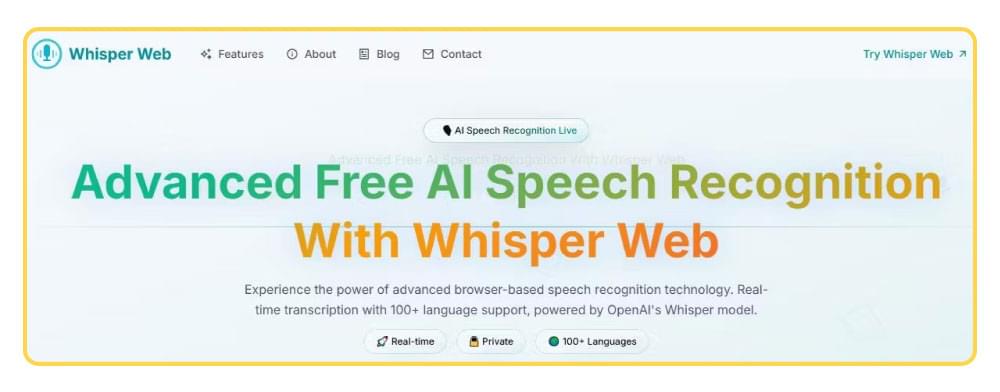
WebWhisper is a web-based implementation of OpenAI’s Whisper transcription model. It lets you upload an audio or video file and download an automatic transcript in TXT or SRT format only. You do not need to install anything or write code to get audio or video transcription.
This tool delivers high transcription accuracy similar to Whisper’s desktop version, but since it is web-based, its performance is up by your file size and server load.
Pros & Cons:
- WebWhisper’s file upload limit is normally between 25MB &100MB
- Long files or heavy traffic might slow it down
- Data privacy depends on how the hosting provider handles your data
6. Aiko
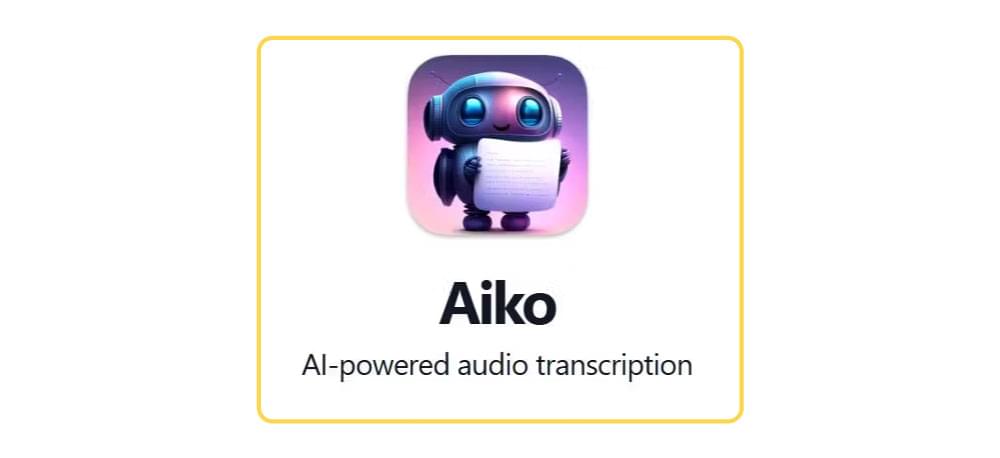
Aiko is built especially for Mac and iOS users. It is backed by OpenAI Whisper and the best part is that it transcribes video and audio files locally on your device which means your data stays on your device.
If you are using an Apple device, then you will find Aiko, an easy-to-use transcription app that does not need an internet connection to work and gives good transcription accuracy.
This drag-and-drop transcription app supports audio in many languages and works fine with noisy media files. But it lacks the formatting flexibility of web-based tools.
Pros & Cons:
- Supports video file formats like .mp4, .mov in addition to audio formats like .m4a, .wav, and .mp3
- Windows or Android devices do not support Aiko
- Does not show speaker separation
- Transcribes in plain text format only
- Transcription speed depends on your device’s performance
7. Bear File Converter (Audio to TXT)

Bear File Converter is a simple web application for audio to text conversion. It converts your brief audio files into plain text. All you have to do is upload an audio file that is compatible (usually less than 3MB), click “Convert,” and you will receive a fast TXT output.
Although it is not very precise or polished, but is a simple tool that does not require you to have a setup and works fine for quick transcriptions or your everyday transcription experiments.
Pros & Cons:
- It supports short audio files (maximum of three minutes)
- Gives you basic transcription without formatting, timestamps, or speaker IDs
- Transcription accuracy is low, so it is ok for simple recordings
- Works best with .wav format, and so transcription for other formats may fail
8. oTranscribe
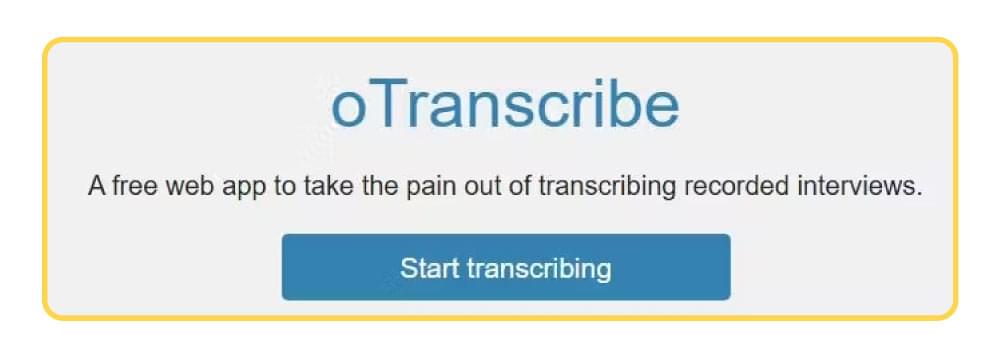
oTranscribe is the manual transcription tool for straightforward, distraction-free transcription in your browser. You simply type while controlling playback, rewind, and fast-forward. Everything runs on your device for privacy.
It is perfect when privacy is all that matters and you do not want to upload your media file. However, it offers plain text results only, with no automatic subtitle formatting.
Pros & Cons:
- It is 100% browser-based
- Offers secure manual transcription
- Simple UI, free forever
- No AI automation—manual typing only
- Transcription exports are done in .OTR, .MDR and .TXT
- Timestamps are only available in .OTR
Watch Out for These Drawbacks in Free Transcription Services
Most free online audio transcription tools and services have a catch or two. Here’s what to keep an eye on before betting your whole project on a single service:
File length and quota limits: Free plans often limit hours, file size, or monthly usage. SubtitleBee stands out by letting you skip these bottlenecks after an upgrade.
Upload requirements: YouTube won’t transcribe your audio files unless you upload in video format. Not great for quick or private projects.
Average or spotty accuracy: Most auto captioning apps and even some best AIs can find heavy accents or crosstalk difficult to transcribe. And so manual review is often needed.
Limited format support, especially for ASS subtitles: Most free services stick to TXT, DOCX, or SRT files. The rarely supported ASS format remains off-limits without paid or specialized converters.
SubtitleBee takes the lead here. Unlimited file length, high-quality AI, and a transparent process make it the best choice if you want speed, accuracy, and freedom from annoying restrictions.
Conclusion
Trying each of these free transcription tools is the best way to find the right fit for your workflow. SubtitleBee is my choice and is my recommendation for anyone who wants great transcription results without continuous upsells or fine print because it eliminates practically all common limits.
Give these tools a spin, and see which one clicks for your needs.
Recommended Reads:
Google Meet Transcription Feature - what it does
Spanish Transcription: The key to connect to massive audience
Add and translate your subtitles to more than 100 languages with high accuracy